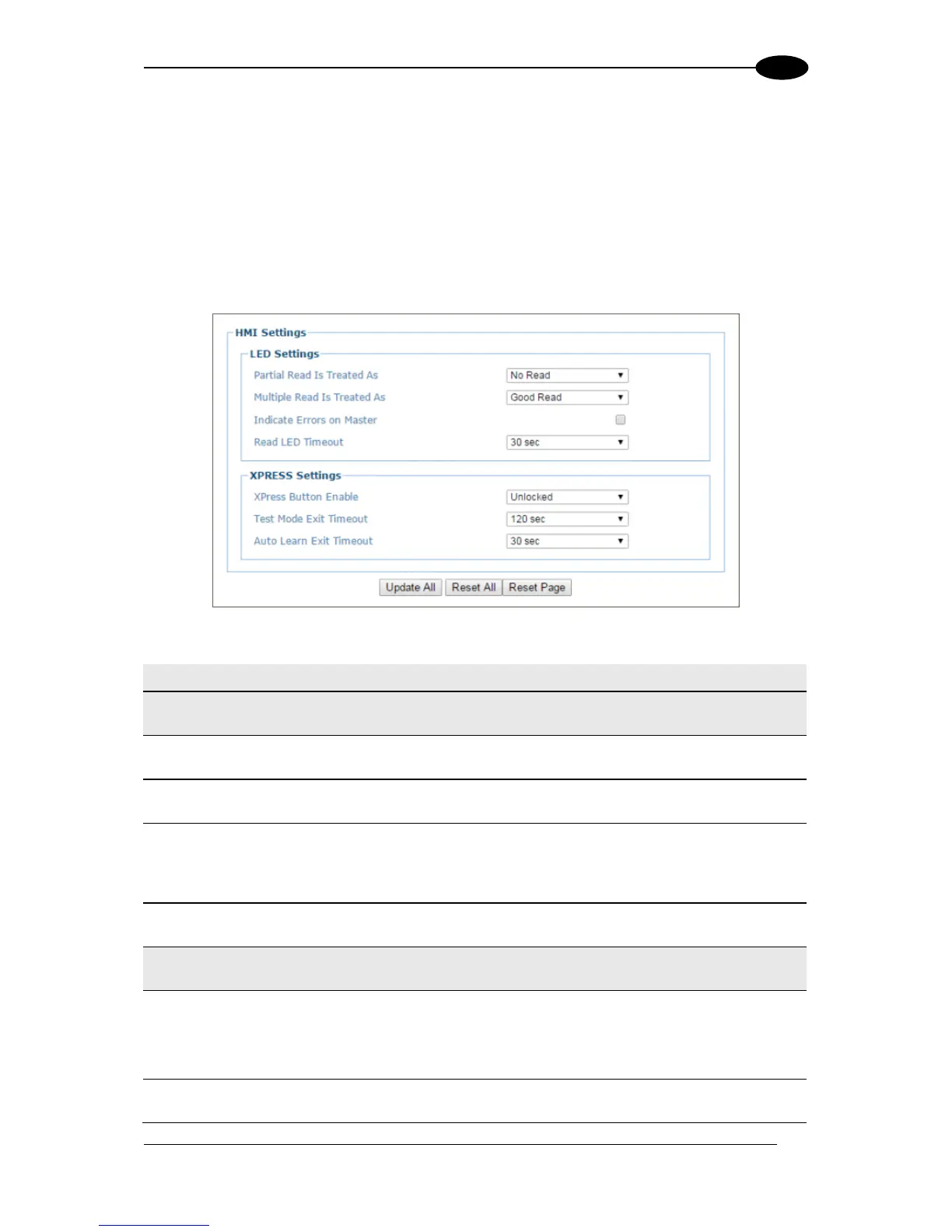4.5.11 Modify Settings | Global Settings | HMI Settings (Human-Machine
Interface)
Use the HMI Settings window to configure some aspects of the scanner LEDs and X-
Press™ interface.
To view and edit the HMI Settings:
1. In the tree menu under Modify Settings, navigate to Global Settings | HMI Settings.
The HMI Settings window opens.
2. Enter the appropriate information in the form as described below:
Partial Read Is
Treated As
Select No Read or Good Read from the drop-down list.
Multiple Read Is
Treated As
Select No Read or Good Read from the drop-down list.
Indicate Errors
on Master
Select the check box to indicate errors from all Slave scanners also on the Master
scanner's GOOD LED as described in the Scanner Reference Manual – LED
Diagnostic Indication. See also Modify Settings | Global Settings |
Diagnostics.
Select Disable or a second value from the drop-down list.
Select Unlocked, Partially Locked, or Locked from the drop-down list.
Unlocked: When selected, the XPress button is active
Locked: When selected, the XPress button is inactive
Select Disable or a second value from the drop-down list. This indicates how long the
scanner will stay in Test mode.
