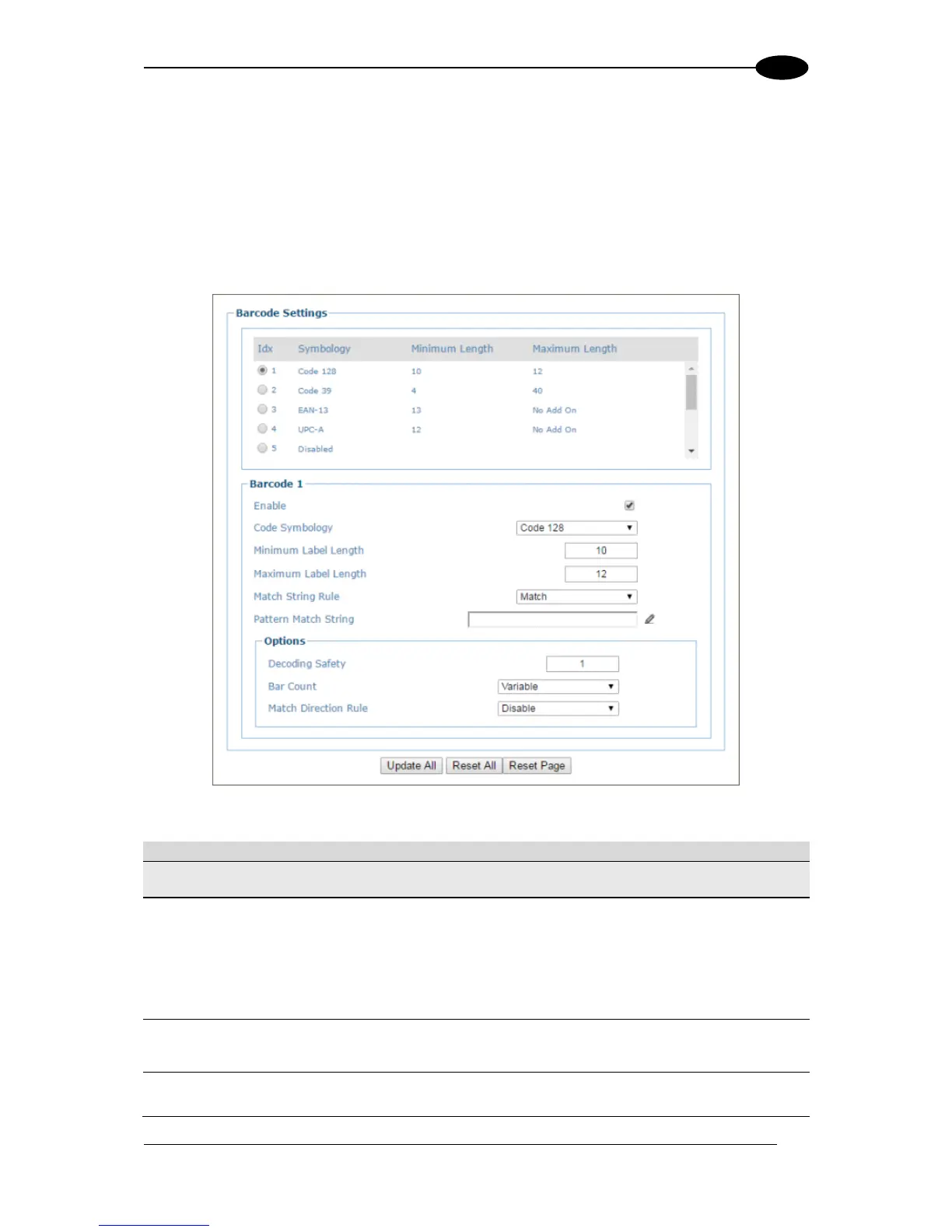4.5.2 Modify Settings | Global Settings | Barcode Settings Table
Use Barcode Settings Table to select and configure barcodes to be read in your
application. Each barcode type
To edit the Barcode Settings:
1. In the tree menu under Modify Settings, navigate to Global Settings | Barcode Settings
Table. The Barcode Settings window opens.
2. Enter the appropriate information in the form as described below:
Displays a list of barcodes that have been added to the system with the following
columns:
Select an option button for the row/barcode you wish to edit.
If a barcode type is displayed in the selected row, its configuration can then be
edited.
If a row displaying disabled is selected, a barcode type can be selected and
configured for that row.
Displays the name of the barcode symbology for that row. If no symbology has been
added for a row, disabled is displayed.
Displays the minimum barcode character length for that row's symbology.
