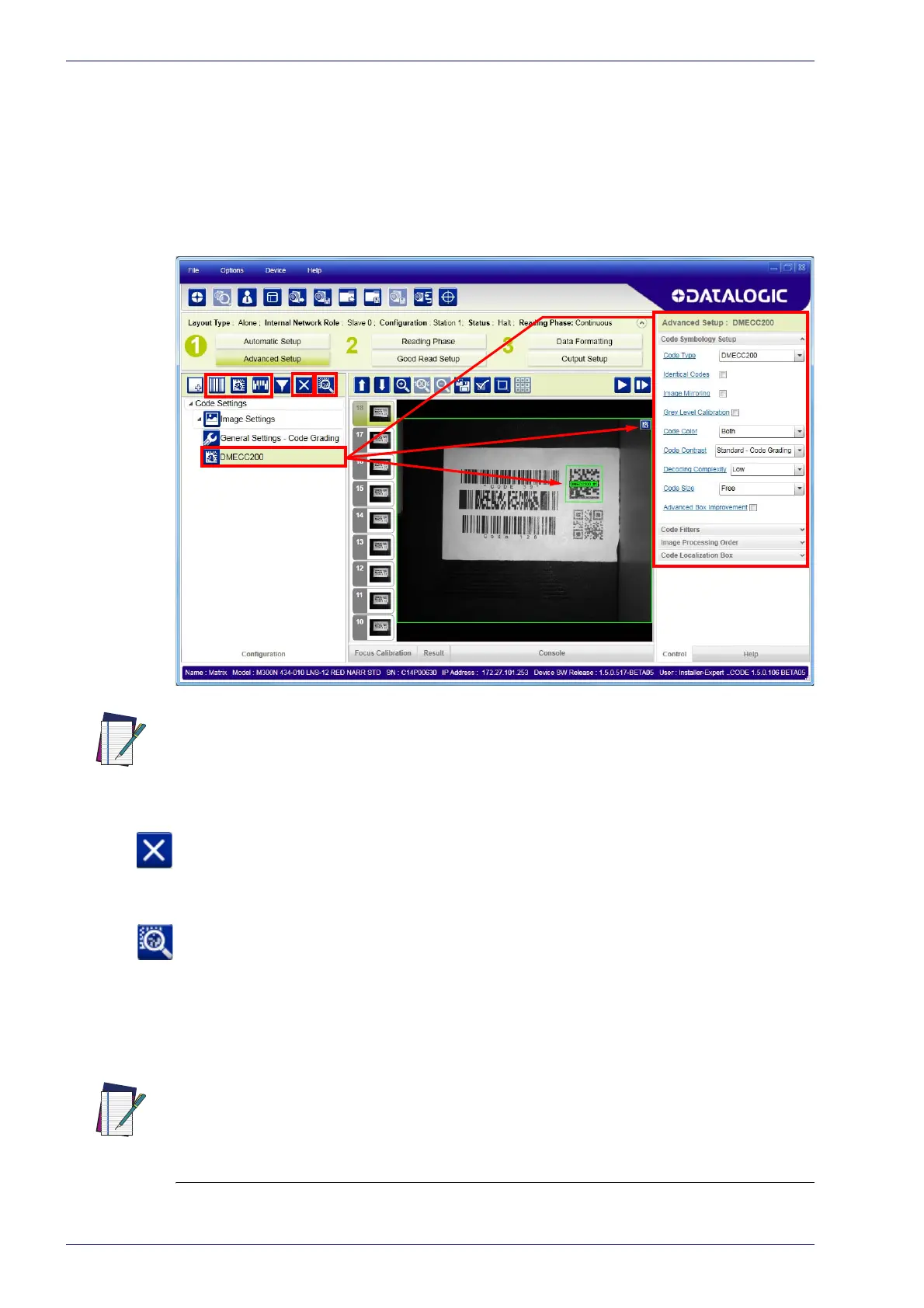Rapid Configuration
30
Matrix 300N
9. Now place an application specific code in front of the reader and only click
the Image Auto-Setup to register any changes in lighting or code surface
contrast. Do not repeat Focus Calibration or PPI.
10.Click on the Data Matrix ECC 200 symbology under the Image Settings
branch (enabled by default
). If this symbology is among those in your appli-
cation, it will be shown in the image display with its code symbology name
an
d a small green box around it indicating it is decoded.
NOTE
11.Add your application specific codes to the Code Settings by selecting them
from the icons over the Configuration Parameters tree area. If the Data
Matrix symbology is not used, then delete it from the Code Settings with
the Delete icon
.
If you don’t know the code type, you can
use the Code Autolearn feature by
clicking on the Code Autolearn icon
.
1
See the DL.CODE User’s Manual for
details.
12.For each code symbology set the rel
ative parameters according to your
application.
NOTE
The large green box for each symbol indicates the code localization area which by
default is equal to the maximum FoV. It can be resized and moved by dragging its
borders with the mouse. The code must be found within this area in order to be
decoded.
1.
The Code Autolearn procedure will not recognize the following symbologies: Pharmacode, MSI,
Standard 2 of 5, Matrix 2 of 5.
Continue the configuration with the "Reading Phase" on page 31.
