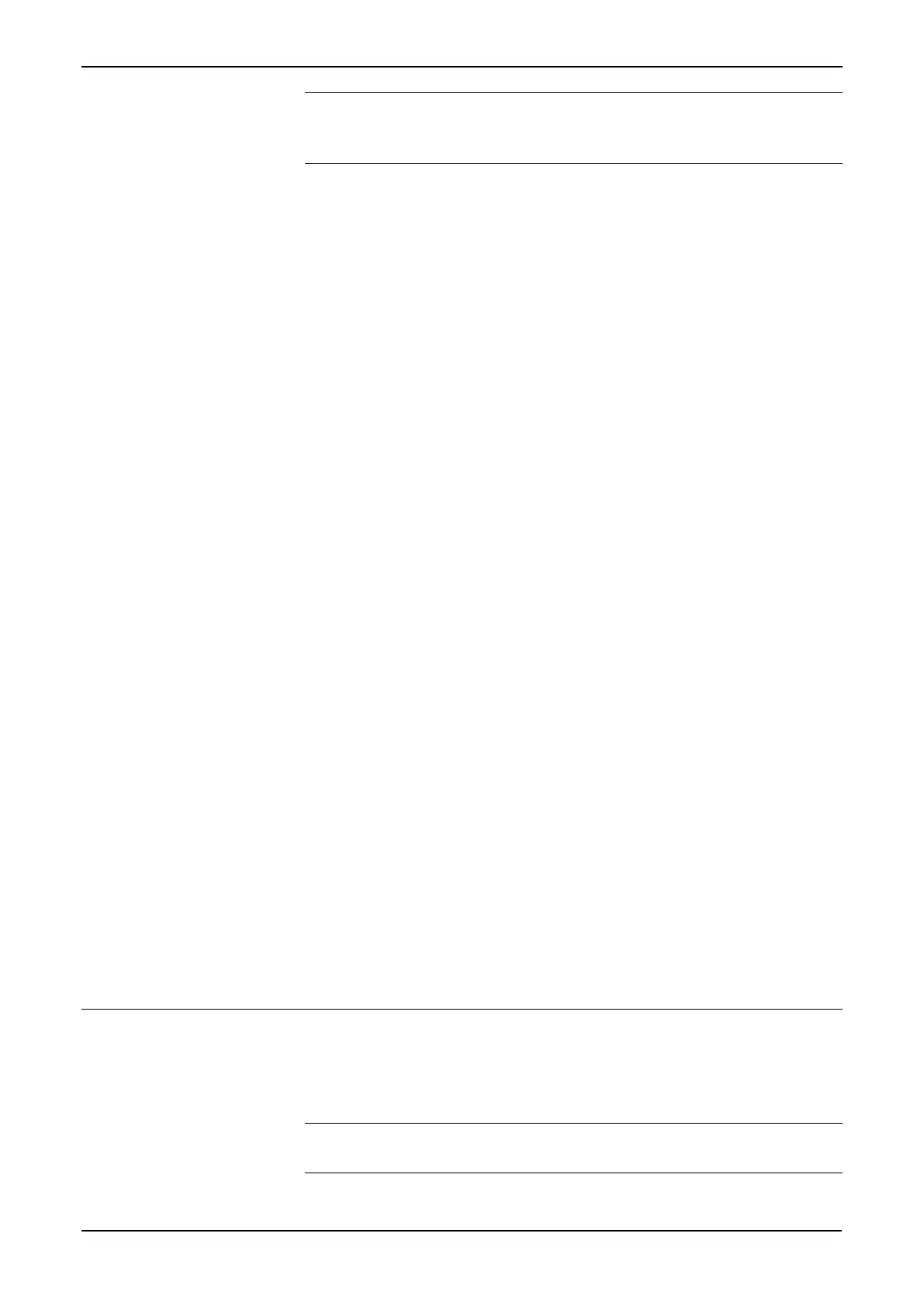S600+ Instruction Manual
Revised July-2017 Troubleshooting 8-3
Note: The LED is orange while at the Startup menu. If it is still
orange when the configuration is running, contact your local
sales representative or technical support.
8.2.5 I/O LED
If the red or green LEDs on the backplate of the I/O module do not
blink while the S600+ is operating:
Check the I/O module connections. Power down, remove and
reseat the I/O module, and then re-apply power.
Check the front panel display and LED. If they are not lit, you may
have a power issue.
Check with the person who configured the unit whether you have
the correct I/O module fitted.
Check the running configuration for any BAD TX or BAD RX
messages. From the Main menu, select TECH/ENGINEER >
COMMUNICATIONS > SERIAL PORTS > PORT 08.
8.2.6 I/O Fail Messages
If the front panel displays an I/O Fail message:
Check the jumper settings on the I/O modules.
Check the I/O field wiring connections.
Check that the I/O modules are seated and secured.
8.2.7 Serial Communications
If you are experiencing troubles with a serial communications
connection (RS-232, RS-422, or RS-485):
Check to make sure power is applied to the S600+.
Check the wiring to the termination block or connector. Refer to
Chapter 3, CPU.
Check the communication port settings from the front panel
display.
Check the Modbus address.
Check the setting of the termination resistor jumper.
8.3 Procedures
Initiate a cold start after you send a new configuration to the S600+ or
to recover from extreme situations, such as a corrupted database. A
cold start builds a new metering database, using the configuration data
stored in the S600+’s flash memory.
Note: You must perform a cold start if you update or otherwise
change the firmware.
