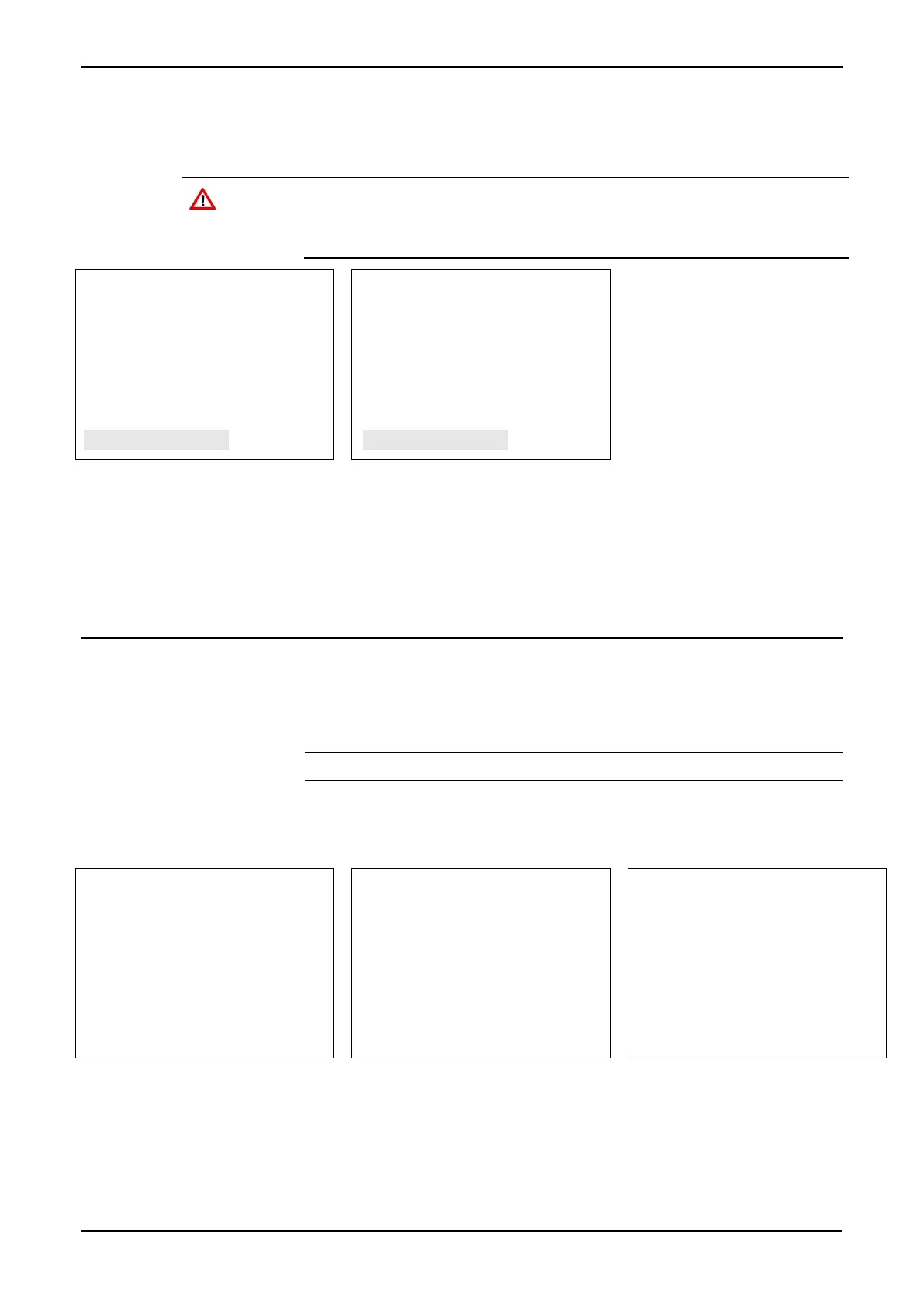S600+ Instruction Manual
5-16 Front Panel Revised July-2017
8. Press 1 to confirm your selection. As the report export proceeds,
the USB Report Progress screen shows the percentage of
completion.
Removing the USB flash drive while the report dump is in progress
may result in file corruption. Remove the flash drive only after the
status of the USB Report Control screen returns to IDLE. This may take
several minutes.
Figure 5-18. Changing a Display Value
9. When the report download completes, the USB Report Control
screen displays with a Status of IDLE. You can download
additional reports or press Menu to return to the Tech/Engineer
menu.
5.15 Selecting a Configuration
The enhanced CPU module enables the S600+ to store up to 20
configurations. By default, the S600+ sets the last configuration
downloaded as the active config. However, you can use an option on
the front panel to select and activate an alternate configuration.
Note: This option is also available through the webserver.
1. Access the Cold Start menu and select Config Selector. The S600+
displays a series of menus listing all configurations currently
loaded (shown in Figure 5-19).
Figure 5-19. Selecting a Configuration Menu
2. Use the keypad to select a configuration. The Cold Start menu
redisplays. Complete the cold start to activate the configuration.
