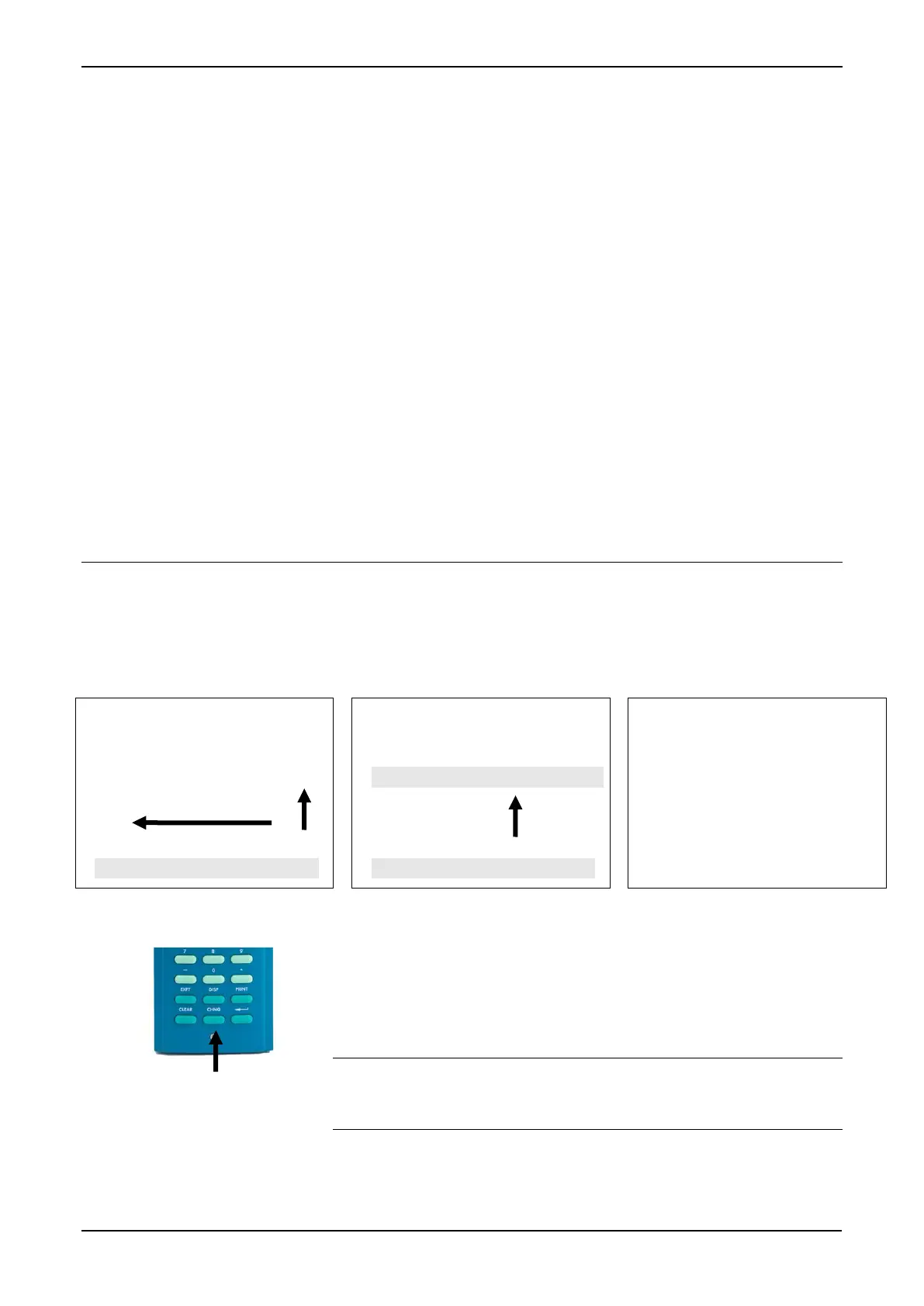S600+ Instruction Manual
Revised July-2017 Front Panel 5-9
5.5.3 Menu Hierarchy
Refer to Appendix B for information on the menus and sub-menus in
the S600+, as well as more information on navigating the front panel
display screens.
5.5.4 Security Codes
Changing options and display values (as well as some operations at the
front panel display) require that you enter a security code. Use the
password assigned to you for your access to the S600+.
Each system user is assigned a security level between 0 (greatest
access to system functions) and 9 (least access to system functions).
Your security level determines the data you can change. Security level
0 is reserved and cannot be used as a login level for users. To assign or
modify security levels, use the Config600 software.
For further information on S600+ security, refer to Chapter 7,
Advanced Setup Configuration in the Config600 Pro Software User
Manual (Part D301220X412).
5.6 Changing a Display Option
Depending on the security level assigned to your access and the
database configuration, you can change the content of some data pages.
You can identify these read/writeable fields by the asterisk at the right
edge of the data page and the flashing underline (shown in the left-
most page of Figure 5-10):
Figure 5-10. Changing a Display Option
To change an option:
1. Locate the display and press CHNG. The middle screen (in Figure
5-10) displays. S600+ security (which you set using Config600
software) requires you to provide a code to change values.
Note: If a data page has more than one asterisk, the S600+
highlights the first field on the page. Press or to
move highlighting to the required field.
2. Enter a valid security code. Once you enter a valid code, the right-
most screen displays, showing available values.
