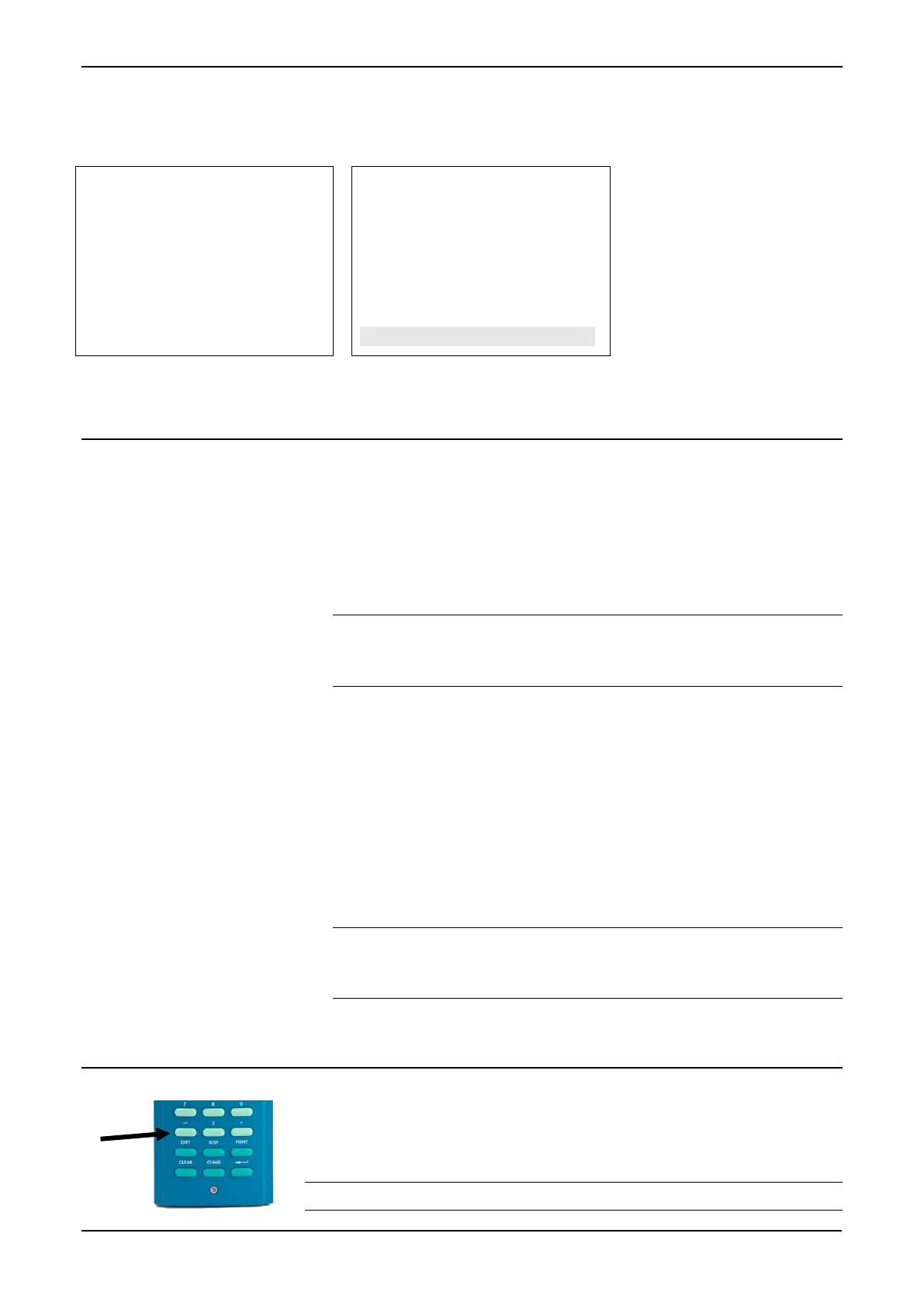Figure 5-13. Changing a Display Value
5.8 Changing a Calculation Mode
The process to change an S600+ calculation mode is similar to
changing an option (see Section 5.6). The calculation mode selects a
new source for a value and switches the value to the field in use. As
with values, an asterisk indicates calculation modes you can change.
1. Locate the data page containing the calculation.
2. Press CHNG to highlight the field you want to change.
Note: If a data page has more than one option with an asterisk,
the S600+ highlights the first field on the page. Press or
to move highlighting to the required field.
3. Press CHNG. The security code screen displays.
4. Enter a valid security code.
5. A screen displays a menu of one or more calculations.
6. Select a calculation mode using the appropriate numerical key and
press Enter.
7. A Confirm screen displays, showing your new selection. Press 1 to
accept or 2 to reject the change. S600+ redisplays the original
selection screen showing your change.
Note: If the data page has only one changeable data item, S600+
automatically exits the edit sequence when you either
accept or reject the value change.
5.9 Assigning a Default Page
If you have a specific activity to perform that requires you to
temporarily use a particular menu or data display page, use this
procedure to set that menu or data display page as the temporary
default S600+ display. :
Note: This process requires you to use the – (“Minus”) key.
