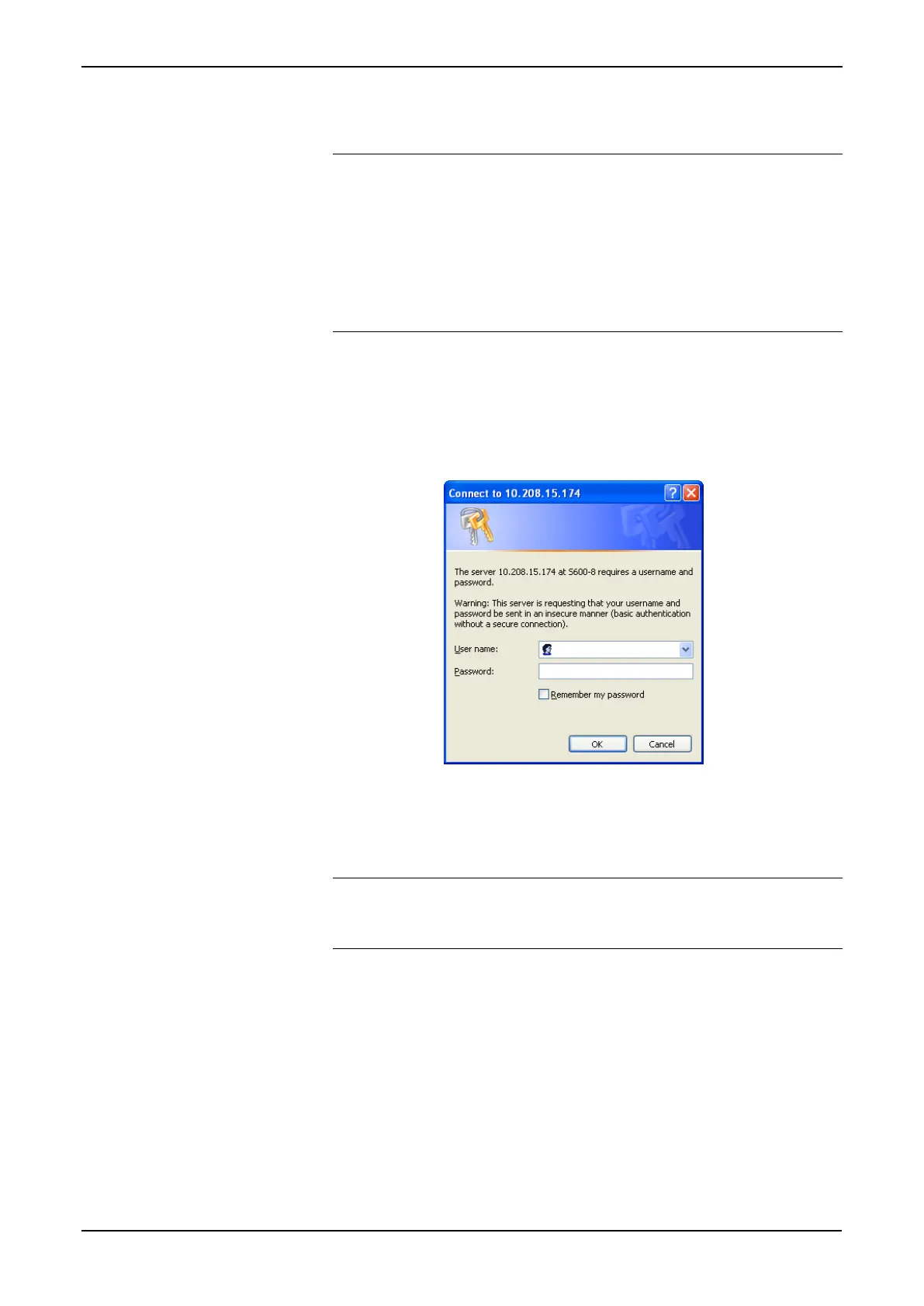S600+ Instruction Manual
Revised July-2017 Webserver Access 6-3
3. Type the IP address of the S600+ in the browser’s URL address bar
(in the format http://nnn.nnn.nnn.nnn) and press Enter.
Note: If encryption has been enabled on the webserver (see
Chapter 5, Section 5.15, Enabling Encryption), you must
type the IP address in the format https://nnn.nnn.nnn.nnn
(where https indicates a secure server). Depending on your
web browser settings, there may be a short delay followed
by a prompt to accept a certificate when you first connect
to the S600+. To enable communication with the S600+,
you must accept the certificate.
To obtain the IP address for the S600+’s Ethernet port, use the
S600+’s front panel display. From the main menu, select
Tech/Engineer > Communications > Assignment > TCP/IP 1.
4. S600+ displays a dialog box prompting you for a user name and
password (security code).
5. Enter the same password that you would use to access the PCSetup
Editor. The passwords are established in the configuration. If you
are unsure of your user name or password, check with the person
who created the configuration for your application.
Note: The security level assigned to your security code
determines how many menu bar options appear on the web
access interface. See Figure 6-1.
6. Click OK. The browser opens, displaying information from the
S600+.
