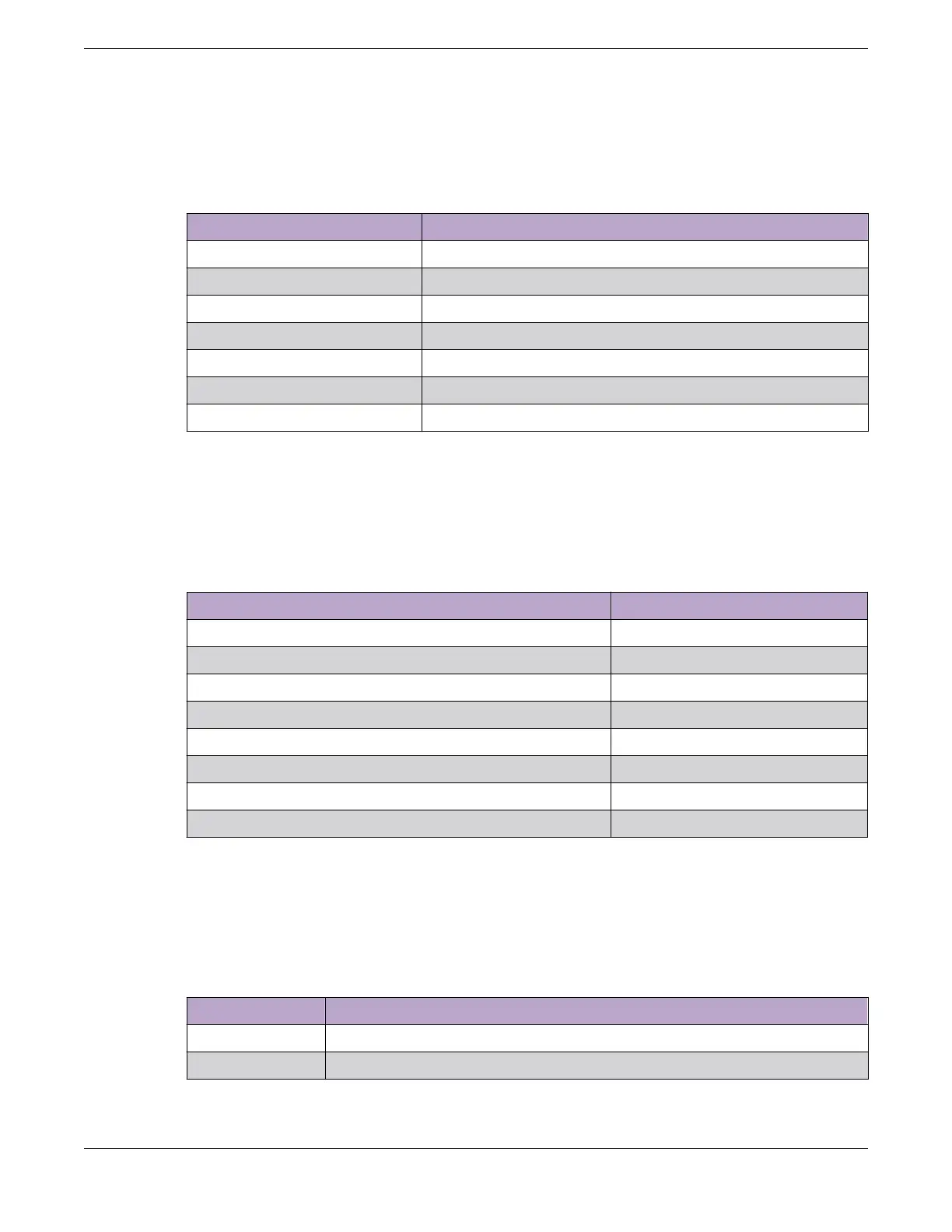Port LEDs in Default (SYS) Mode
In the default SYS mode, SPD and STK are OFF, and the port status will display as described in Table 19:
Table 19: Port LEDs in SYS Mode (default)
Color/State Meaning
Steady green Link is OK; port is not powered
Steady amber Link is OK; port is powered; no trac
Blinking green Link is OK and transmitting packets; port is not powered
Blinking amber Link is OK and transmitting packets; port is powered
Slow blinking amber No link, or disabled port; port is powered
Alternating amber and green Port has a power fault
O Port is not powered, has no link, or is disabled
Port LEDs in SPD Mode
After one press of the Mode button (see Figure 82 on page 81), the port LEDs will enter the SPD Display
Mode, indicated by the SPD LED. SPD mode is used to help determine the operational speed of a port.
Color and blink pattern indicate speeds, as referenced by Table 20:
Table 20: Port LEDs in SPD Mode
Color/State Speed
Steady green 10Mbps
Blinking green 100Mbps
Solid amber 1000Mbps
Slow blinking amber 2.5Gbps
Fast blinking amber 5Gbps
Slow blinking green 10Gbps
Fast blinking green 25Gbps
Fast blinking green 40Gbps
Port LEDs in STK Mode
After two presses of the Mode button, the port LEDs will enter the STK Display Mode, indicated by the
STK LED. STK mode is used to indicate slot presence and slot number via the first eight port LEDs, as
referenced by Table 21:
Table 21: Port LEDs Indicating Stack Slot Presence in STK Mode
Port 1-8 Color/State Stacking Indication
Steady green Slot corresponding to the port number of the LED is present
Blinking green This slot has a slot number corresponding to the port number of the blinking LED
ExtremeSwitching X465 Series Switch LEDs ExtremeSwitching Switches
82 ExtremeSwitching Hardware Installation Guide
