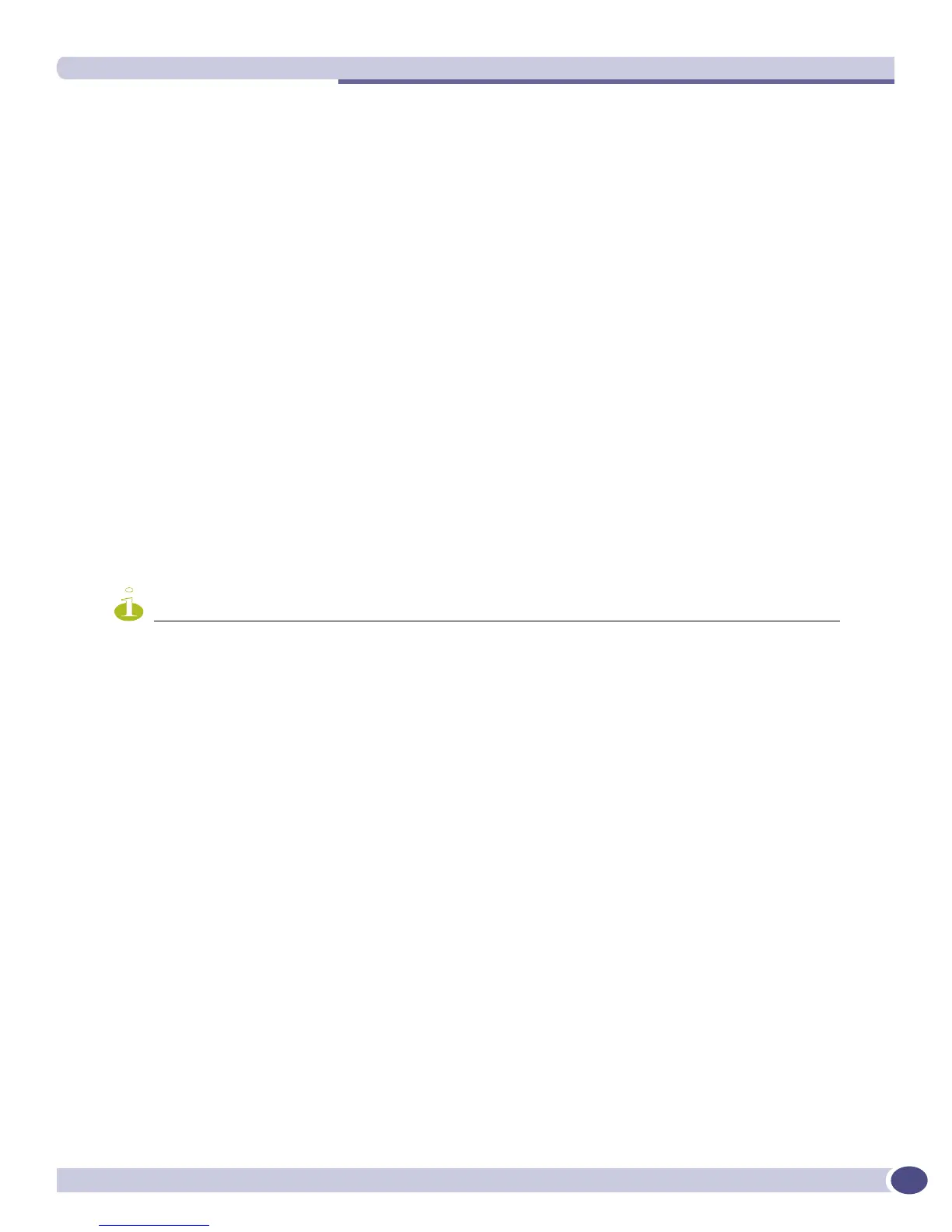Displaying Port Configuration Information
ExtremeWare XOS 11.3 Concepts Guide
141
3:1 VR-Default E R ON AUTO AUTO UTP
3:2 VR-Default E R ON AUTO AUTO UTP
4:1 VR-Default E R ON AUTO AUTO UTP
4:2 VR-Default E R ON AUTO AUTO UTP
5:1 VR-Default E R ON AUTO AUTO UTP
5:2 VR-Default E R ON AUTO AUTO UTP
5:3 VR-Default E R ON AUTO AUTO UTP
5:4 VR-Default E R ON AUTO AUTO UTP
5:5 VR-Default E R ON AUTO AUTO UTP
5:6 VR-Default E R ON AUTO AUTO UTP
5:7 VR-Default E R ON AUTO AUTO UTP
5:8 VR-Default E R ON AUTO AUTO UTP
5:9 VR-Default E R ON AUTO AUTO UTP
5:10 VR-Default E R ON AUTO AUTO UTP
.
.
.
.
5:106 VR-Default E R ON AUTO AUTO UTP
5:107 VR-Default E R ON AUTO AUTO UTP
5:108 VR-Default E R ON AUTO AUTO UTP
================================================================================
Link Status: A-Active, R-Ready, NP-Port not present
Port State: D-Disabled E-Enabled
Media: !-Unsupported XENPAK
NOTE
On 10 Gbps ports, the Media Primary column displays NONE when no module is installed, and SR, LR, or ER
depending on the module installed when there is one present.
The following sample command displays the port configuration statistics for slot 2, port 2 on a modular
switch:
show ports 2:2 configuration
Following is sample output from this command:
Port Configuration
Port Virtual Port Link Auto Speed Duplex Flow Load Media
router State State Neg Cfg Actual Cfg Actual Cntrl Master Primary
================================================================================
2:2 VR-Default E R ON AUTO AUTO UTP
================================================================================
Link Status: A-Active, R-Ready, NP-Port not present
Port State: D-Disabled E-Enabled
Media: !-Unsupported XENPAK
The show ports information command shows you either summary information on all the ports, or
more detailed information on specific ports. The output from the command differs very slightly
depending on the platform you are using.
The following sample output is from the
show ports information command and displays the port
configuration for a specified port on a modular switch:
QB_Mariner.4 > show port 3:1 info
