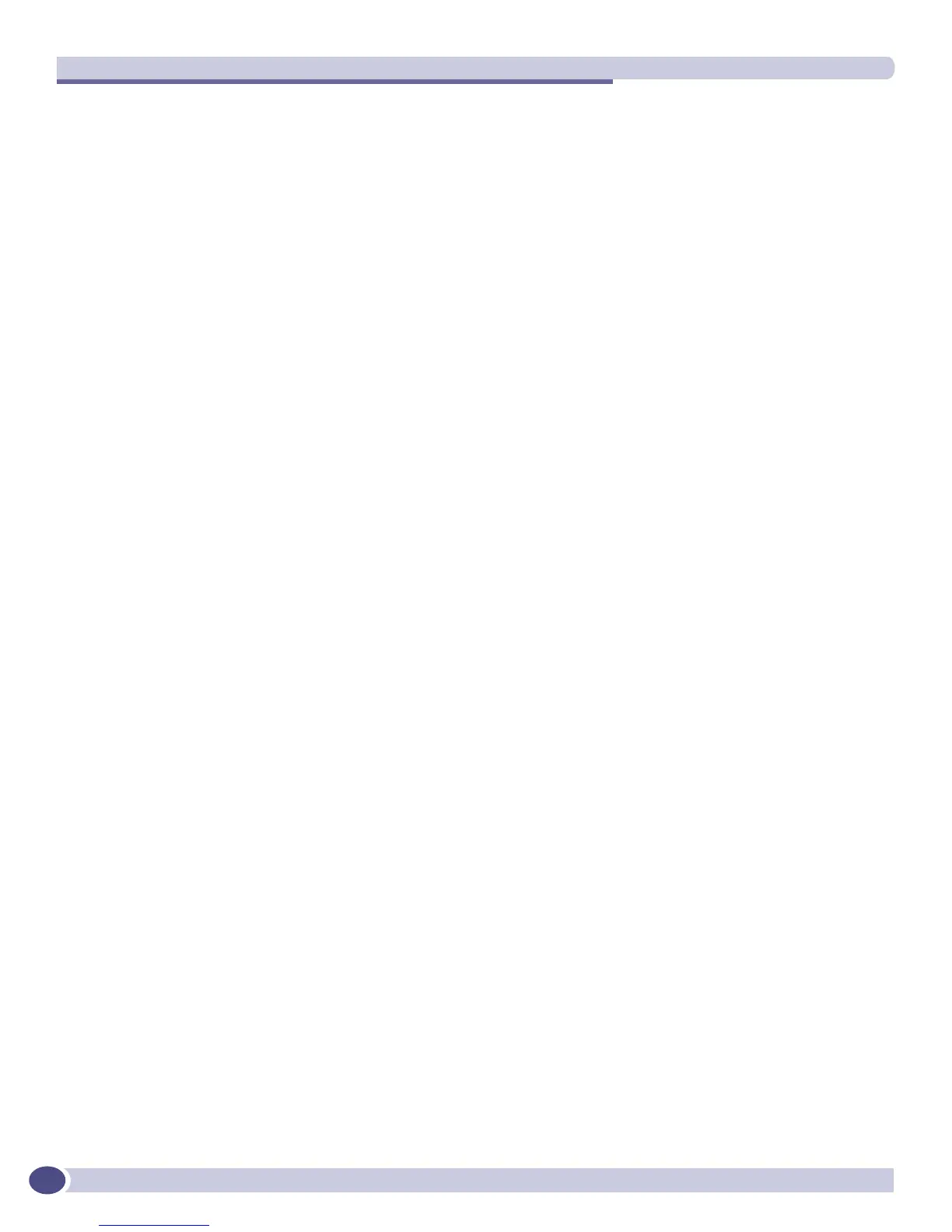Configuring Slots and Ports on a Switch
ExtremeWare XOS 11.3 Concepts Guide
142
Port Diag Flags Link Link Num Num Num Jumbo QOS Load
State UPS STP VLAN Proto Size profile Master
================================================================================
3:1 P Em------e-- ready 0 0 1 1 9216
================================================================================
Flags : a - Load Sharing Algorithm address-based, D - Port Disabled,
e - Extreme Discovery Protocol Enabled, E - Port Enabled,
f - Flooding Enabled, g - Egress TOS Enabled, j - Jumbo Frame Enabled,
l - Load Sharing Enabled, m - MACLearning Enabled,
n - Ingress TOS Enabled, o - Dot1p Replacement Enabled,
P - Software redundant port(Primary),
q - Background QOS Monitoring Enabled, R - Software redundant port(Redunda
nt),
s - diffserv Replacement Enabled, r - Load Sharing Algorithm round-robin
v - Vman Enabled, f - Unicast Flooding Enabled
M - Multicast Flooding Enabled, B - Broadcast Flooding Enable
Beginning with ExtremeWare XOS software version 11.3 you can display real-time port utilization
information, by issuing the following command:
show ports {mgmt | <port_list>} utilization {bandwidth | bytes | packets}
The following sample output is from the show ports utilization command for all ports on the
Summit X450 switch (real-time display that constantly refreshes):
Link Utilization Averages Fri Aug 5 13:23:45 UTC 2005
Port Link Receive Peak Rx Transmit Peak Transmit
Status packets/sec packets/sec packets/sec packets/sec
================================================================================
1 A 0 0 0 0
2 R 0 0 0 0
3 R 0 0 0 0
4 R 0 0 0 0
5 R 0 0 0 0
6 R 0 0 0 0
7 R 0 0 0 0
8 R 0 0 0 0
9 R 0 0 0 0
10 R 0 0 0 0
11 R 0 0 0 0
12 R 0 0 0 0
13 R 0 0 0 0
14 R 0 0 0 0
15 R 0 0 0 0
16 R 0 0 0 0
17 R 0 0 0 0
================================================================================
Link Status : A-Active, R-Ready, NP-Port Not Present
Spacebar->toggle screen U->page up D->page down ESC->exit
