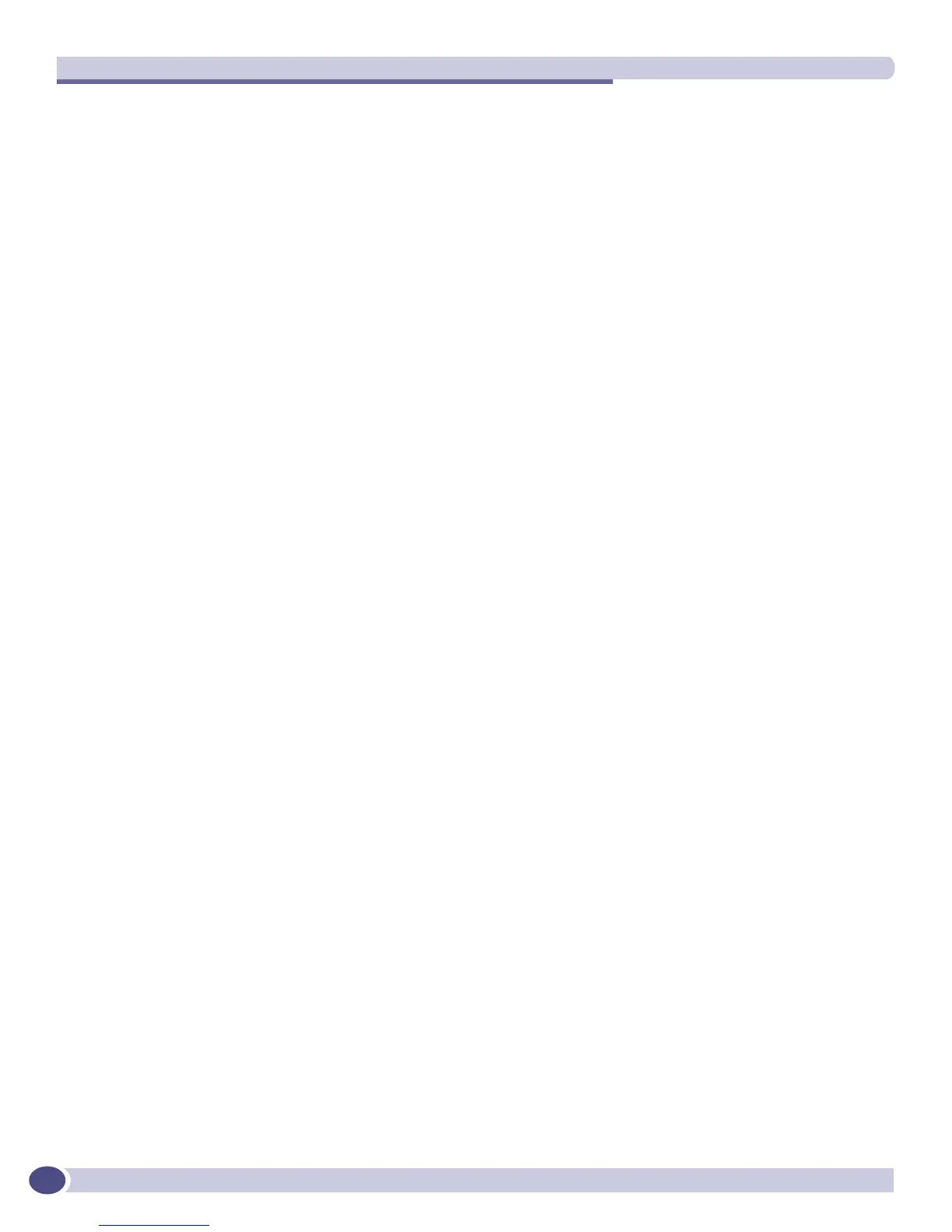Status Monitoring and Statistics
ExtremeWare XOS 11.3 Concepts Guide
202
When you use the details keyword, you see the message text associated with the conditions. For
example, if you want to see the message text and the parameters for the event condition
STP.InBPDU.Trace, use the following command:
show log events stp.inbpdu.trace details
The output produced by the command is similar to the following:
Comp SubComp Condition Severity Parameters
------- ----------- ----------------------- ------------- ----------
STP InBPDU Trace Debug-Verbose 2 total
0 - string
1 - string (printf)
Port=%0%: %1%
The Comp heading shows the component name, the SubComp heading shows the subcomponent (if any),
the
Condition heading shows the event condition, the Severity heading shows the severity assigned
to this condition, the
Parameters heading shows the parameters for the condition, and the text string
shows the message that the condition will generate. The parameters in the text string (for example,
%0%
and
%1% above) will be replaced by the values of these parameters when the condition is encountered
and displayed as the event message.
Filtering By Components and Conditions. You may want to send the messages that come from a specific
component that makes up ExtremeWare XOS or to send the message generated by a specific condition.
For example, you might want to send only those messages that come from the STP component, or send
the message that occurs when the IP.Forwarding.SlowPathDrop condition occurs. Or you may want to
exclude messages from a particular component or event. To do this, you construct a filter that passes
only the items of interest, and you associate that filter with a target.
The first step is to create the filter using the
create log filter command. You can create a filter
from scratch, or copy another filter to use as a starting point. (It may be easiest to copy an existing filter
and modify it.) To create a filter, use the following command:
create log filter <name> {copy <filter name>}
If you create a filter from scratch, that filter initially blocks all events until you add events (either the
events from a component or a specific event condition) to pass. You might create a filter from scratch if
you want to pass a small set of events and to block most events. If you want to exclude a small set of
events, use the default filter that passes events at or above the default severity threshold (unless the
filter has been modified), named DefaultFilter, that you can copy to use as a starting point for your filter.
After you create your filter, you configure filter items that include or exclude events from the filter.
Included events are passed; excluded events are blocked. To configure your filter, use the following
command:
configure log filter <name> [add | delete] {exclude} events [<event-condition> | [all
| <event-component>] {severity <severity> {only}}]
For example, if you create the filter myFilter from scratch, then issue the following command to include
events:
configure log filter myFilter add events stp
All STP component events of at least the default threshold severity passes myFilter (for the STP
component, the default severity threshold is
error). You can further modify this filter by specifying
additional conditions.
