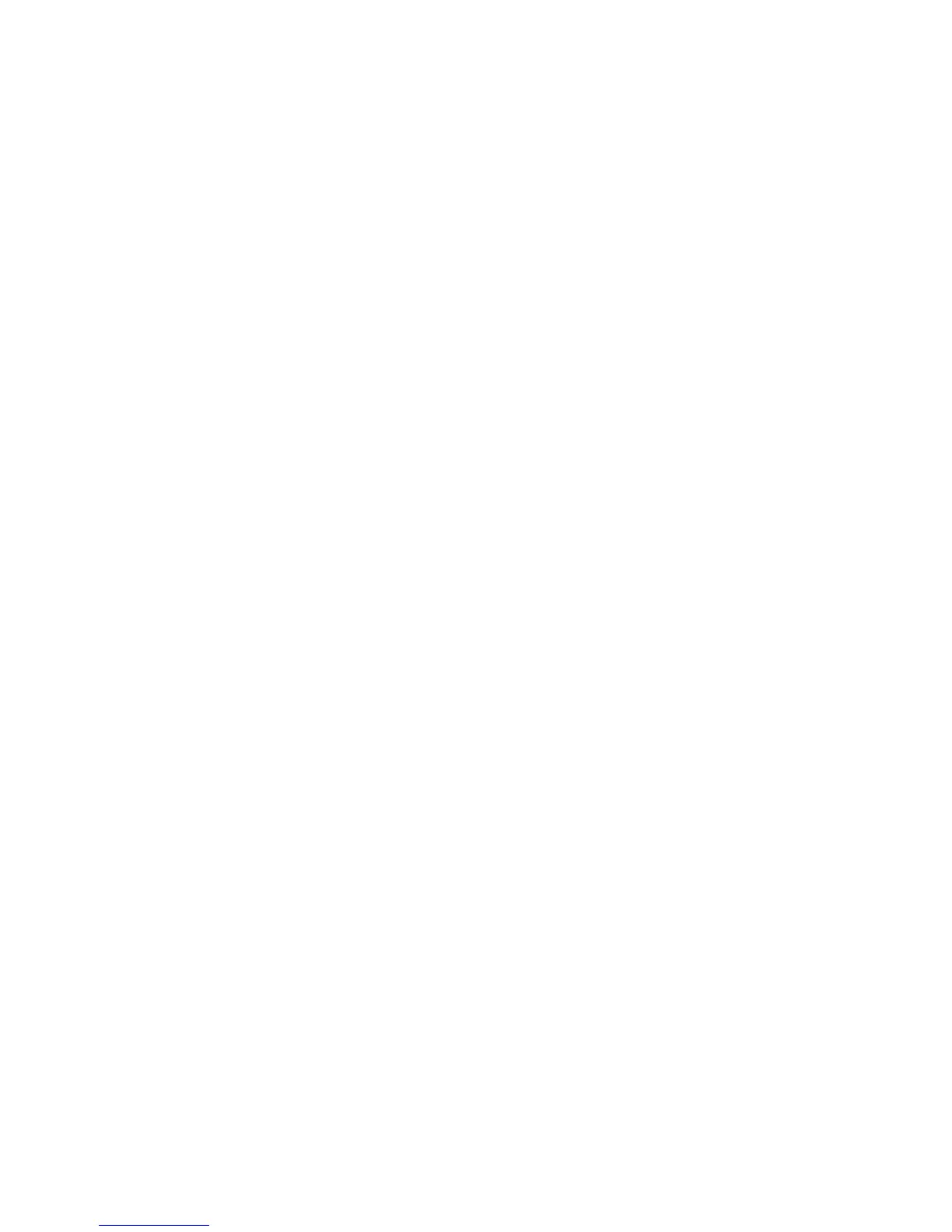RESTRICTED USE ONLY Fargo Electronics, Inc.
DTC400e Card Printer User Guide (L001172 Rev. 1.1)
1-6
Adding a Logo to the Card .................................................................................................................. 6-25
Changing the Logo Properties ............................................................................................................. 6-26
Adding a Text on the Card................................................................................................................... 6-27
Changing the Text Properties .............................................................................................................. 6-28
Adjusting the Color Matching option....................................................................................................... 6-29
Adjusting for the Resin Dither ................................................................................................................. 6-30
Using the Print Both Sides option............................................................................................................ 6-31
Using the Split 1 Set of Ribbon Panels option ......................................................................................... 6-32
Using the Print Back Side First option..................................................................................................... 6-33
Using the Print Back Side Only option .................................................................................................... 6-34
Using the Rotate Front 180 Degrees or Rotate Back 180 Degrees options.............................................. 6-35
Using the Disable Printing option ............................................................................................................ 6-36
Using the Image Color tab...........................................................................................................6-37
Using the Resin Heat (K) option (Front and Back) ............................................................................. 6-38
Using the Overlay Heat (O) option...................................................................................................... 6-39
Using the Color Matching option and Default button.......................................................................... 6-40
Using the Calibrate tab................................................................................................................6-41
Using the Image Position Controls...................................................................................................... 6-42
Using the Sensors button..................................................................................................................... 6-44
Using the Settings button..................................................................................................................... 6-46
Using the Magnetic Encoding tab...............................................................................................6-47
Using the Encoding Mode dropdown list ............................................................................................ 6-48
Selecting the Coercivity/Magnetic Track ............................................................................................ 6-54
Reviewing the Shift Data Left Function.............................................................................................. 6-56
Reviewing the Magnetic Track Options.............................................................................................. 6-57
Using the Magnetic Track Options...................................................................................................... 6-59
Using the Character Size buttons......................................................................................................... 6-61
Using the ASCII Offset dropdown list ................................................................................................ 6-62
Using the Bit Density dropdown list.................................................................................................... 6-63
Using the LRC Generation dropdown list ........................................................................................... 6-64
Using the Encoding Mode dropdown list ............................................................................................ 6-65
Reviewing the ISO Track Locations.................................................................................................... 6-66
Sending the Track Information............................................................................................................ 6-67
Reviewing the Sample String .............................................................................................................. 6-68
Reviewing the ASCII Code and Character Table................................................................................ 6-69
Using the Default button...................................................................................................................... 6-70
Using the Overlay / Print Area tab (DTC400e) .........................................................................6-71
Enabling the Back options................................................................................................................... 6-72
Using the Front option (Overlay / Print Area)..................................................................................... 6-73
Using the Back option (Overlay / Print Area) ..................................................................................... 6-74
Using the Overlay / Print Area dropdown menu ................................................................................. 6-75
Using the Overlay / Print Area ............................................................................................................ 6-77
Using the Defined Area Option........................................................................................................... 6-79
Using Security Options (Visual Security Solutions) (Front option only)............................................ 6-84
Selecting Orientation - Landscape under Card tab .............................................................................. 6-85
Selecting the Visual Security Solutions dropdown menu (A to D) ..................................................... 6-86
Selecting Orientation - Portrait under Card tab ................................................................................... 6-87
Selecting the Visual Security Solutions dropdown menu (E to H)...................................................... 6-88
Selecting the VeriMark radio button (Frontside option only).............................................................. 6-89
Selecting HoloMark (Front option only)............................................................................................. 6-90
Reviewing the Custom VeriMark Card (Custom Graphic in a 2D foil) .............................................. 6-91
Reviewing the Custom HoloMark Card (Custom Graphic in a 2D foil) ............................................. 6-92
Using the K Panel Resin tab..................................................................................................................... 6-93