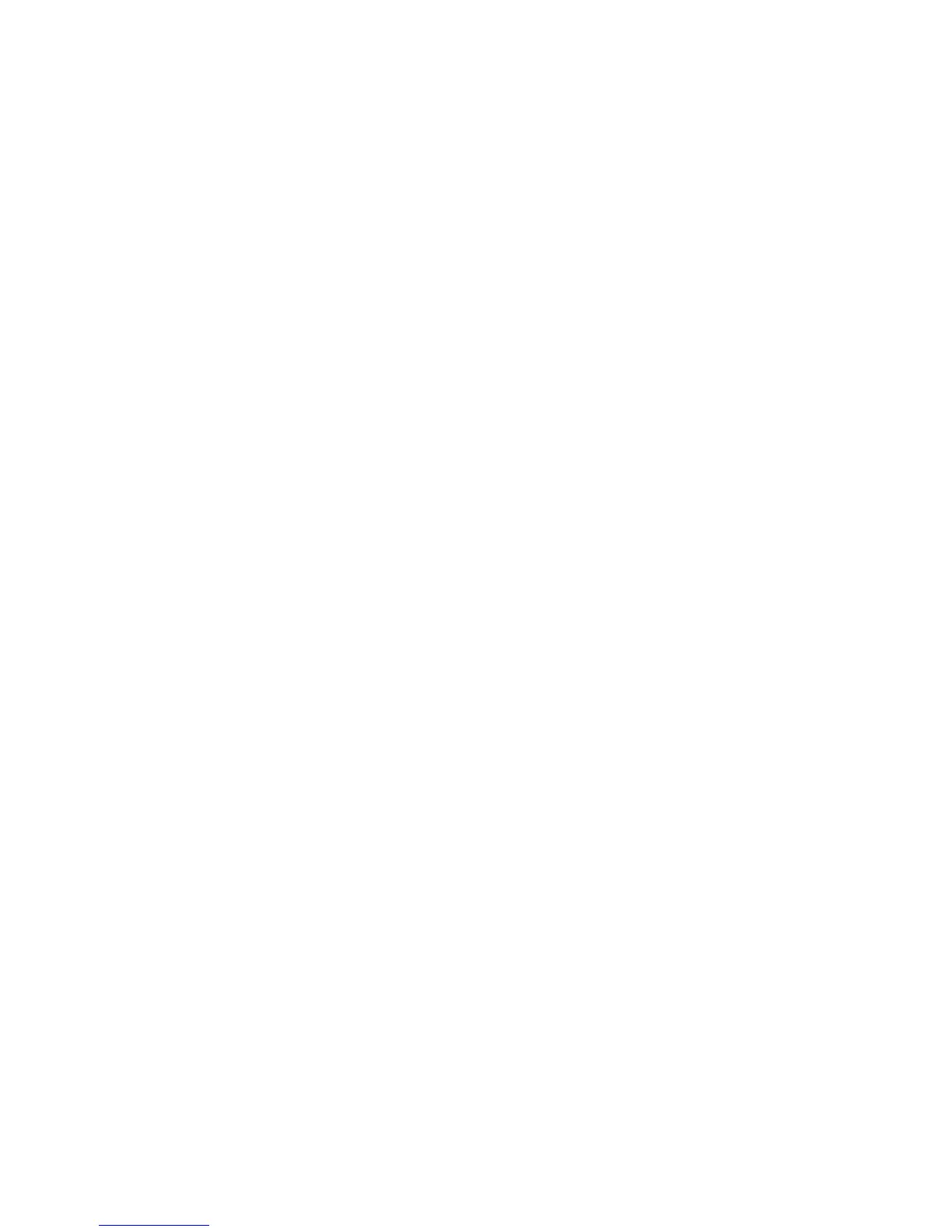RESTRICTED USE ONLY Fargo Electronics, Inc.
DTC400e Card Printer User Guide (L001172 Rev. 1.1)
1-7
Enabling the Frontside and Backside options...................................................................................... 6-94
Enabling the Frontside option (K Panel Resin) ...................................................................................6-95
Enabling the Backside option (K Panel Resin)....................................................................................6-96
Selecting from the Print All Black with K Panel options (Front and Back options) ........................... 6-97
Selecting the Full Card option (Front and Back options) .................................................................... 6-98
Selecting the Defined Area(s) option (Front and Back options).......................................................... 6-99
Selecting the Undefined Area(s) option (Front and Back options).................................................... 6-100
Selecting the Defined Area(s) function (Front and Back options)..................................................... 6-101
Selecting the Print YMC under K and Print K Only options............................................................. 6-110
Using the Printer Information tab........................................................................................................... 6-111
Reviewing the Ribbon Information ................................................................................................... 6-112
Reviewing the Ribbon Level Indicator.............................................................................................. 6-113
Using the Printer Calibration Utility ...................................................................................................... 6-114
Using the Image Darkness Option..................................................................................................... 6-115
Using the Print Top of Form Option.................................................................................................. 6-116
Using the Print End of Form Option.................................................................................................. 6-117
Using the Print Left of Form Option ................................................................................................. 6-118
Using the Magnetic Encoder Voltage Offset Option......................................................................... 6-119
Adjusting the Hi-Co Voltage Offset.................................................................................................. 6-120
Adjusting the Lo-Co Voltage Offset.................................................................................................. 6-121
Using the Mag Top of Form Option.................................................................................................. 6-122
Using the Ribbon Tension Option..................................................................................................... 6-124
Using the Flipper Home Offset Option.............................................................................................. 6-125
Using the Flipper Center Offset Option............................................................................................. 6-125
Using the Flipper Smart Angle Offset Option................................................................................... 6-126
Using the Print Temperature Offset................................................................................................... 6-126
Using the Erase Temperature Offset.................................................................................................. 6-128
Using the Flipper Prox Offset Option................................................................................................ 6-129
Using the Flipper Prox Angle Offset Option..................................................................................... 6-130
Section 7: Cleaning................................................................................................................7-1
Safety Messages (review carefully)............................................................................................................ 7-1
DTC400e Card Printer/Encoders Cleaning Kit .......................................................................................... 7-2
Supplies (included with the Cleaning Kit)............................................................................................. 7-2
Cleaning the Printhead ............................................................................................................................... 7-2
Cleaning the Platen and the Card Feed Rollers.......................................................................................... 7-4
Cleaning the Printer’s Interior.................................................................................................................... 7-7
Cleaning the Printer’s Exterior................................................................................................................... 7-7
Section 8: Packing the Card Printer .....................................................................................8-1
Section 9: Firmware Upgrades..............................................................................................9-1
Requirements.............................................................................................................................................. 9-1
Safety Messages (review carefully)............................................................................................................ 9-1
Upgrade the Printer Firmware.................................................................................................................... 9-2
Section 10: Fargo Technical Support .................................................................................10-1
Contacting Fargo Technical Support........................................................................................................ 10-1
Reading the Serial Numbers on a Fargo Printer....................................................................................... 10-2
Finding out when a Fargo Card Printer was manufactured ................................................................. 10-2
Reviewing Example No. 1: Serial Number 80453289........................................................................ 10-2
Reviewing Example No. 2: Serial Number A1280224....................................................................... 10-2
Section 11: Glossary of Terms.............................................................................................11-1
Section 12: Index..................................................................................................................12-2