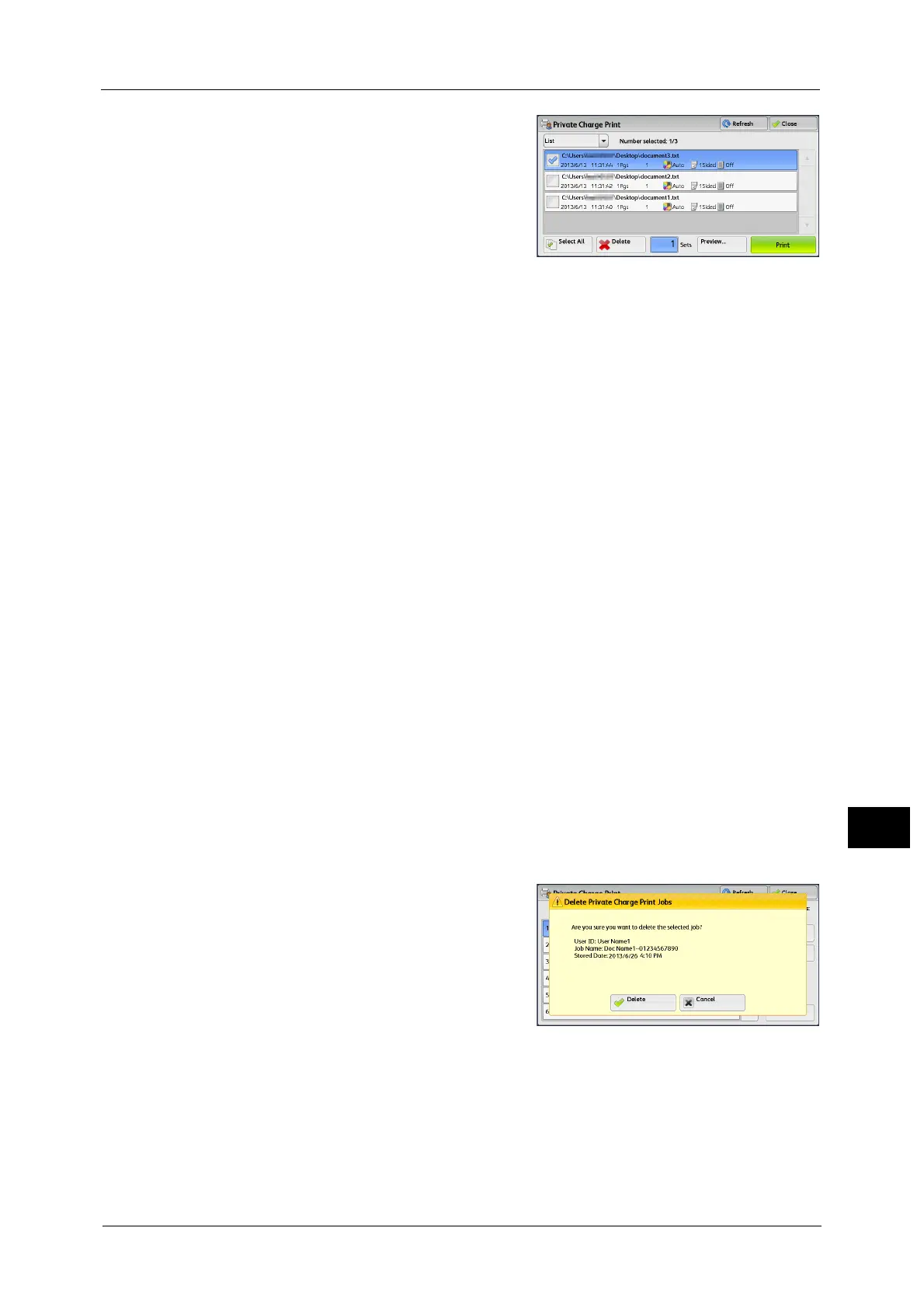Printing and Deleting Stored Jobs
377
Job Status
11
4 Select the job to be printed or deleted.
Note •You can select up to 100 files simultaneously
to print or delete the files. If you select
multiple files, they are printed in the selected
order.
• Stored files can be displayed in a list or
thumbnailed view. You can also preview the
files.
• You can set whether or not to display
detailed information in the list screen of the
stored files. For more information, refer to
"Display Details of Stored Print Job List"
(P.514).
5 Select any option.
6 When printing, specify the number of print sets using the numeric keypad.
Select All
Selects all jobs. To deselect all the jobs, select this button again.
Delete
Deletes the Private Charge Print job.
Note •If jobs with the same user ID are all deleted, the user ID will be deleted.
Refer to "When [Delete] is Selected" (P.377).
Preview
Displays the previewed image on the first page of the selected job.
Note •If you select multiple documents, [Preview] cannot be selected.
Refer to "When [Preview] is Selected" (P.378).
Print Quantity
Specify the number of print sets using the numeric keypad.
Print
Prints the Private Charge Print job. After printing, the job is deleted.
Refer to "When [Print] is Selected" (P.379).
When [Delete] is Selected
1
Select [Delete].
Delete
Deletes the job.
Important • Once the job is deleted, it cannot be restored.
