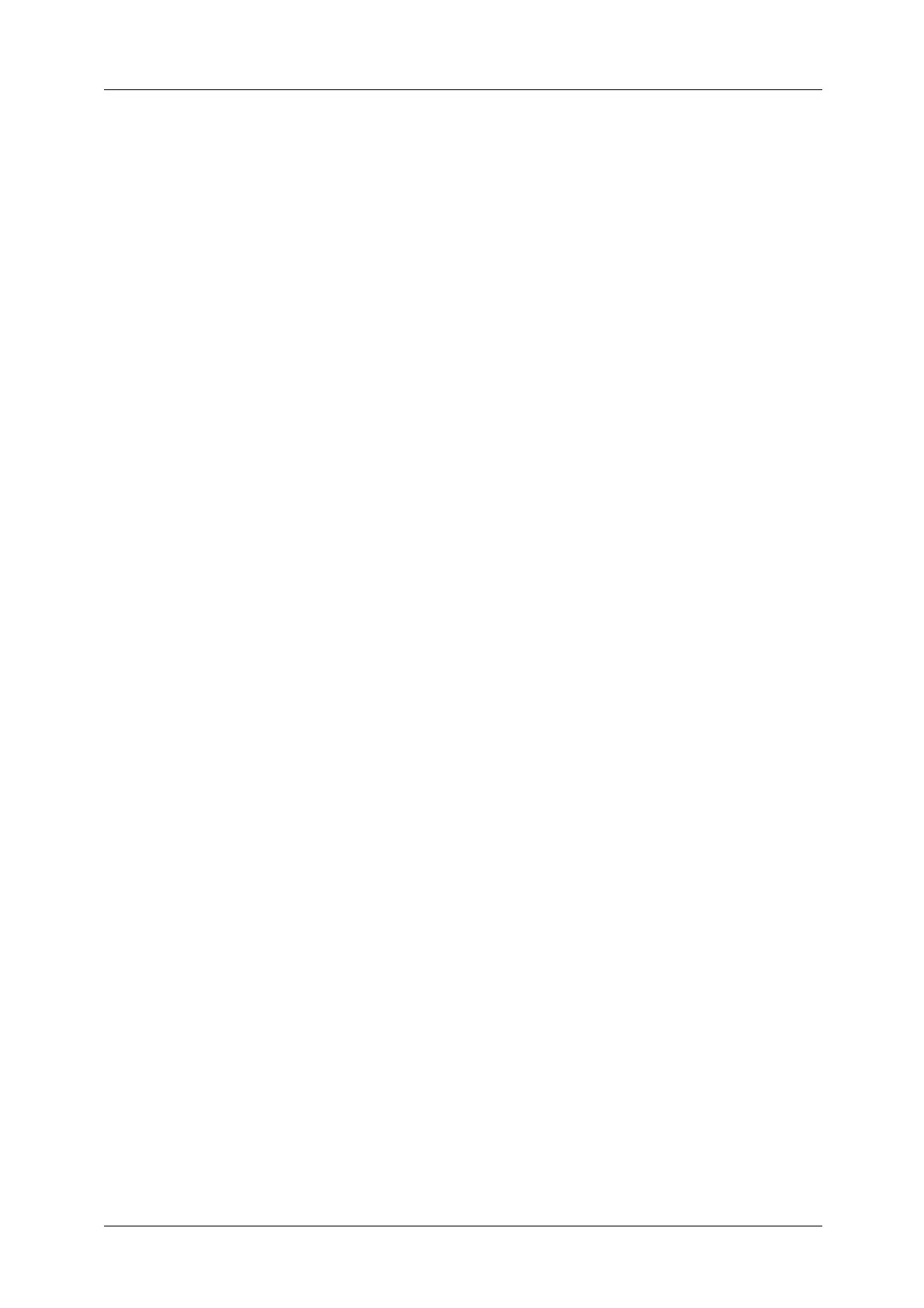6
Step 2 Selecting the Features ..............................................................................................................218
Step 3 Starting the Scan Job ................................................................................................................221
Step 4 Confirming the Scan Job in Job Status ..............................................................................222
Step 5 Saving the Scanned Data........................................................................................................222
Operations during Scanning .......................................................................................................................224
Stopping the Scan Job ............................................................................................................................224
Previewing the Scanned Images during a Scan Job ...................................................................225
Changing Scan Settings .........................................................................................................................229
E-mail....................................................................................................................................................................231
Address Book...............................................................................................................................................231
Address Book (Specifying a Destination Using the Address Book [Type 1]).....................232
Address Book (Specifying a Destination Using the Address Book [Type 2]).....................235
Add New Address (Registering a Recipient on the Address Book)........................................238
New Recipient (Specifying an E-mail Address) .............................................................................239
Add Me (Adding the Sender’s Address)...........................................................................................240
Recipient(s) (Editing a Recipient) .......................................................................................................241
From (Setting the Sender’s Address) ................................................................................................242
Subject (Setting the Subject) ...............................................................................................................243
Message (Entering the E-mail Body).................................................................................................243
Preview (Previewing the Scanned Images during a Scan Job)...............................................243
Color Scanning (Selecting an Output Color) ..................................................................................244
2 Sided Scanning (Scanning Both Sides of a Document).........................................................244
Original Type (Selecting the Document Type)..............................................................................246
File Format (Selecting a File Format for Output Data)..............................................................246
Network Scanning...........................................................................................................................................259
Preview (Previewing the Scanned Images during a Scan Job)...............................................260
Color Scanning (Selecting an Output Color) ..................................................................................260
2 Sided Scanning (Scanning Both Sides of a Document).........................................................260
Original Type (Selecting the Document Type)..............................................................................260
File Format (Selecting a File Format for Output Data)..............................................................260
Scan to PC...........................................................................................................................................................261
Transfer Protocol (Selecting a Transfer Protocol)........................................................................262
Address Book...............................................................................................................................................262
Address Book (Specifying a Destination Using the Address Book [Type 1]).....................263
Address Book (Specifying a Destination Using the Address Book [Type 2]).....................264
Add New Address (Registering a Destination PC on the Address Book).............................265
Browse (Specifying a Destination PC by Browsing Your Network) .......................................267
Specifying a Destination
(Specifying a Destination PC Using the Screen Keyboard).....................................................268
Preview (Previewing the Scanned Images during a Scan Job)...............................................270
Color Scanning (Selecting an Output Color) ..................................................................................270
2 Sided Scanning (Scanning Both Sides of a Document).........................................................270
Original Type (Selecting the Document Type)..............................................................................270
File Format (Selecting a File Format for Output Data)..............................................................270
Store to Folder ..................................................................................................................................................271
Color Scanning (Selecting an Output Color) ..................................................................................271
2 Sided Scanning (Scanning Both Sides of a Document).........................................................272
Original Type (Selecting the Document Type)..............................................................................272
