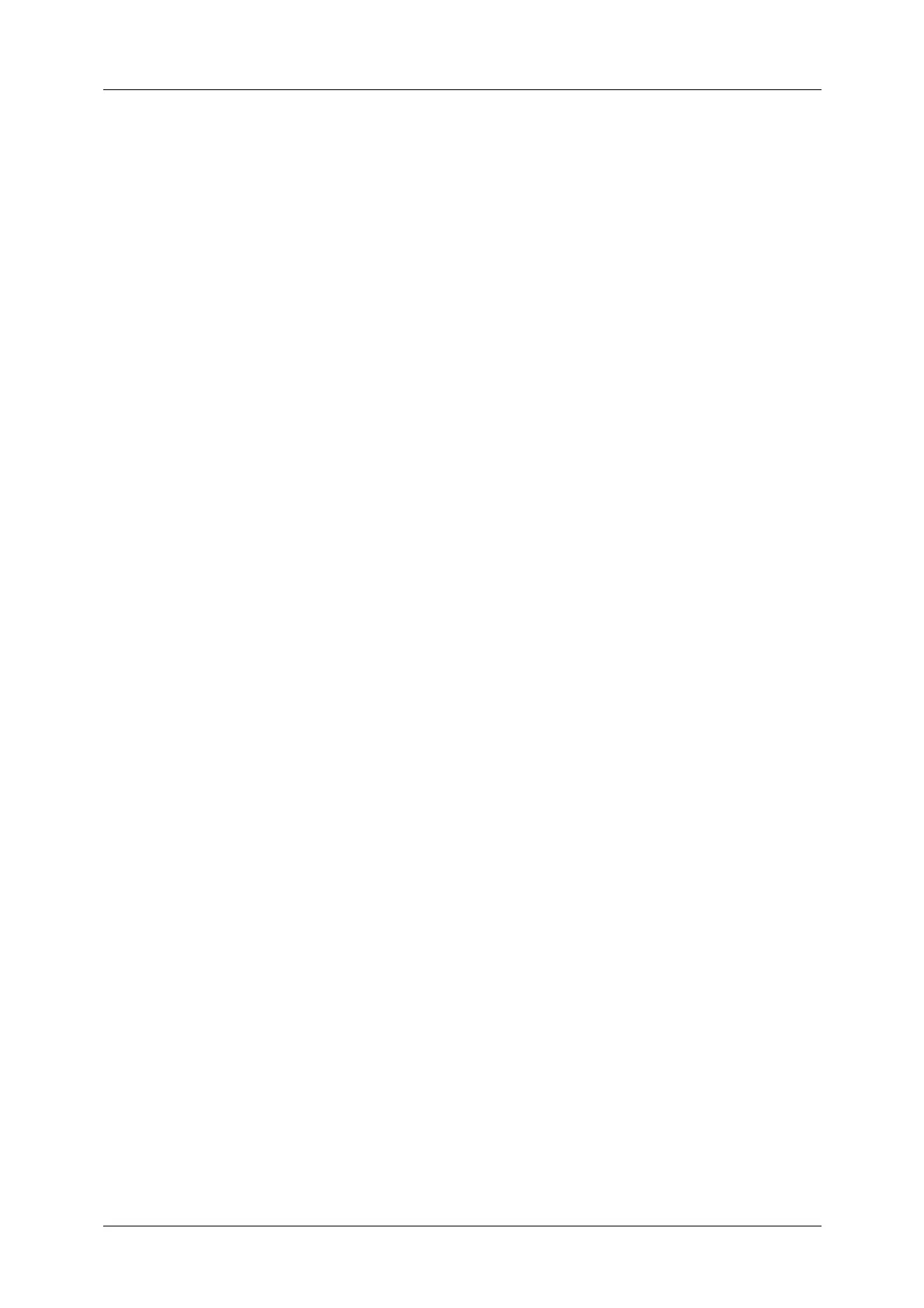Table of Contents
7
Preview (Previewing the Scanned Images during a Scan Job) .............................................. 272
Store to USB...................................................................................................................................................... 273
Save in (Specifying a Storage Location in the USB Memory Device) ................................. 276
Details (Displaying the Details of a Storage Location in the USB Memory Device)..... 277
Preview (Previewing the Scanned Images during a Scan Job) .............................................. 278
Color Scanning (Selecting an Output Color).................................................................................. 278
2 Sided Scanning (Scanning Both Sides of a Document) ........................................................ 278
Original Type (Selecting the Document Type)............................................................................. 278
File Format (Selecting a File Format for Output Data)............................................................. 278
Store & Send Link............................................................................................................................................ 279
Scan To (Displaying the E-mail Address of the Authenticated User).................................. 279
From (Displaying the E-mail Address of the Authenticated User) ....................................... 280
Subject (Setting the Subject)............................................................................................................... 280
Message (Entering the E-mail Body) ................................................................................................ 280
Color Scanning (Selecting an Output Color).................................................................................. 280
2 Sided Scanning (Scanning Both Sides of a Document) ........................................................ 280
Original Type (Selecting the Document Type)............................................................................. 280
Preview (Previewing the Scanned Images during a Scan Job) .............................................. 280
File Format (Selecting a File Format for Output Data)............................................................. 281
Store to WSD .................................................................................................................................................... 282
Computer (Starting a Scan Job via Computer Operation) ...................................................... 282
This Device (Storing Data Scanned by the Machine on a Network Computer).............. 283
Advanced Settings.......................................................................................................................................... 285
Color Scanning (Selecting an Output Color).................................................................................. 285
Original Type (Selecting the Document Type)............................................................................. 285
Photographs (Scanning a Color Photograph)............................................................................... 286
Image Options (Adjusting Scan Density and Image Sharpness) ......................................... 286
Image Enhancement
(Erasing the Background Color of Documents/Adjusting Contrast)................................... 287
Shadow Suppression (Suppressing the Document Background).......................................... 287
Color Space (Specifying the Color Space) ...................................................................................... 288
Layout Adjustment......................................................................................................................................... 289
Resolution (Specifying a Scanning Resolution)............................................................................ 289
2 Sided Scanning (Scanning Both Sides of a Document) ........................................................ 290
Book Scanning (Scanning Facing Pages on Separate Sheets)............................................... 290
Original Size (Specifying a Scan Size) .............................................................................................. 291
Mixed Size Originals (Scanning Different Size Documents Simultaneously)................... 292
Edge Erase (Erasing Edges and Margin Shadows in the Document) .................................. 294
Reduce/Enlarge (Specifying a Scanning Ratio)............................................................................ 295
Original Orientation (Specifying the Orientation of the Loaded Documents)................ 296
E-mail Options/Filing Options.................................................................................................................... 297
Quality/File Size (Specifying an Image Compression Ratio When Scanning)................. 297
File Format (Selecting a File Format for Output Data)............................................................. 298
Read Receipts (Specifying Read Receipts)..................................................................................... 298
Split Send (Sending in Sections)......................................................................................................... 299
File Name (Specifying a Name for the File to be Sent)............................................................ 299
Reply To (Specifying a Reply Address)............................................................................................. 300
File Name Conflict (Setting the Action to be Taken for File Name Conflict)................... 301
