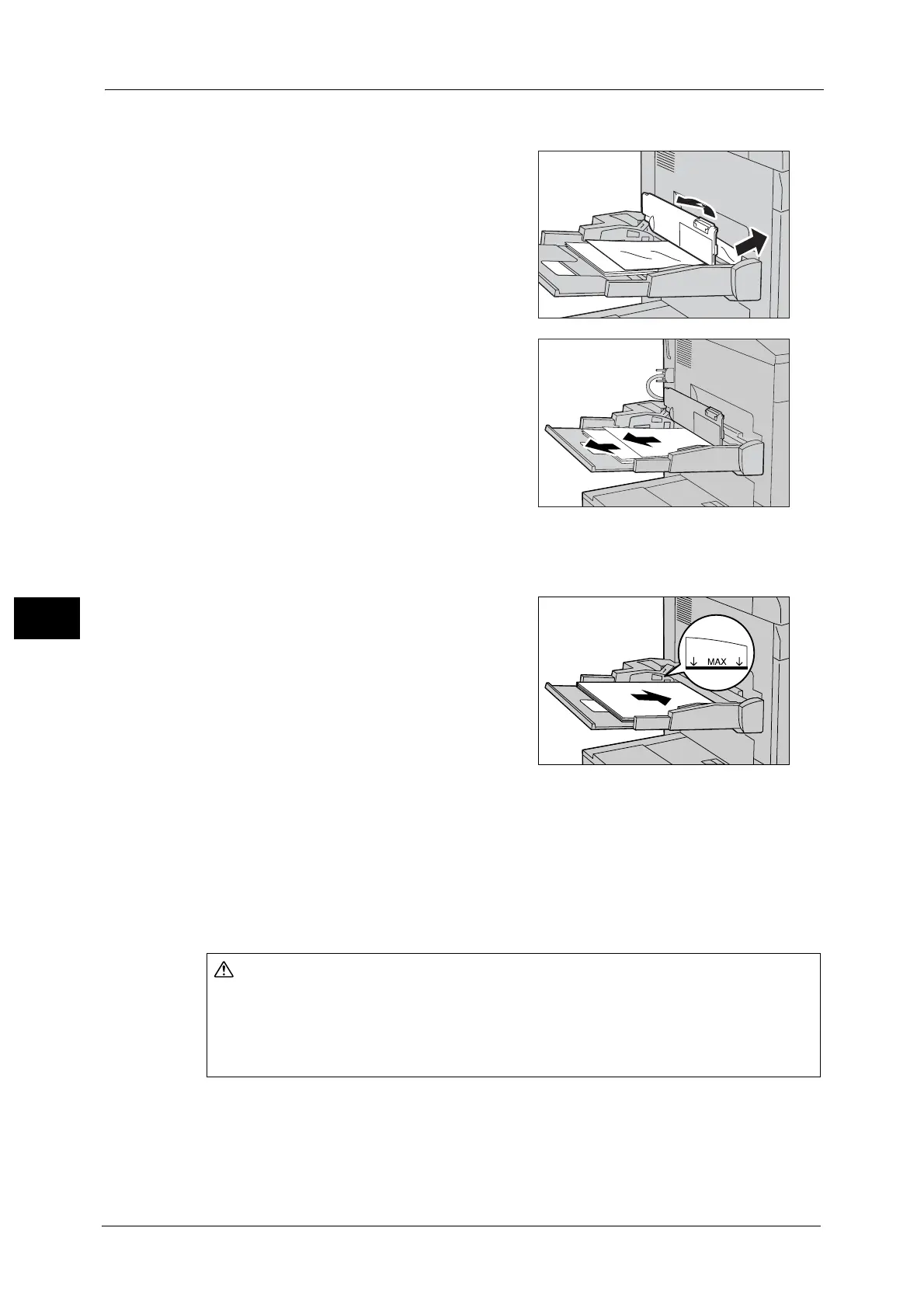22 Problem Solving
854
Problem Solving
22
Paper Jams in Tray 5 (Bypass)
1
Open Tray 5 (Bypass) top cover to remove the
jammed paper.
2 Remove all paper loaded in Tray 5 (Bypass).
Important • When two or more sheets of paper are
loaded, remove all sheets from the tray.
Note • If paper is torn, check for any torn pieces of
paper inside the machine.
3 Close the top cover.
4 Align all four corners of the removed paper neatly.
5 Insert the paper into the tray with the printing
side facing up and place the leading edge of
the paper against the paper feed entrance.
Note • Do not load paper exceeding the maximum
fill line ("MAX" in the right figure). It may
cause paper jams or machine malfunctions.
Paper Jams in the Transfer Module
Important • Before pulling out the transfer module, check the touch screen to make sure that no paper remains
in the left/right cover of the machine, Tray 5 (Bypass), the output exit, the optional high capacity
feeder or finisher. Paper may be torn if paper remains in these locations when the transfer module is
pulled out.
• Be sure to remove the jammed paper in the areas [2a] and [2c] first, and then remove the paper at
the handles [2b], [2d] and [2e].
Do not attempt to remove a paper deeply jammed inside the product, particularly
a paper wrapped around the fusing unit or the heat roller. Otherwise, it may cause
injuries or burns. Switch off the product immediately and contact your local Fuji
Xerox representative.
