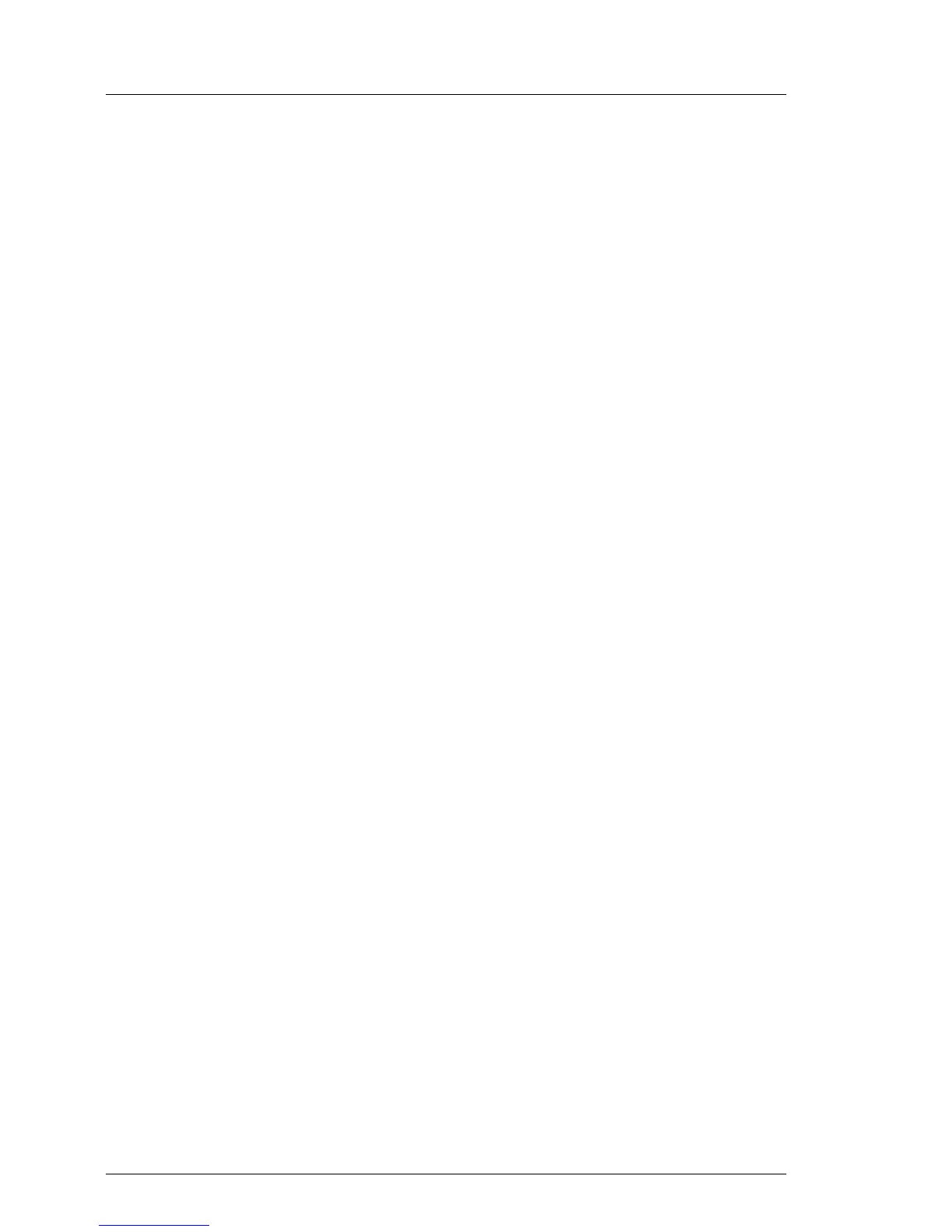92 Upgrade and Maintenance Manual
TX140 S2
Basic software procedures
5.2.15 Looking up changed MAC / WWN addresses
When replacing a network controller, the MAC (Media Access Control) and
WWN (World Wide Name) addresses will change.
I In addition to the procedures described below, MAC / WWN addresses
can also be found on the type label attached to a network controller or
system board.
5.2.15.1 Looking up MAC addresses
Ê Enter the BIOS.
Ê Depending on the number of network controllers in your system, you will find
one or several Port Configuration menu items.
Use the arrow key ç to scroll to the right and browse all available tabs.
Each Port Configuration tab will display detailed information on the related
network controller, including its MAC address.
Ê Note down the new 12-digit MAC address.
Ê Press [Esc] to exit the BIOS.
Ê Inform the customer about the changed MAC address.
5.2.15.2 Looking up WWN addresses
Emulex FC / FCoE adapters
Ê Enable the network controller’s Option ROM in the system board BIOS as
described in section "Enabling Option ROM scan" on page 81.
Ê Restart the server.
Ê During boot, as soon as the Emulex BIOS utility option appears, press
[ALT]+[E] or [CTRL]+[E].
Ê Under Emulex Adapters in the System you will find all available Emulex
adapters and their WWN addresses.
Ê Note down the new 16-digit WWN address.
Ê Press [Esc] to exit the Emulex BIOS utility.
Ê Inform the customer about the changed WWN address.
