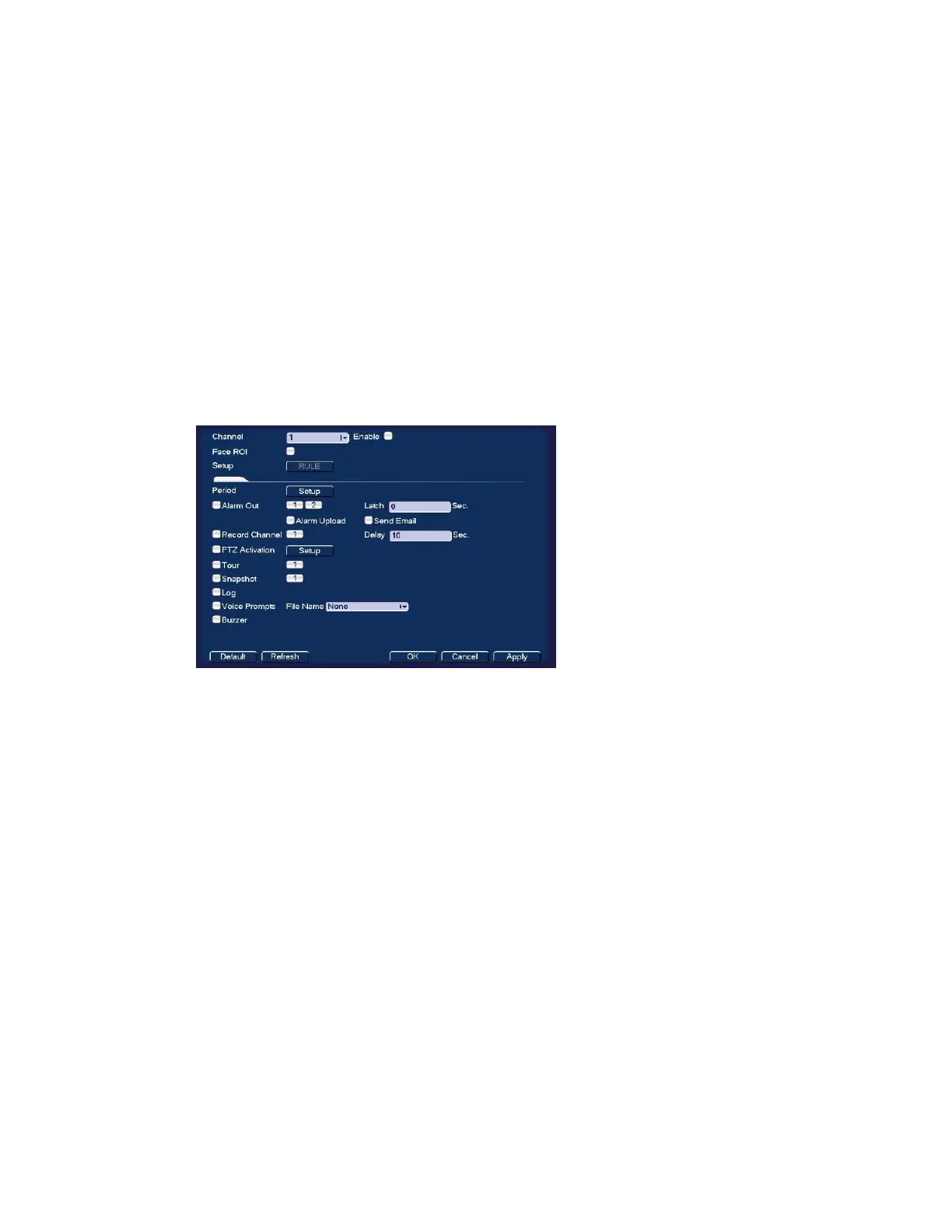Configuring Event Settings
95
2. Select the Channel to configure for heat mapping from the drop-down menu and check
the Enable check box.
3. To set the periods when heat mapping is active, next to Period, click Set, and then follow
the steps listed in To set up motion detection periods on page 81.
Configuring Face Detection Settings
The face detection feature analyzes the video to detect if there are any human faces
appearing in the video. If a face appears it will capture the face with either snapshots,
recordings, or alarms so it can be processed or analyzed further.
1. Go to Main Menu SETTING EVENT Face Detection.
Figure 8-21 Face Detection Configuration Screen
2. Select the Channel to configure for face detection from the drop-down menu and check
the Enable check box.
3. Check the Face ROI (region of interest) check box if you want a region of interest showing
the detected face to be displayed when an event occurs.
4. Click RULE to open a video image to set the Min Size and Max Size of a face that will
trigger face detection. Use the mouse to drag and resize the Min and Max size boxes in
the video image.
5. To set the periods when face detection is active, next to Period, click Set, and then follow
the steps listed in To set up motion detection periods on page 81.
6. Select the action(s) that you want the system to initiate when a face detection event
occurs:
Alarm Out: Select the check box to activate the selected alarm output(s) (1 or 2). In the
Latch box, specify the amount of time (0–300 s) to delay the alarm output signal after a
face detection event is triggered.
Alarm Upload: Select the check box to enable the system to upload an alarm signal to the
network (including to an alarm center and/or web client).
Send Email: Select the check box to enable the system to send an email notification. If
the Snapshot function is enabled, an image can be attached to the email. To set up Email,
see Configuring Email Settings on page 68.
