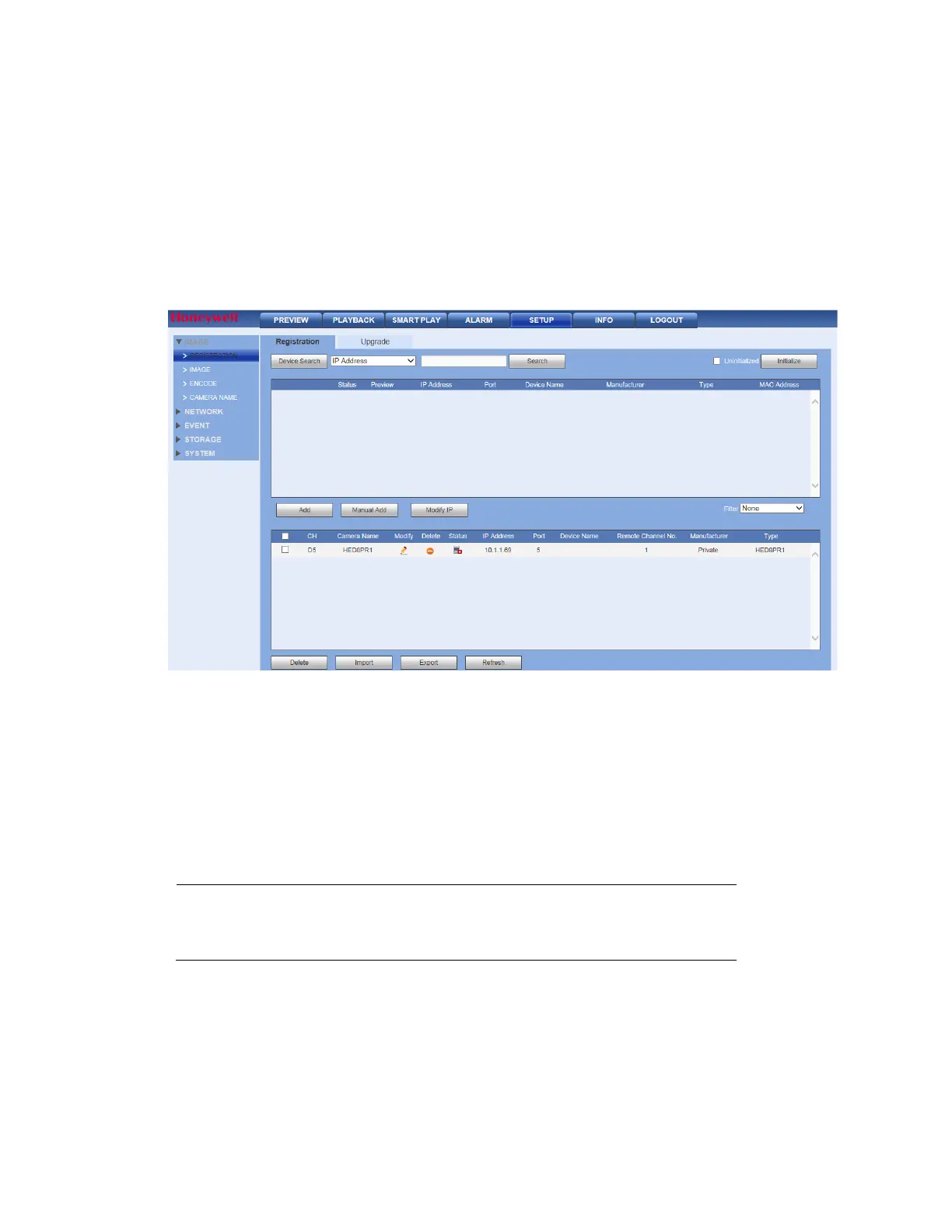Performance Series Network Video Recorder User Guide
162
Camera Setup
You can add IP cameras to the NVR either by automatically discovering and adding the
camera or by manually entering the camera details to add the camera.
Adding a Camera by Searching
1. In the Setup tab, go to IMAGE Registration.
Figure 12-28 Camera Registration Interface
2. Search the camera.
Automatically Search: Click Device Search to automatically find IP cameras.
Search by IP Address or MAC Address: Select IP Address or MAC Address in the
dropdown list next to Device Search, enter the IP Address or MAC Address and Click
Search.
a.
Click to select the found camera.
b.
Click Add to add the found device to the Added Device list.
Note
If the NVR fails to display the model name of a found device,
click Device Search to rediscover the online devices. The model
name should appear in the Found Devices list.
Adding a Camera Manually
Click Manual Add as shown in Figure 12-28 and manually configure the following settings: