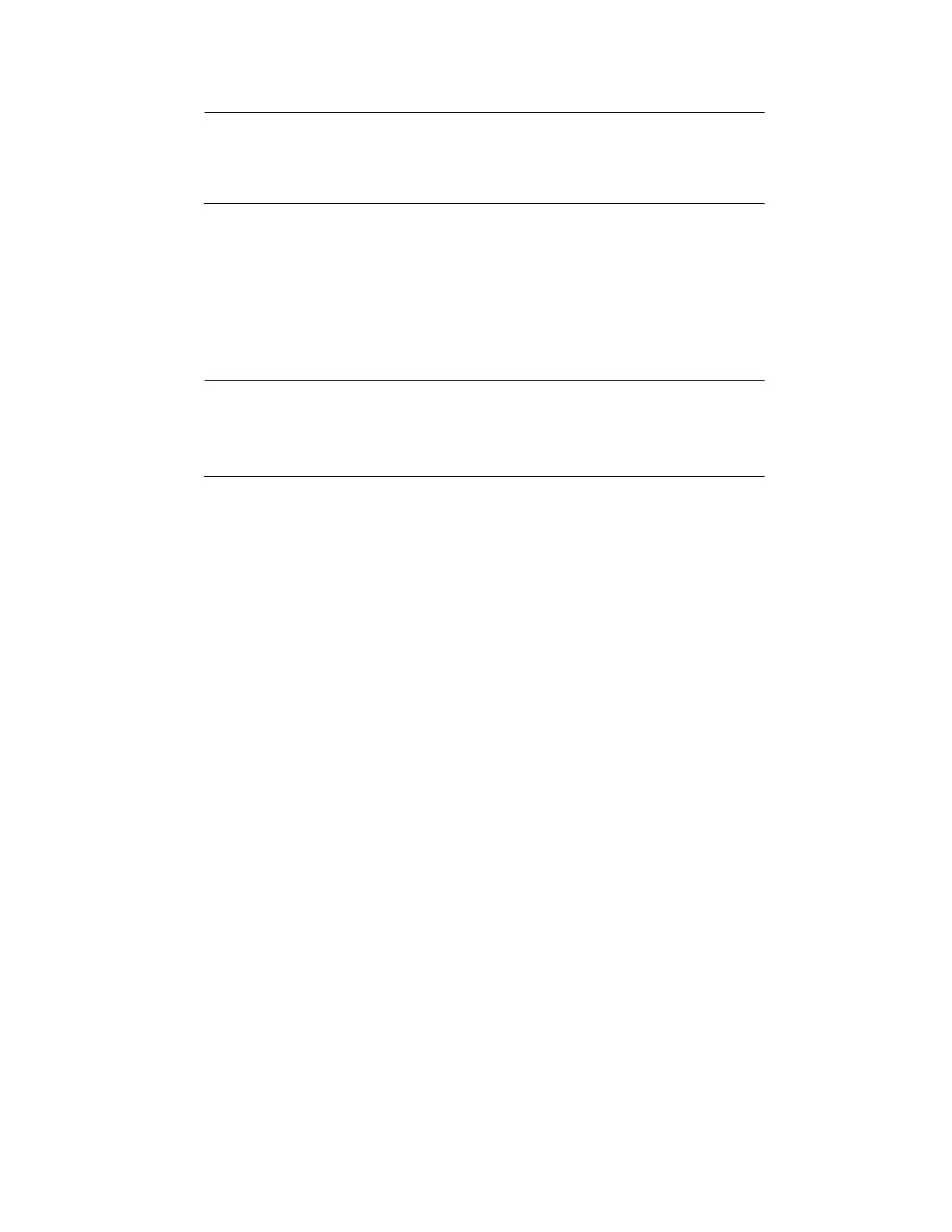Configuring Camera Settings
59
Note
After changing smart code, please reboot network camera and
some network camera functions (such as IVS, ROI, SVC, lobby
mode and etc.) becomes null. Please think twice before the
operation.
Resolution: Set the primary stream resolution to one of the following options in the drop-
down list. Set the sub stream(s) resolution to one of the available resolutions.
Frame Rate (FPS): Select a value between 1 and 30 (NTSC) or 1 and 25 (PAL).
Bit Rate Type: Set to CBR (constant bit rate) or VBR (variable bit rate).
Quality: If the bit rate type is set to VBR, select a value between 1 and 6.
Note
If your device is connected to the NVR through ONVIF, then you
can not select VBR. If your device is connected to the NVR
through a private protocol, then you can select either CBR or
VBR.
Bit Rate: Set to a value within the Reference Bit Rate range. To enter a bit rate that does
not appear on the list, click Customized.
Audio/Video: Select or clear the check boxes to enable or disable audio and/or video.
I Frame Interval: Enter a value between 15 and 150. The default value is 15. The smaller
the value, the smoother the image.
Audio Encode: Select the Audio Encode mode for the main and sub streams from either
G.711A or G.711Mu. G.711A is the default setting. The Encode Mode setting applies to
both the audio output and bidirectional talk modes.
Sampling Rate: Select the Sampling Rate for the camera from 8K or 16K.
4. Click Apply to save your settings.
5. To copy the settings to one or more additional cameras, follow these steps:
a. Click Copy.
b. Click the specific camera(s) to which you want to copy the settings, or click All to
select all the cameras, and then click OK.
6. If you want to save your settings and exit the SETTING menu, click OK.
Configuring the Text Overlay
1. Go to Main Menu Setting CAMERA Encode Overlay, the following window is
displayed:
