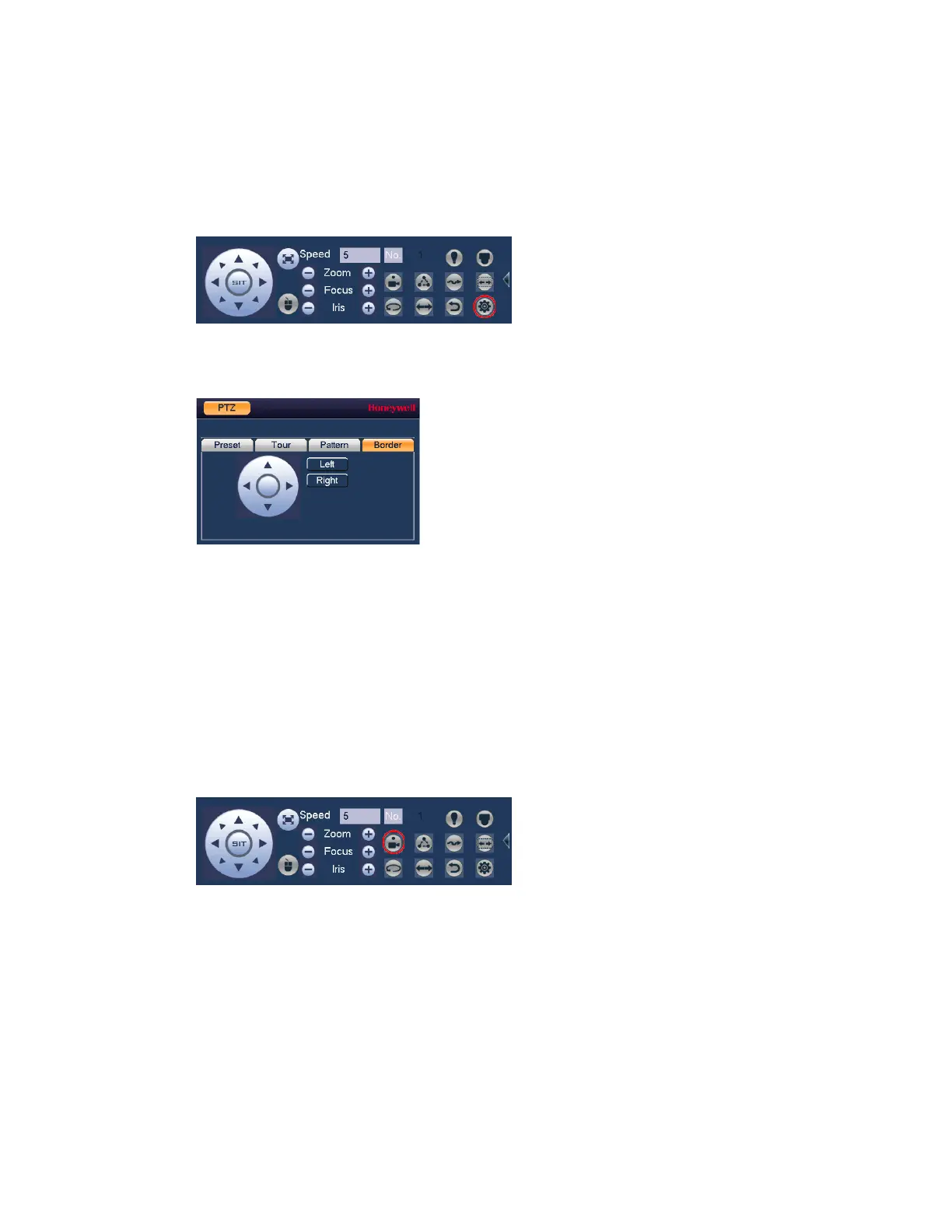Viewing Live Video
35
Configuring PTZ Borders
You can define the left and right borders of the PTZ camera’s pan movement, or scan.
1. On the expanded PTZ control panel, click the PTZ Setting button.
Figure 3-16 PTZ Setting Button
2. Select the Border tab for Border setting options.
Figure 3-17 Border
3. Use the direction arrows to move to the auto scan’s leftmost limit, then click Left.
4. Use the direction arrows to move to the auto scan’s rightmost limit, then click Right.
Calling Presets, Tours, and Patterns
To call a preset
1. On the expanded PTZ control panel, in the No. box, enter the number of the preset that
you want to call, and then click the Preset button.
Figure 3-18 Preset Button
2. Click the Preset button again to stop calling the preset.
To call a tour
1. On the expanded PTZ control panel, in the No. box, enter the number of the tour that you
want to call, and then click the Tour button.
