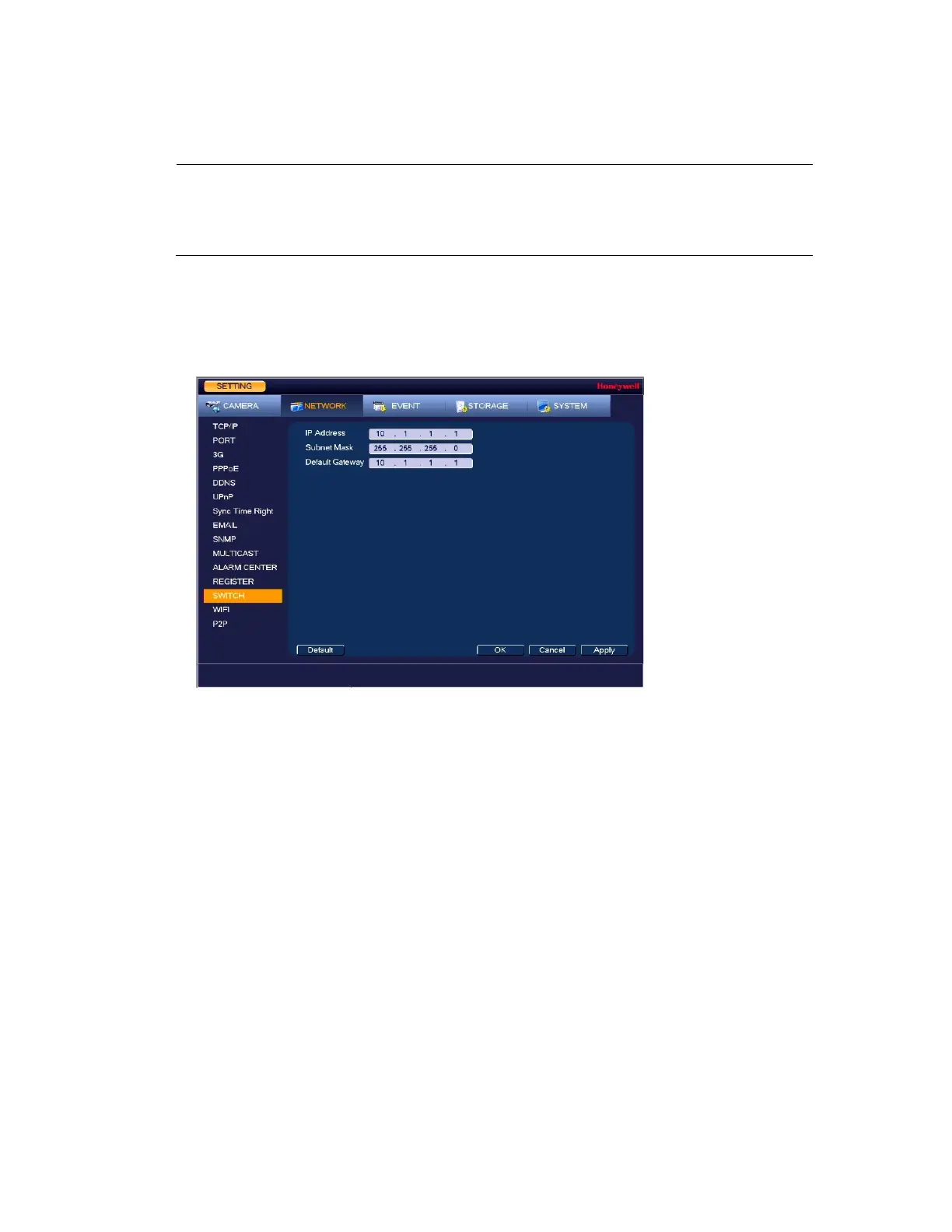Configuring Network Settings
75
Configuring Switch Settings
Note
This function is only available for
HEN081*4/HEN162*4/HEN163*4/HEN161*4/HEN322*4/HEN323*
4/HEN321*4/HEN642*4/HEN643*4/HEN041*3/HEN081*3/HEN16
1*3.
You can change the IP Address, Subnet Mask, and Default Gateway for setting the PoE switch
settings.
1. Go to Main Menu Setting NETWORK Switch, the following window is displayed:
Figure 7-14 Network Switch Settings Window
2. Configure the following settings:
IP Address: Enter a new IP address.
Subnet Mask: Enter a new subnet mask.
Default Gateway: Enter a new default gateway.
3. Click Apply to save your settings.
4. If you want to save your settings and exit the SETTING menu, click OK.
Configuring P2P Settings
You can easily connect to the unit using a mobile device with the HonView Touch app using
the P2P screen. To use this option you will need the HonView Touch app downloaded,
installed, and have registered/created an account. When the app is setup, select to add a
device and use the camera to view the QR code on the P2P screen. The device’s information
and connection will automatically be downloaded to the HonView Touch app and you can now
connect to the NVR using your mobile device.
1. Go to Main Menu Setting NETWORK P2P, the following window is displayed:
