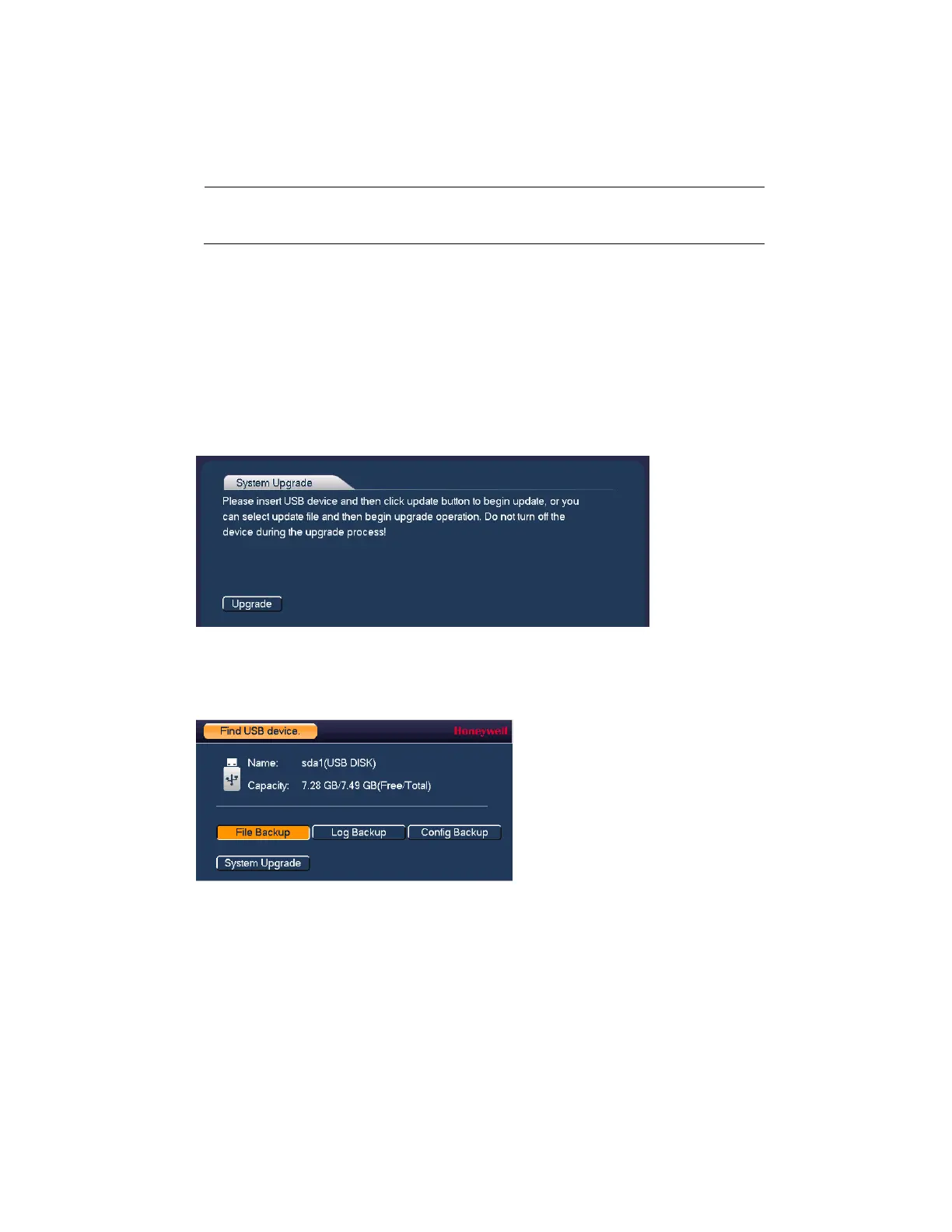Configuring System Settings
135
3. Click Apply to save your settings.
4. If you want to save your settings and exit the SETTING menu, click OK.
Note
To return the NVR to its factory default settings, click Factory
Reset.
Upgrading the NVR
You can upgrade the system firmware locally at the NVR.
1. Go to Main Menu SETTING SYSTEM UPGRADE.
Figure 10-22 Upgrade Window
2. Insert a USB storage device (such as a USB flash drive) containing the new firmware into
one of the USB ports on the NVR. The Find USB device dialog box opens.
Figure 10-23 Find USB Device Window
3. In the Find USB device dialog box, click System Upgrade.
4. On the Upgrade page, click Upgrade. The Upgrade window opens.
