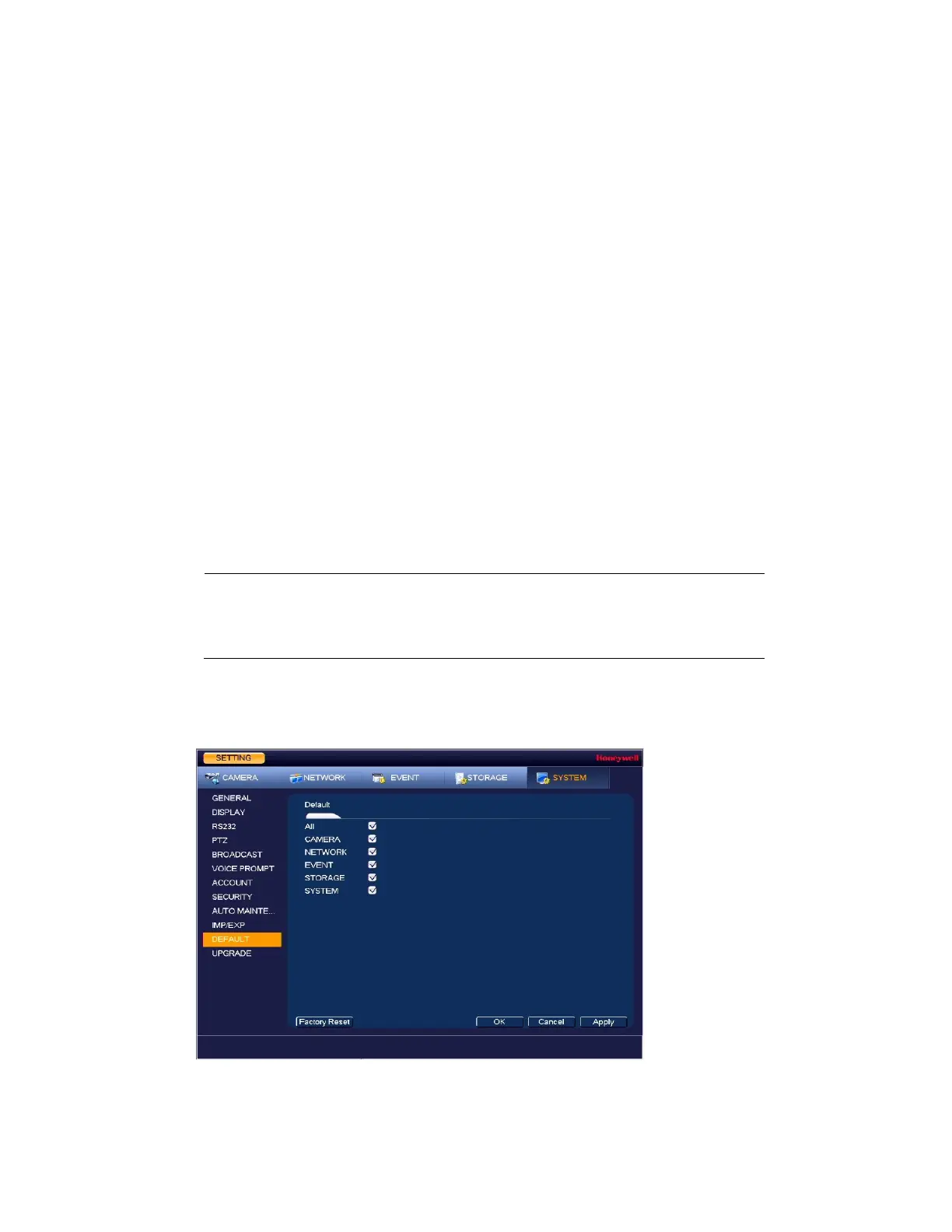Performance Series Network Video Recorder User Guide
134
4. Restart the NVR to apply the new settings.
To format an external USB storage device
1. Go to Main Menu SETTING SYSTEM IMP/EXP.
2. Insert a USB storage device (such as a USB flash drive) into one of the USB ports on the
NVR. The Find USB device dialog box opens.
3. In the Find USB device dialog box, click CONFIG BACKUP.
4. On the IMP/EXP page, click Refresh. The page populates with the details of the storage
device.
5. Click Format.
6. The message "Confirm format on the selected device?" appears. Click OK to format the
storage device.
Restoring Default Settings
You can restore camera, network, event, storage, and system default settings.
Note
Restoring the default settings will cause all changes to the
system menu color, language, time display mode, video format,
IP address, and user accounts to be lost.
1. Go to Main Menu SETTING SYSTEM DEFAULT.
Figure 10-21 Default Configuration Window
2. Select the check boxes of the items that you want to restore to their default settings, or
select All to restore all of them to their default settings.
