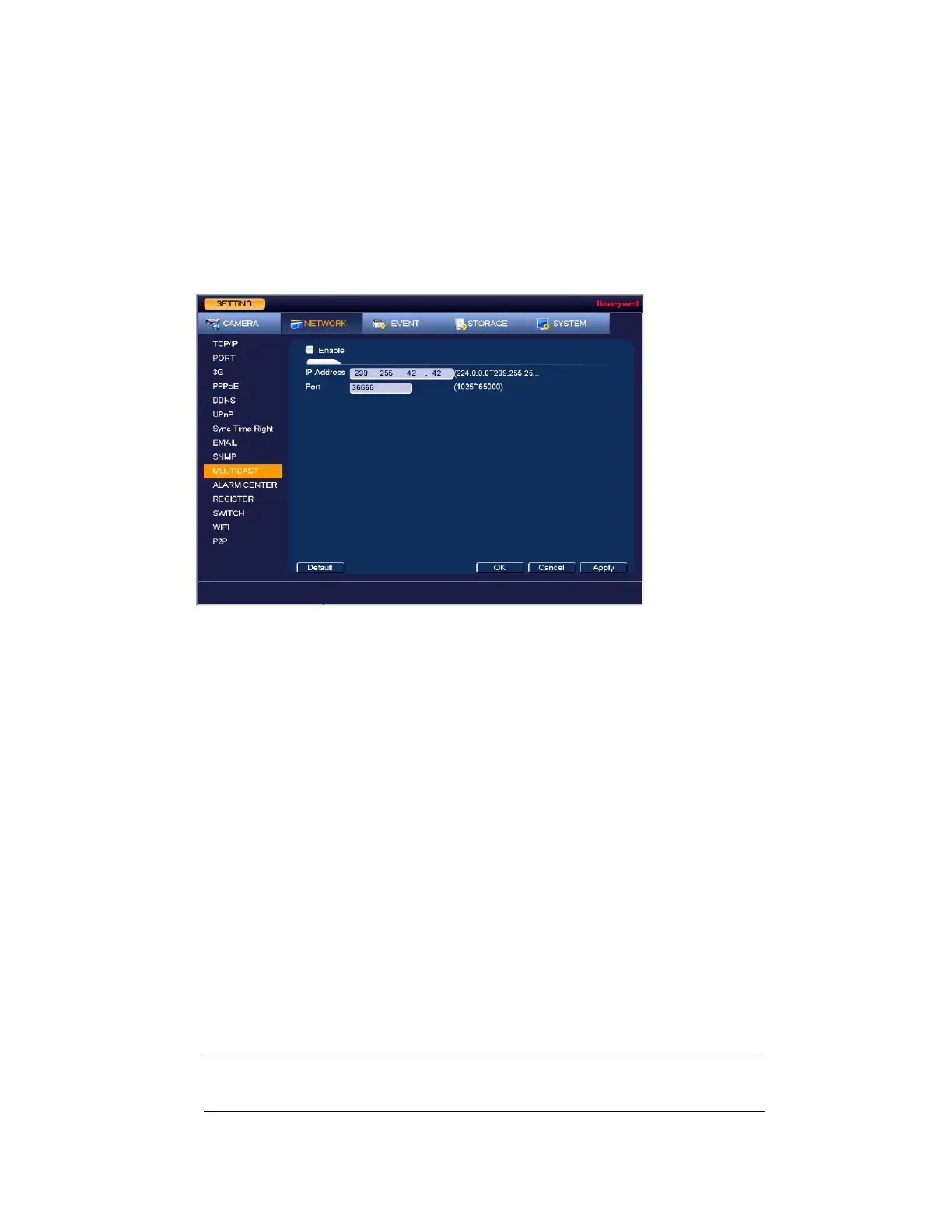Configuring Network Settings
73
Configuring Multicast Settings
Multicast allows for simultaneous real-time monitoring of live video from the NVR at multiple
remote locations over the network.
1. Go to Main Menu Setting NETWORK Multicast, the following window is
displayed:
Figure 7-12 Network Multicast Settings Window
2. On the Multicast page, select the Enable check box to enable multicast.
3. In the IP Address box, enter a multicast IP address. The address must be valid for
multicasting and should be in the range 224.0.0.0 to 239.255.255.255 for IPv4 or have
the prefix ff00::/8. An address in the range 239.252.0.0 to 239.255.255.255 is
recommended.
4. In the Port box, enter a multicast port number or use the default setting (36666).
5. Click Apply to save your settings.
6. If you want to save your settings and exit the SETTING menu, click OK.
Configuring Registration Settings
Automatic Registration allows the device to automatically register to the proxy you have
specified. This allows you to use the client-end to access the NVR through the proxy, where
the proxy has a switch function. In the network service, the device supports the server address
of the IPv4.
1. Go to Main Menu Setting NETWORK Register.
2. Configure the proxy Host IP address, port, and sub-device ID at the device end.
Note
The proxy server generates a serial number for the sub-device
ID.
