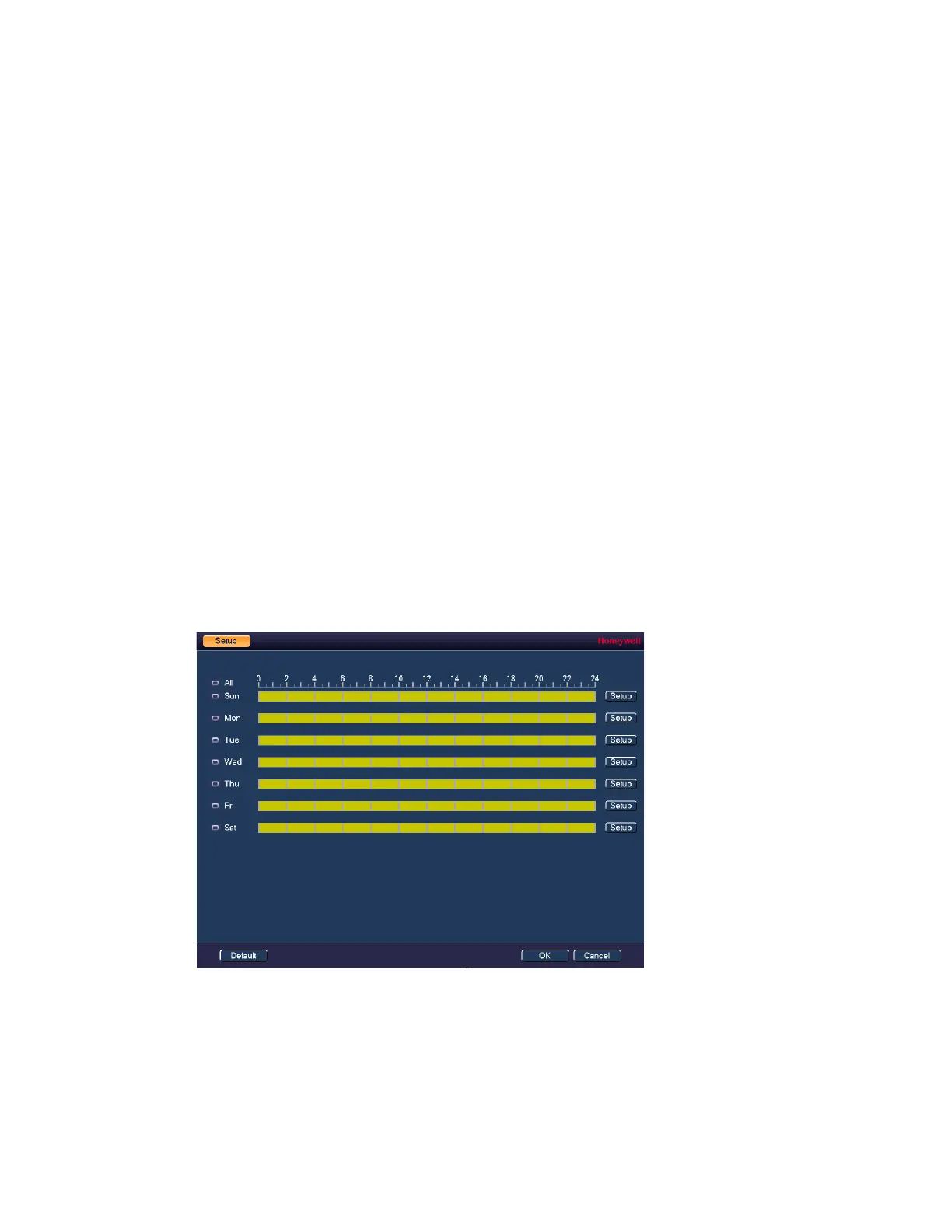Configuring Event Settings
81
6. By default, motion detection Region1 covers the whole screen.
•
To disable motion detection in part of the image, drag the mouse over the area of the
image that you want to exclude. The areas not covered by red boxes are not sensitive
to motion.
•
To change the threshold level in part of the image, select a different motion detection
region (Region2, Region3, or Region4), set the Threshold level for that region, and
then drag the mouse to define the region.
•
Each region is represented by a different color. Red=Region1, Yellow=Region2,
Blue=Region3, Green=Region4. If the grid is clear of color, then no motion detection is
set for that area. Test the motion detection areas to make sure motion is not triggered
too much when not needed, such as by wind and background movement.
•
To change the name of a region, enter a new name for it in the Zone Name field.
7. Right-click to return to the SETTING menu.
8. Click Apply to save your settings.
9. If you want to save your settings and exit the SETTING menu, click OK.
To set up motion detection periods
1. On the Motion Detection tab, next to Period, click Setup. The Setup window opens.
Figure 8-3 Motion Detection Schedule Configuration Window
2. By default, when motion detection is enabled, it is active all the time. To modify the
periods when motion detection is active for the selected channel, on each day’s timeline,
click the half-hour blocks when you want motion detection to be disabled.
3. Alternatively, for the day of the week that you want to configure, click Setup. The Period
window opens.
