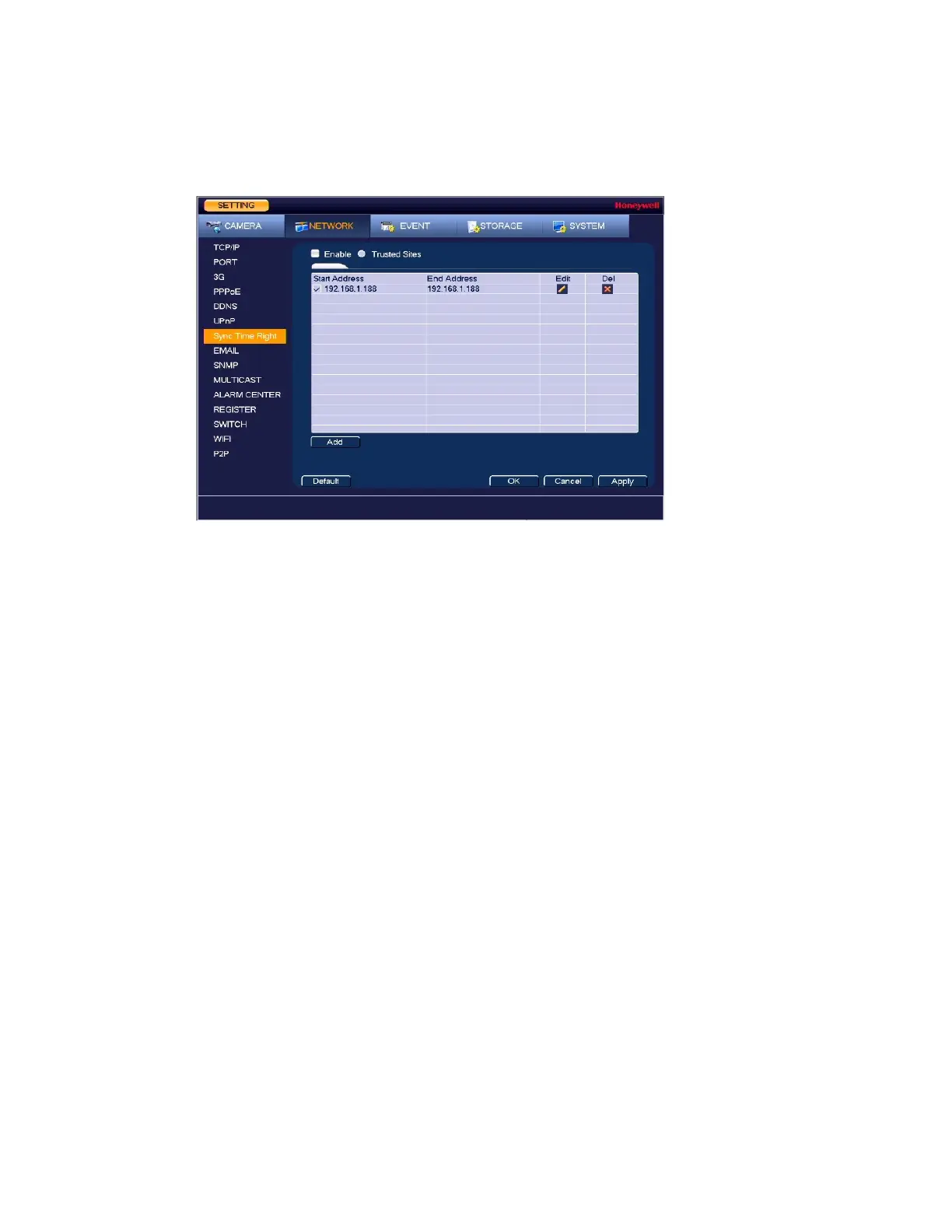Configuring Network Settings
71
1. Go to Main Menu Setting NETWORK Sync Time Right, the following window is
displayed:
Figure 7-10 Sync Time Right Settings Window
2. Select the Enable check box to enable Sync Time Right.
3. Next to the Enable check box, click Trusted Sites.
4. Click Add.
5. To add a single IP address, select IP Address from the drop-down list and enter the IP
address of the site that you want to sync and click OK.
To add a range of IP addresses, select IP Segment from the drop-down list and enter the
starting address in the upper IP address field and the ending address in the lower field,
and then click OK. Both IPv4 and IPv6 address are supported.
To add a specific machine, select MAC Address from drop-down list and enter the MAC
address of the machine you want to sync and click OK.
6. Click Apply to save your settings.
7. If you want to save your settings and exit the SETTING menu, click OK.
Configuring SNMP Settings
You can use Simple Network Management Protocol (SNMP) to receive information from the
NVR remotely. You will need to install SNMP software on a PC to receive information from the
NVR via SNMP.
1. Go to Main Menu Setting NETWORK SNMP, the following window is displayed:
