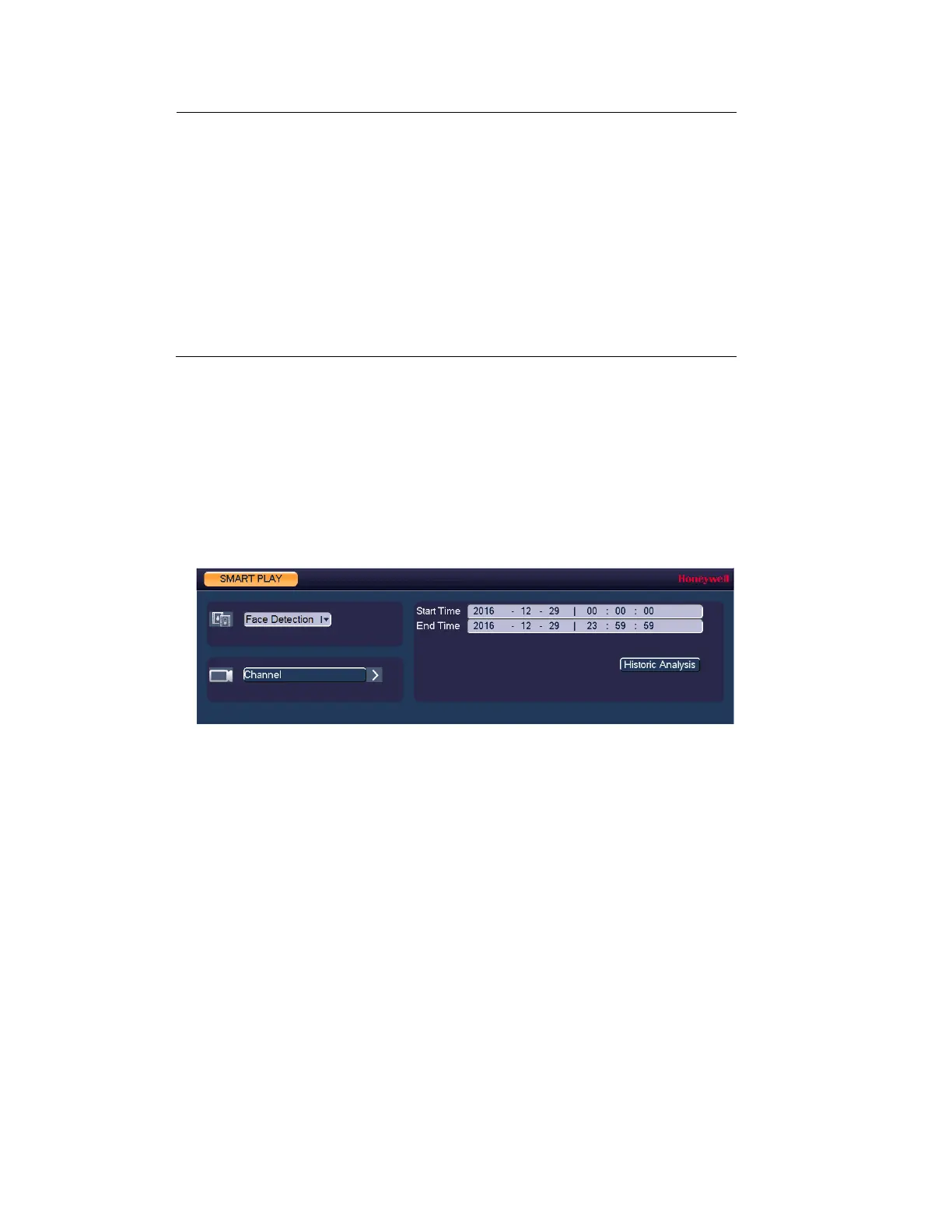Performance Series Network Video Recorder User Guide
48
Note
• The slice playback is for 1-window playback mode.
• System supports 1/4/8/16-split mode. Slight difference
may be found here. The 4-channel series product supports
4-split mode. The 8-channel series product support 8-split
mode. The 16-channel or higher series product supports
16-split mode.
• The min period of each section is 5 minutes. For the record
less than 20 minutes, if you select 4-split mode (or more
than 4-split mode), system can auto adjust so that the
each section period is 5 minutes. In this situation, some
channel may have no video.
Smart Player Playback
The Smart Player can be used to search for video related to analytics type events, such as face
detection.
1. Go to Main Menu Operation Smart Play, the following window is displayed:
Figure 5-6 Smart Player Options Screen
2. Select the type of event to search through in the Smart Player in the event drop-down list.
In the example here, face detection is selected.
3. Select the Channel to search through in the Channel drop-down list.
4. Enter the Start Time and End Time for the Smart Player to include and click Historic
Analysis.
5. The Smart Player screen will open with a list of the event types that have occurred on the
selected channel and within the time frame. Select one of the event instances to call up
the video from the event.
Playing Back Snapshots
1. Go to Main Menu Operation Search. The playback interface opens.
2. On the right panel, below the search type box at the top of the panel, select PIC.
3. In the Interval box, enter the playback interval in seconds. Enter a time between 1 and 60
seconds. The default setting is 1 second.
