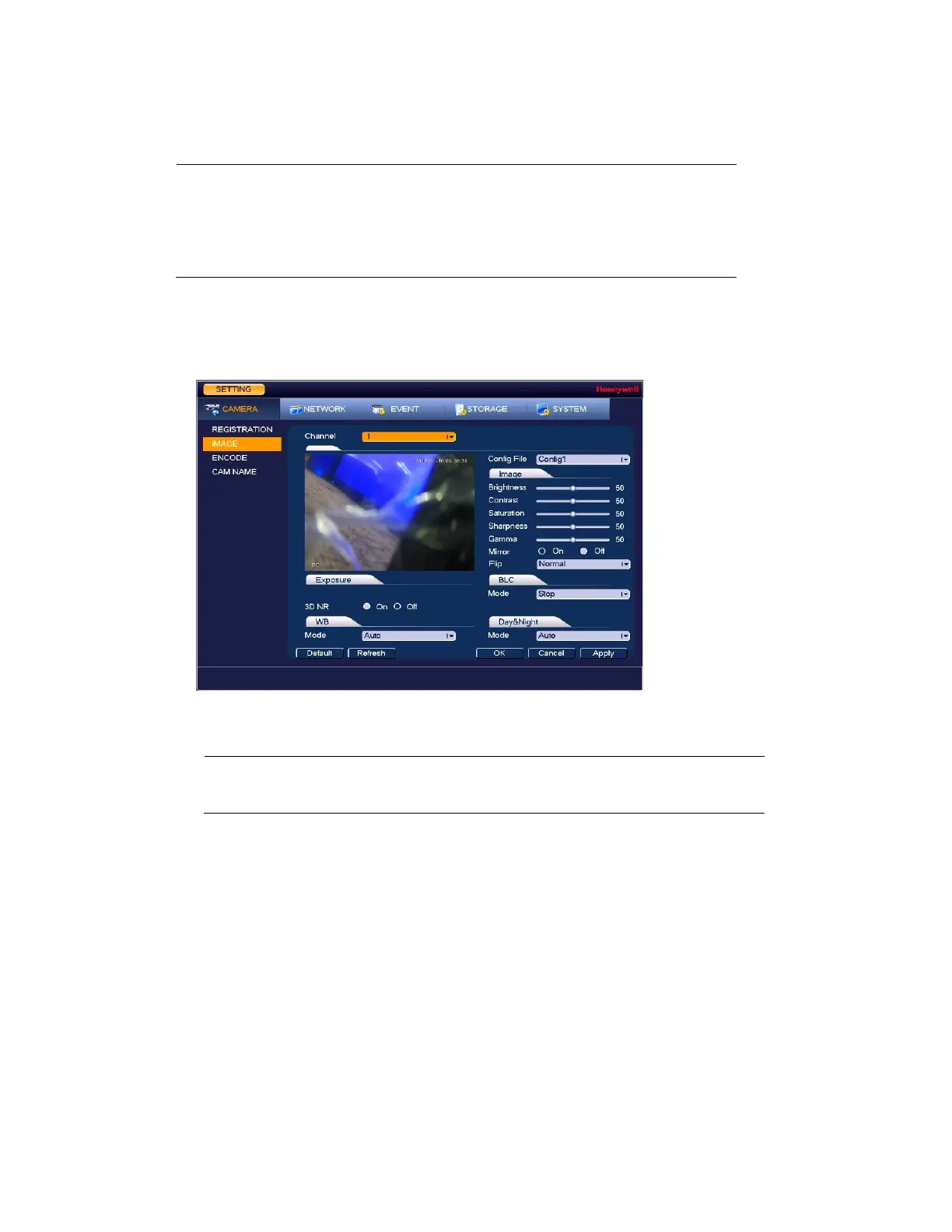Configuring Camera Settings
55
Configuring Camera Image Settings
Note
You can configure camera settings only if you have connected
your IP cameras via a Private Protocol. If you have connected
via a Private Protocol, then the Camera settings will be
available. If you have connected your IP cameras via other
protocols, then the Camera settings will not be available.
1. Go to Main Menu Setting CAMERA Image, the following window is displayed:
Figure 6-2 Camera Image Settings Tab
2. Configure the following settings:
Note Parameters vary according to products.
Channel: Select a channel from the drop-down list.
Config File: Select from Config1, Config2, and Config3.
Saturation: Adjusts monitor color saturation. Choosing a higher value increases the color
saturation/strength. This value has no effect on the general brightness of the video.
Select from 0 to 100. The recommended range is between 40 and 60. The default value is
50.
Hue: Adjusts the monitor color hue from 0 to 100. The recommended range is between 40
and 60. The default value is 50.
Brightness: Adjusts monitor brightness. Choosing a higher value increases the video
brightness. Adjustments to this value affects the brightness of the video. Select from 0 to
100. The recommended range is between 40 and 60. The default value is 50.
