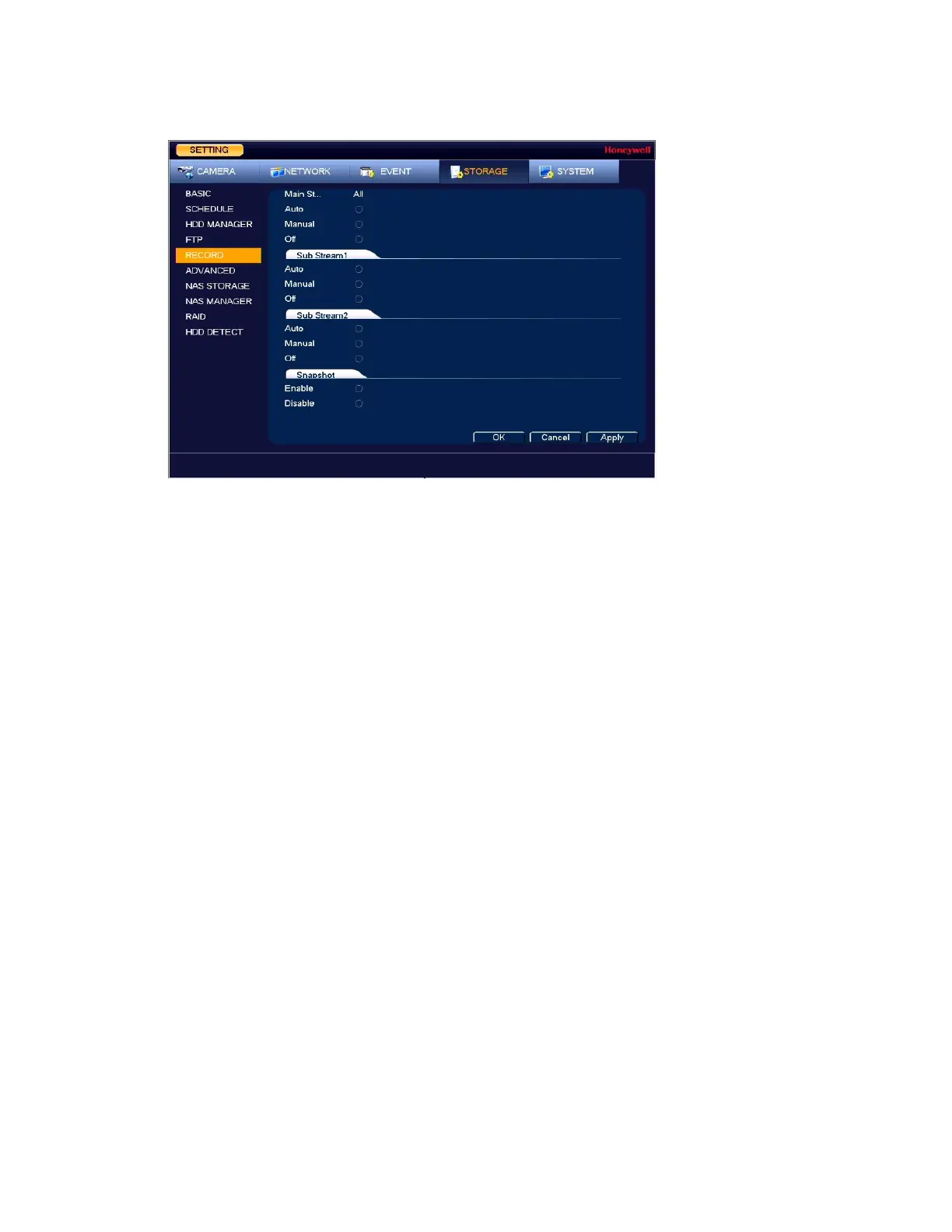Configuring Storage Settings
113
Figure 9-10 Recording Storage Configuration Window
1. On the Record window, select the record types (Auto, Manual, Off) that you want to
enable on each channel for both the main stream and secondary streams.
2. Under Snapshot, enable or disable snapshot recording on each channel.
3. Click Apply to save your settings.
Configuring HDD Detect Settings
HDD Manual Detection
Hard Disk Drives can be detected and scanned for total space and errors with a Quick Detect
or Global Detect function.
1. Go to Main Menu SETTING STORAGE HDD DetectManual Detect.
2. Select the hard drive to use the detection on from the HDD drop-down list.
3. Select the Type of detection to use, either Global Detect or Quick Detect and click Start
Detect.
4. Click Stop Detect at any time to stop the detection process.
Once complete, the hard drive detection results will display in the table below, indicating
hard drive details such as good, bad and blocked sectors, and total space.
