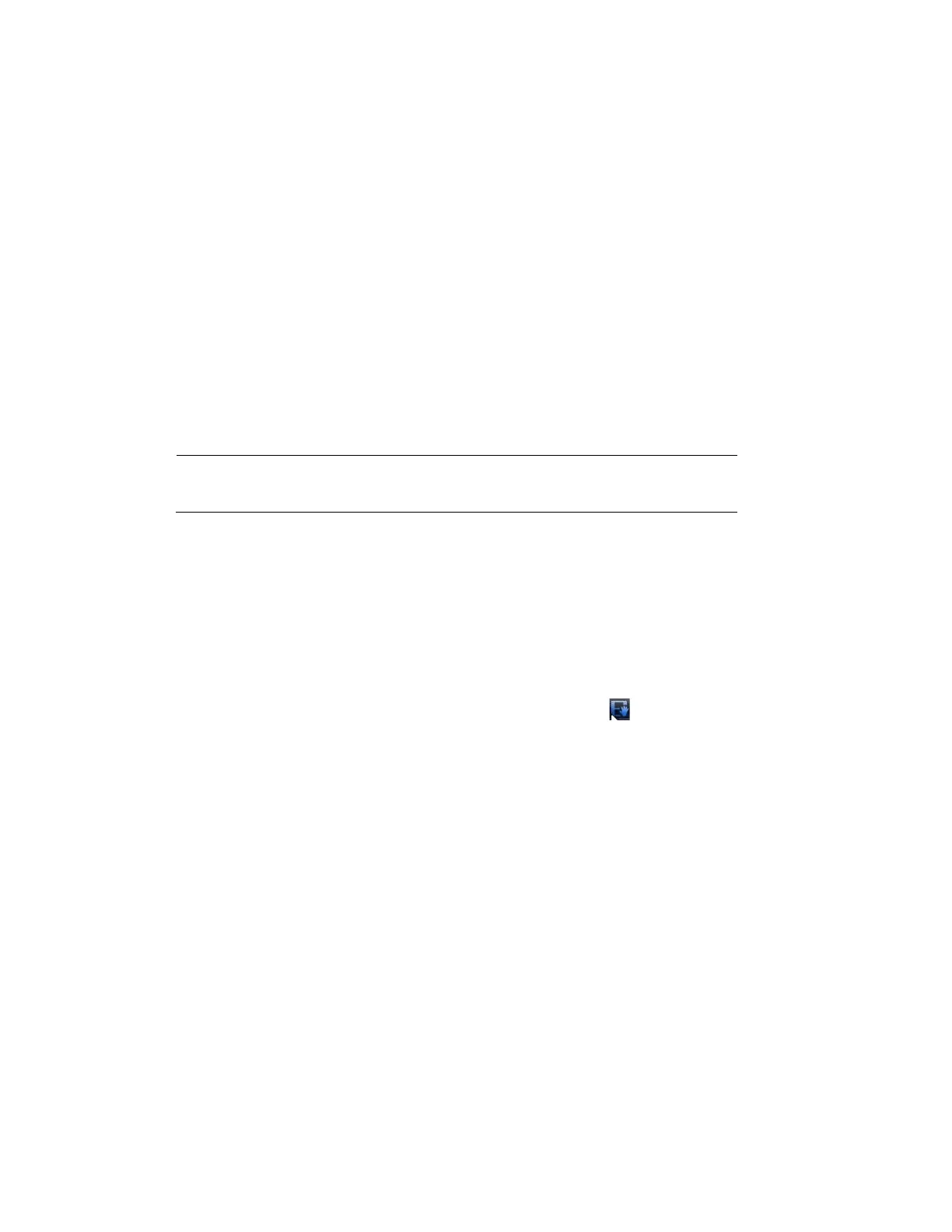Recording Video
37
4 Recording Video
This chapter contains the following sections:
• Manual Recording Settings on page 37.
• Automatic Recording Settings on page 37.
Manual Recording Settings
In live view mode, you can manually record a clip directly to a connected USB storage device.
Note
To back up recorded video to a connected USB storage device,
please see Backing Up Video and Snapshots on page 49.
To record a video clip in live view mode
1. Connect a USB storage device (such as a USB flash drive) to one of the USB ports on the
NVR. The Find USB device dialog box opens automatically.
2. Right-click to close the window.
3. In live view mode, move the mouse pointer to the top of the channel window to display the
camera toolbar (see Camera Toolbar on page 38).
4. On the camera toolbar, click the Realtime Backup button to start recording. The
button changes to green while the NVR is recording.
5. Click the Realtime Backup button again to stop recording.
The video clip is saved automatically to the connected USB storage device. The file name
uses the following format: [NVR name]_[channel]_[video stream]_[recording start
time]_[recording end time]).dav.
Automatic Recording Settings
The NVR supports independent real-time recording of each channel, even while searching
and playing recorded video.
To set the NVR to automatically record, you must do two things:
1. Configure the General Recording Settings to enable automatic or scheduled recording.
2. Configure the Video Recording Schedule.
