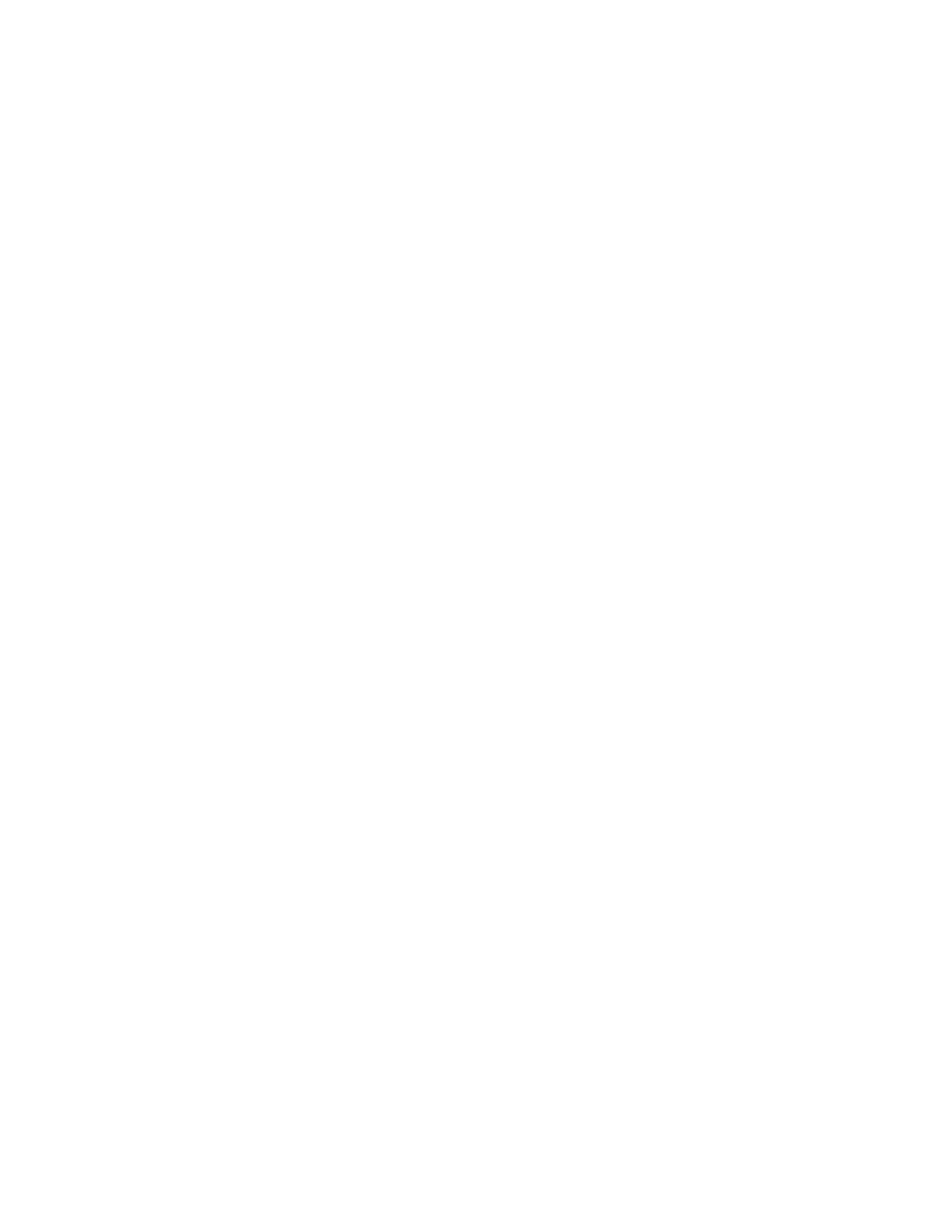Performance Series Network Video Recorder User Guide
238
13 Troubleshooting
The following section describes possible problems and solutions. Refer to these
troubleshooting steps before calling Technical Support. If you still require assistance, call
Honeywell Technical Support at 1-800-323-4576 (North America only) or send an e-mail to
https://www.honeywellsystems.com/ss/techsupp/index.html. International contact
information is listed on the back cover.
Problem: The NVR does not turn on.
• Check that the input voltage is correct.
• Check that the power cable is connected correctly to the NVR.
• Check that the power switch is in the ON position.
• Check that there is power at the outlet. Try connecting the NVR to another outlet or test
the outlet with another device.
• Remove the housing and check that the hard drive cables are firmly connected.
Problem: The NVR automatically shuts down or stops running.
• Check that the NVR is receiving power and that the input voltage is correct and stable.
• Make sure that the working environment is within the specified temperature range and is
free of dust. See Appendix D, Specifications.
• Remove the housing and check that the hard drive cables are firmly connected.
Problem: The NVR cannot detect the hard drive.
• Remove the housing and check that the hard drive cables are firmly connected.
• Inspect the hard drive and ribbon for damage. Replace if damaged.
• Inspect the main board SATA port for damage. Replace if damaged.
Problem: There is no picture on the monitor.
• Check that the correct input (VGA) is selected on the monitor.
• Turn off the monitor and NVR. Turn on the monitor, and then turn on the NVR.
• Check that the video cable is connected correctly to the NVR.
• Make sure that the camera’s brightness setting is configured correctly. See Configuring
Camera Image Settings on page 55.
• Make sure that a privacy mask is not blocking the video. See Configuring the Text Overlay
on page 58.
Problem: Color of live video is distorted.
• Make sure that the camera image settings are configured correctly. See Configuring
Camera Image Settings on page 55.
