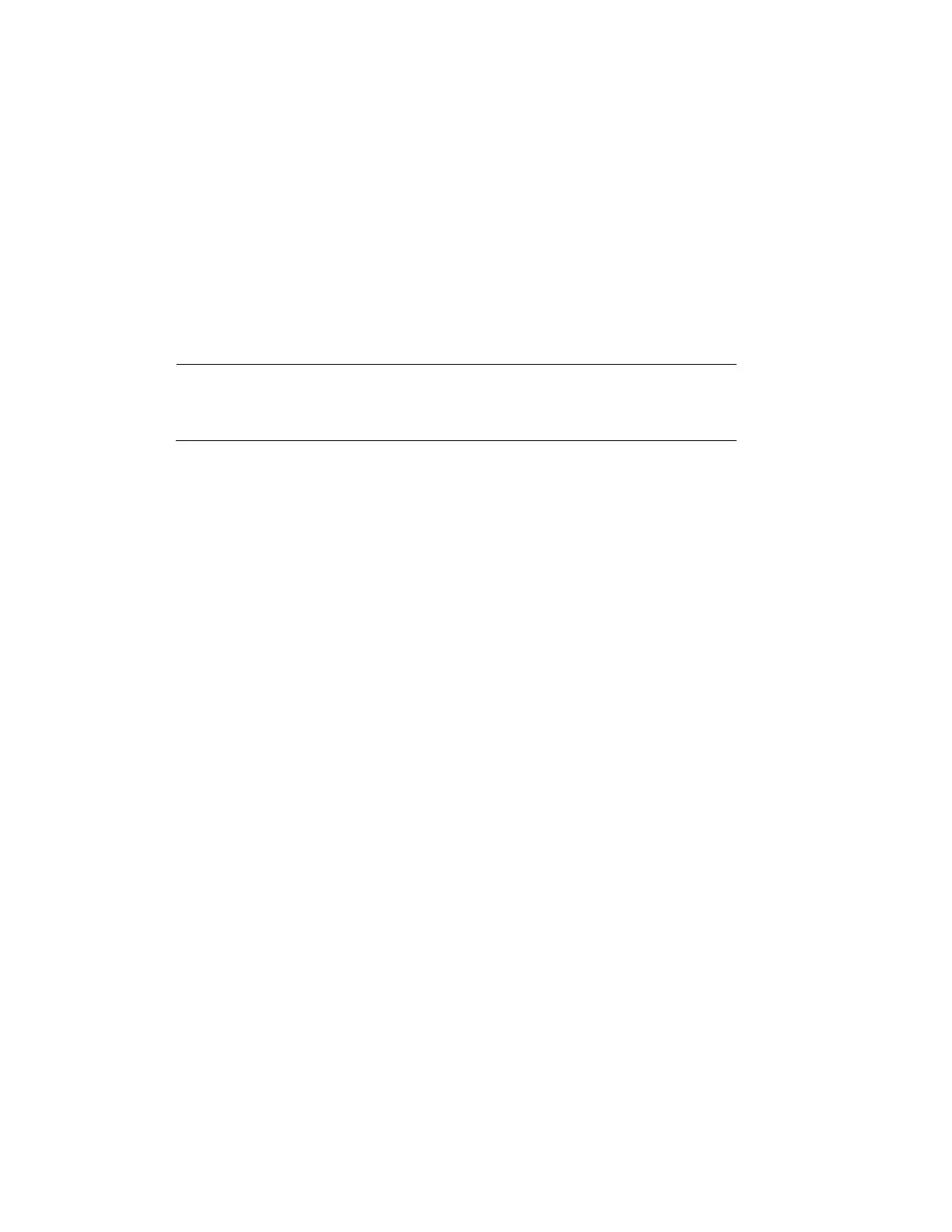Playing Back Video
49
4. In the calendar area, click the date(s) that you want to search. Dates with saved snapshots
are solid orange.
5. Below the calendar, select the camera(s) that you want to watch, and select the stream.
6. Click the File List button to display the list of search results.
7. In the list of search results, double-click the snapshot file that you want to play back. The
snapshot appears in the playback window.
8. Playback cycles through all of the snapshot files in the file list at the interval you specified
in the Interval box. To pause playback, click the Pause button in the control panel below
the playback window. To go to the next snapshot, click the Next Frame button. To go to
the previous snapshot, click the Prev Frame button.
Note
The green time bar in the snapshot playback
interface only shows approximately when snapshots
were taken. Click File List to do an accurate search.
Backing Up Video and Snapshots
To back up from inside the playback interface
1. Insert a USB storage device (such as a USB flash drive) into one of the USB ports on the
NVR.
2. Search for the recorded video or snapshot file(s) that you want to back up (see Playing
Back Video on page 43 and Playing Back Snapshots on page 48).
3. Click the File List button to display the list of search results.
4. In the list of search results, select the check box(es) of the file(s) that you want to back up.
