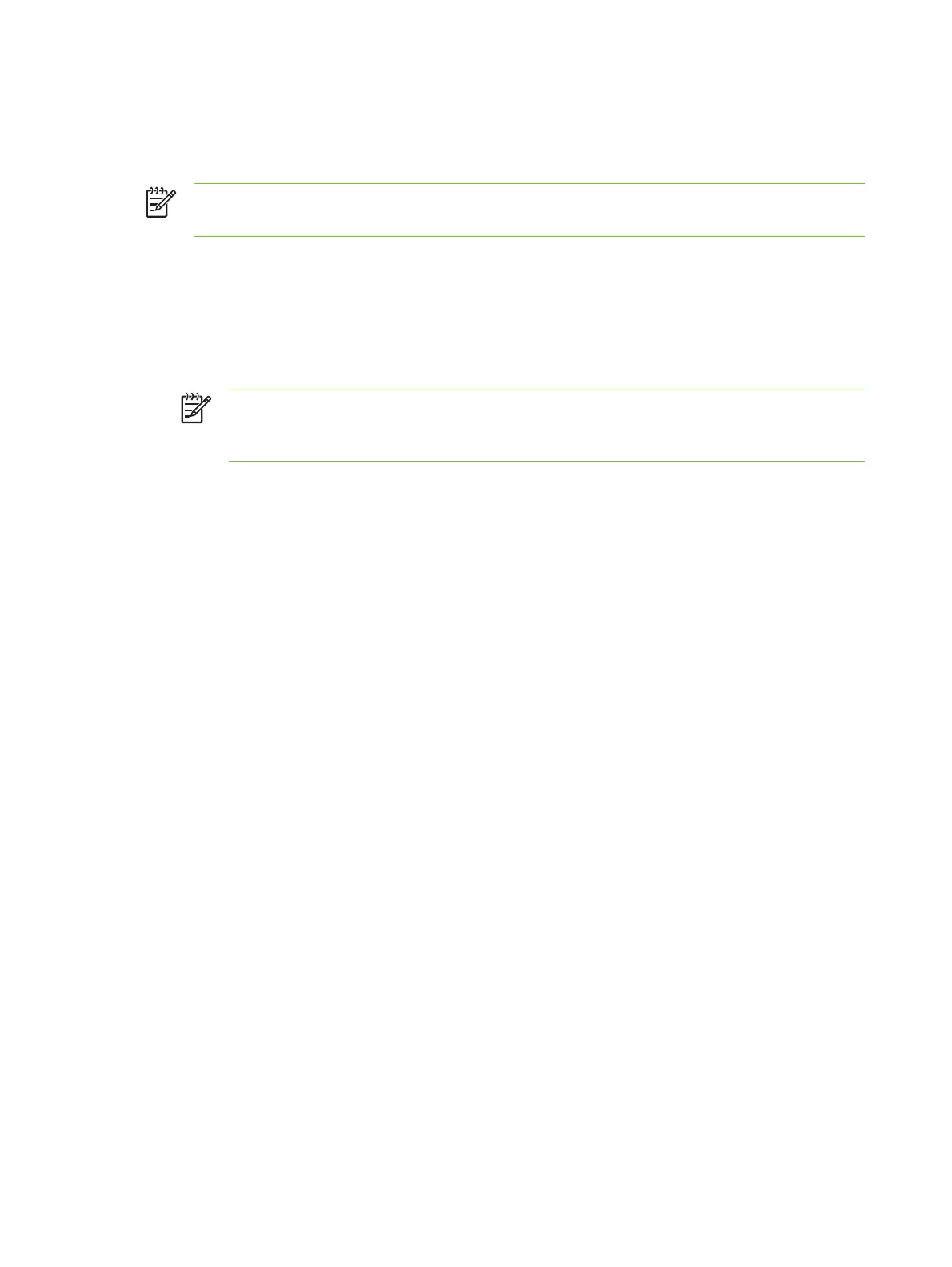Solve network connectivity problems
Troubleshooting network printing problems
NOTE HP recommends that you use the MFP CD-ROM to install and set up the MFP on a
network.
1. Make sure that the network cable is securely seated into the MFP's RJ45 connector.
2. Make sure that the Jetdirect LED on the formatter is lit.
3. Make sure that the I/O card is ready. Print a Configuration page. If an HP Jetdirect print server
is installed, printing a Configuration page also prints a second page that shows the network
settings and status.
NOTE The HP Jetdirect embedded print server supports various network protocols
(TCP/IP, IPX/SPX, Novell/Netware, AppleTalk, and DCL/LLC). Make sure that the correct
protocol is enabled for your network.
4. On the HP Jetdirect Configuration page, verify the following items for your protocol:
a. Under HP Jetdirect Configuration, the status is "I/O Card Ready".
b. The status is "Ready".
c. An IP address is listed.
d. The configuration method (Config by:) is listed correctly. See the network administrator if
you are not sure which method is correct.
e. The domain name is correct.
5. Perform a loopback test to verify that the firmware is functioning correctly and that the hardware
that is on the formatter is functioning correctly.
6. Perform a ping test to verify that the MFP is communicating with other devices on the network.
7. Try printing the job from another computer.
8. To verify that a MFP works with a computer, use a USB cable to connect it directly to a
computer. You will have to reinstall the printing software. Print a document from a program that
has printed correctly in the past. If this works, a problem with the network might exist.
Loopback test
Use the loopback test to verify that the firmware is functioning correctly and that the hardware that is
on the formatter is functioning correctly. This test causes the formatter to send data to itself.
1. Disconnect the network cable.
2. Press Menu.
3. Touch CONFIGURE DEVICE.
4. Touch I/O, touch EMBEDDED JETDIRECT MENU, touch DIAGNOSTICS, and then touch
LOOPBACK TEST.
442 Chapter 6 Problem solving ENWW
