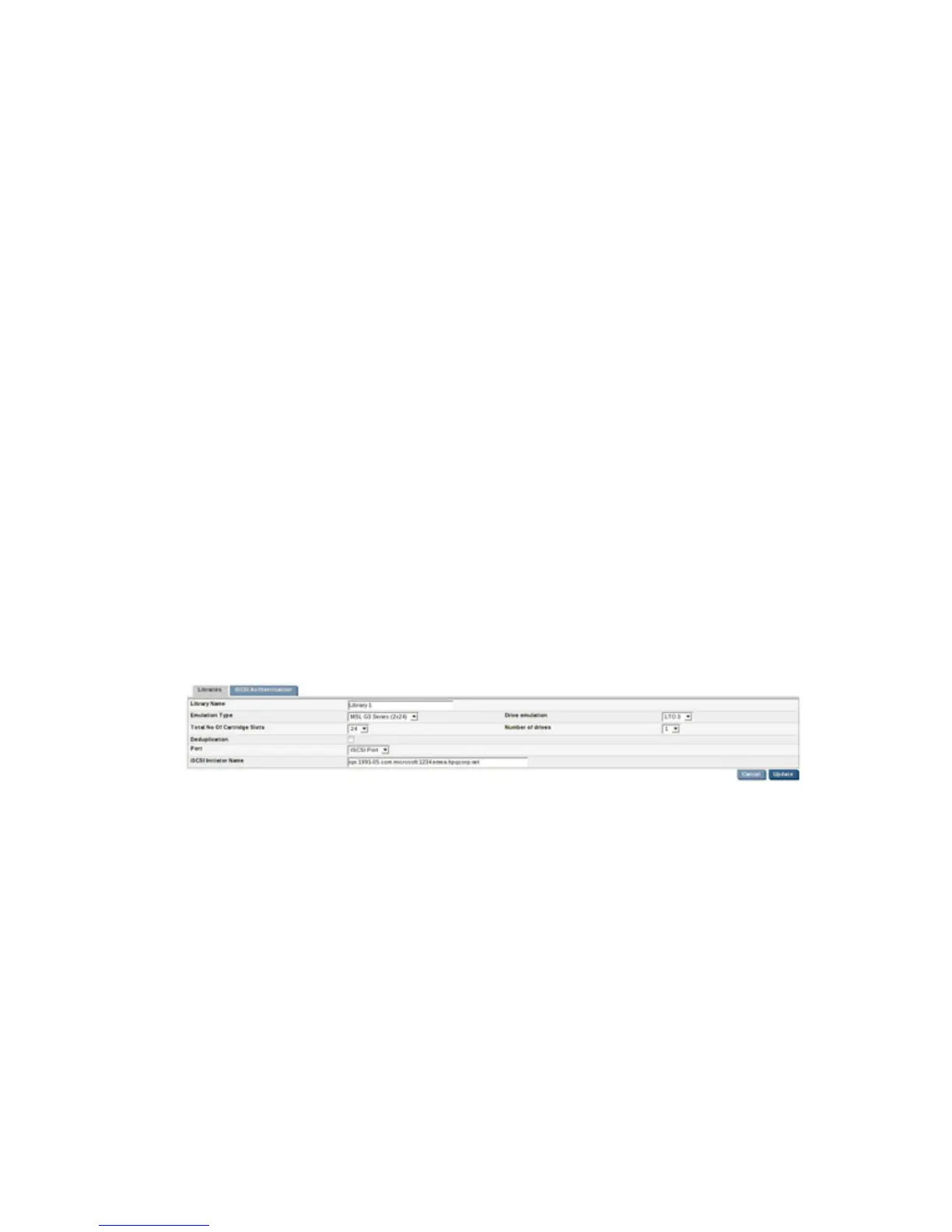User recommendations
To avoid over-allocation of disk space and the possibility of running out of disk space for non-user
data:
• Only configure the libraries that you need
• Only configure the number of cartridges that you are likely to need
You can add cartridges at a later date to expand the system and remove individual blank cartridges
from a library without deleting the whole library, but cannot remove cartridges that have been written
to. See “Cartridges (Configuration)” on page 116.
Source and target libraries
Target libraries are created if you have a replication license when you create a replication mapping.
Source libraries are always visible to the host; Target libraries are not normally visible to the host, but
you can configure devices to make them visible to backup applications. This feature should be used
with care. See “Backup applications and target libraries” on page 82 for further details.
To view device details
Click on a device in the top half of the page to view its details in the bottom half of the page, where
you can also edit and delete details. There are three tabs with device information. See
“Device parameters” on page 114.
To edit device details
1. Select the device in the list to display its details and then click on Edit.
2. Amend details as appropriate and click Update to apply them. The information for the World
Wide Names tab is generated automatically and cannot be changed. See also
“Device parameters” on page 114.
To create a new device
1. To create a new device for the host, click on Create library.
D2D Backup System HP D2D4112 113
