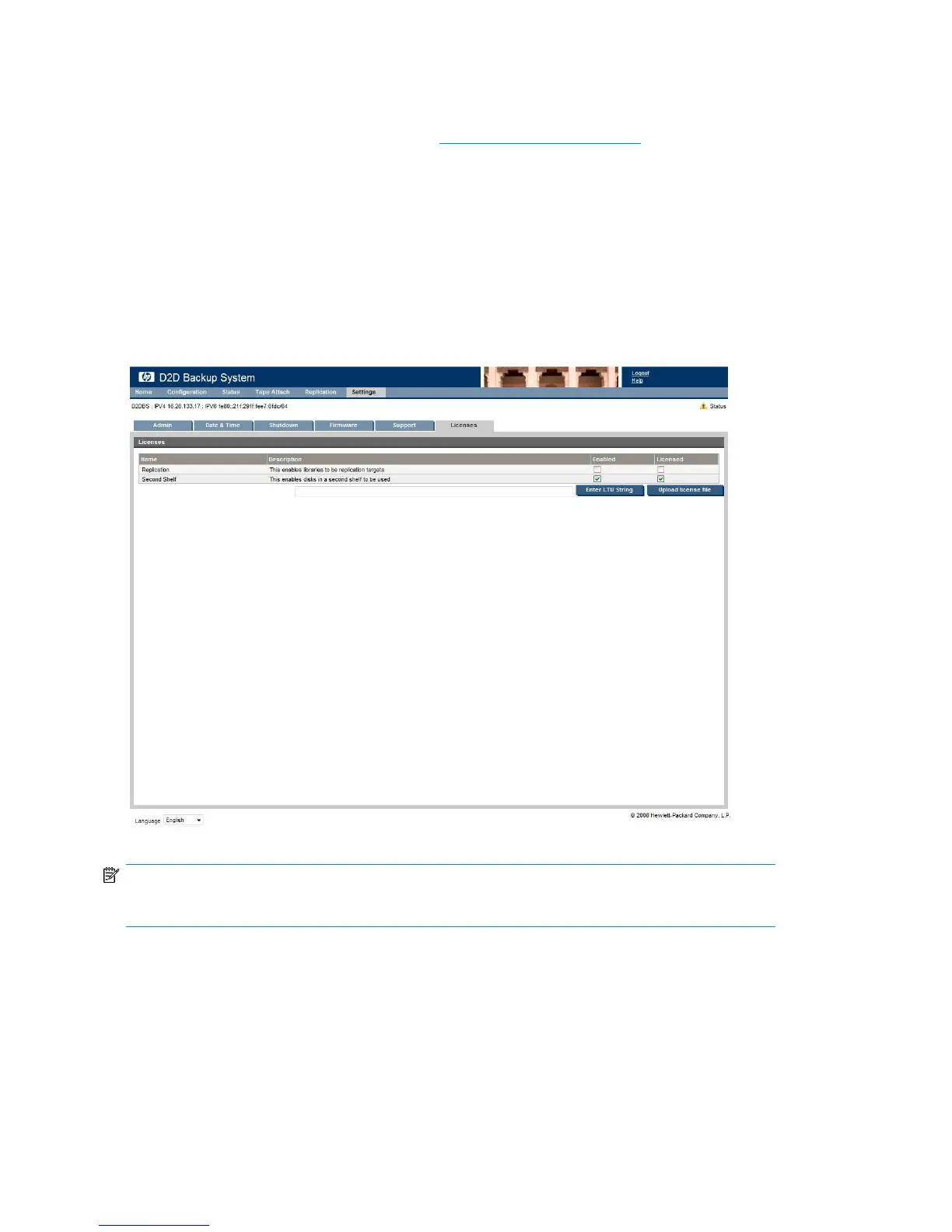To apply the license key
1. Obtain the unique License to Use key, as instructed on the License Entitlement Certificate. This is
normally from the HP Licensing website at http://www.webware.hp.com. We recommend that
you select the option to save the license to a .DAT file. The file can also be emailed to the
registered license owner's email address or you can use Cut and Paste to copy it to a temporary
file.
2. Select the License page From the Web Management Interface to display a list of licensable
features.
3. Select the feature that you wish to license and click in the checkbox to enable it. If you have
saved the LTU as a .DAT file, click Upload license file and use the Browse option to locate the
file. If you used email or a temporary file, cut and paste the string exactly as you obtained it from
the HP Licensing website and click Enter LTU string. It is not advised to try and key in the LTU
manually. The key is specific to the HP D2D Backup System and cannot be transferred.
NOTE:
If you are expanding the RAID disk capacity, you will be prompted to reboot your system.
The Web Management Interface146
