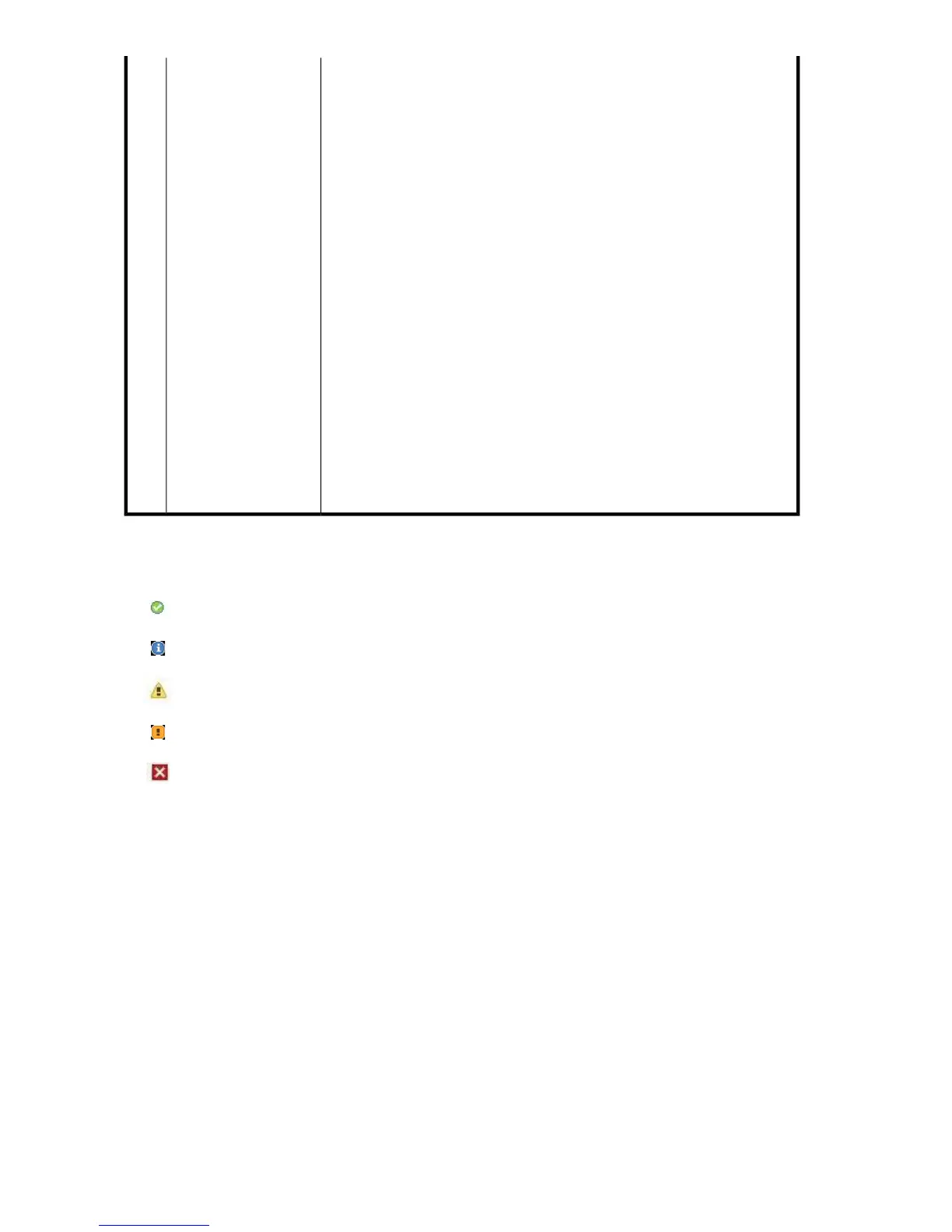This section provides details about overall system status and the status of
network and system components. Additional information is provided if the
status is not OK. See also “Status icons” on page 110.
Disk Space Used includes the amount of space that has been allocated for the
number of cartridges created on the unit. Each slot configured commits 3 GB
of physical disk space. Deduplication Ratio is updated whenever data is written
to storage.User Data Stored shows how much user data has been backed up
to unit. See also “Libraries, slots and storage capacity” on page 112.
Storage is the first place to look to identify any problems with the storage pool
(shelves and disks). A failed disk should be replaced as soon as possible. See
“Hard disk replacement” on page 185.
RAID and RAID battery are the first place to look to identify any problems
with the RAID status and RAID battery. A failed battery should be replaced
as soon as possible. See the “HP D2D4100 Series Maintenance and Service
Guide”.
Devices informs the user of the status of the libraries within the HP D2D Backup
System. After a power up or reset, each library is checked and brought on
line. This can take a long time, especially after an unscheduled power fail,
where the message will show 'Starting'.
Disk Licensing will show a warning message if you have not yet provided the
licensing information. See “License (Settings)” on page 145.
If a tape drive is connected directly to the HP D2D Backup System, the Tape
Attach status is displayed with a link to job history.
Replication status is shown if you have licensed and enabled this feature.
Status details4
Status icons
Indicates a healthy system or system component. Everything is OK and the system is working correctly.
Indicates standard information.
Indicates a warning state. Something needs attention but it is not critical to the successful operation
of the device. For example, a disk may have failed.
Indicates a critical state. Something needs attention. Investigate immediately.
Indicates a critical state. Something is no longer functional, such as a failed disk. Investigate imme-
diately.
Initial Logon
The first time that you log on after installation you will notice an information message advising you
that the HP D2D Backup System is optimizing. This is normal and does not require you to take any
action. The status will become OK as soon optimization completes, but it may take some time.
Devices (Configuration)
If possible, a default library is created automatically when a new host connects to the HP D2D Backup
System. Use this page to view and configure the default library and to create additional devices, if
required, for the host.
The Web Management Interface110