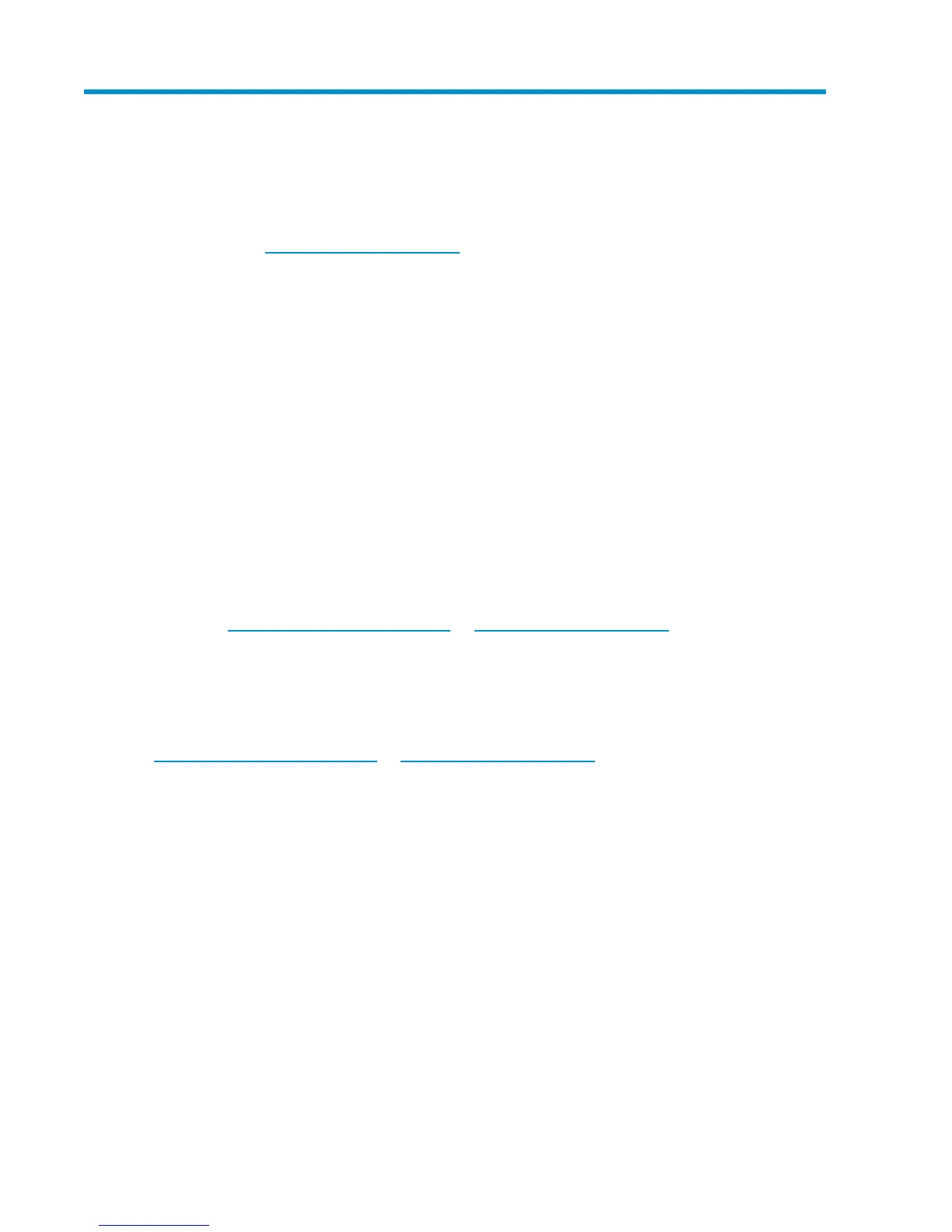12 Troubleshooting
Use the information in this chapter to troubleshoot problems. More detailed troubleshooting information
can be found at http://www.hp.com/support.
This chapter provides troubleshooting information on:
• “Connecting the hardware” on page 179
• “Connecting to the HP D2D from the backup application” on page 179
• “Connecting to the network” on page 179
• “Performance” on page 180
• “Web Management Interface errors and warnings” on page 180
• “Power On/Off problems” on page 182
• “Cannot connect to Web Management Interface” on page 183
• “Cannot authenticate an iSCSI session” on page 183
• “If the HP D2D runs out of space” on page 183
• “HP D2D configuration problems” on page 183
• “Replacement of hardware” on page 184
Connecting the hardware
Please see http://www.hp.com/go/connect or http://www.hp.com/go/ebs for supported network
cards, cables and physical tape drives.
Connecting to the HP D2D from the backup application
Make sure you have the latest version or software patches for the backup application. Please see
http://www.hp.com/go/connect or http://www.hp.com/go/ebs for supported applications.
Stop and restart the backup application services after the backup device has been discovered. If you
still cannot see the device, check Device Manager to make sure it is accessible from the host.
• Make sure that the iSCSI initiator is connected to the devices and log on to them, if they are not,
see “Targets tab” on page 61.
• If it is not accessible, rerun Discovery.
Connecting to the network
If you cannot see your device on the network, please check the following:
1. Regardless of the network configuration mode and interface type, please ensure that there is a
CAT-5E (or above) Ethernet cable connected to network port 1. This is the primary port for com-
munication to the Web Management Interface and on SCSI models, the primary port for data
communications.
2. Check that the LEDs are flashing on the LAN Port 1 connector and on the LAN Port 1 LED on the
front panel. (See also “Front panel LEDs” on page 71.)
D2D Backup System HP D2D4112 179
