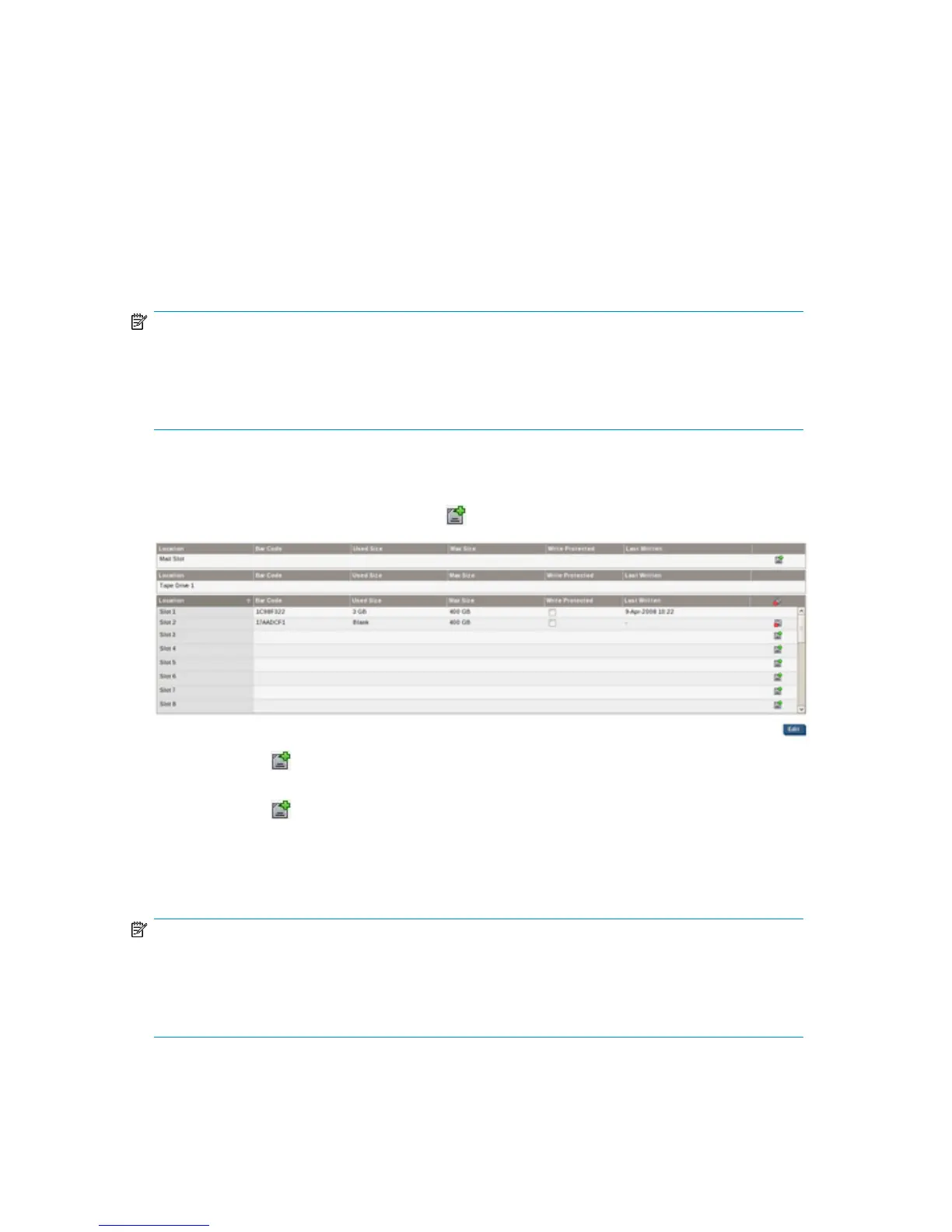To edit maximum size
The only times you can resize cartridges are when you first create a library or when you add slots
and they are blank. Once the cartridges are made available to the backup application, it formats
them ready for use and they are no longer blank, even if you have not yet written data to them.
Similarly, the erase function on most backup applications does not return the cartridge to a completely
blank state.
The Max Size defaults to the appropriate capacity for the drive emulation type selected on the Devices
tab, but if the Used Size is Blank, you can edit this value. The maximum value allowed is 1600 GB.
Click Edit for the appropriate slot. Select a value from the drop-down menu and click Update.
NOTE:
The maximum size indicates the physical disk space available for that slot assuming uncompressed
data; it will only be committed when data is written to it. Changing the maximum space does not
affect actual disk usage or save disk space, but may be useful if you know you will be moving data
to a physical tape with a smaller cartridge capacity.
To create a cartridge
Slots that are empty have an extra (Create) icon.
•
If you use the icon on an empty slot, the backup application needs to inventory it (add it to its
database or catalog) before it can access it.
•
If you use the icon on an empty mail slot, you can use the backup application to move the
blank, new cartridge to an empty cartridge slot, without having to run an inventory. This saves
some processing time.
You may need to restart your services to see the new cartridges.
NOTE:
When you import a cartridge, you need an empty mail slot and an empty cartridge to which the
backup application can move the imported data. Therefore, you may wish to leave a slot whose
cartridge has been exported empty, rather than creating a new cartridge. Or to create a slot, edit
the Total No Of Cartridge Slots on the Devices page, see “To edit device details” on page 113.
D2D Backup System HP D2D4112 119
