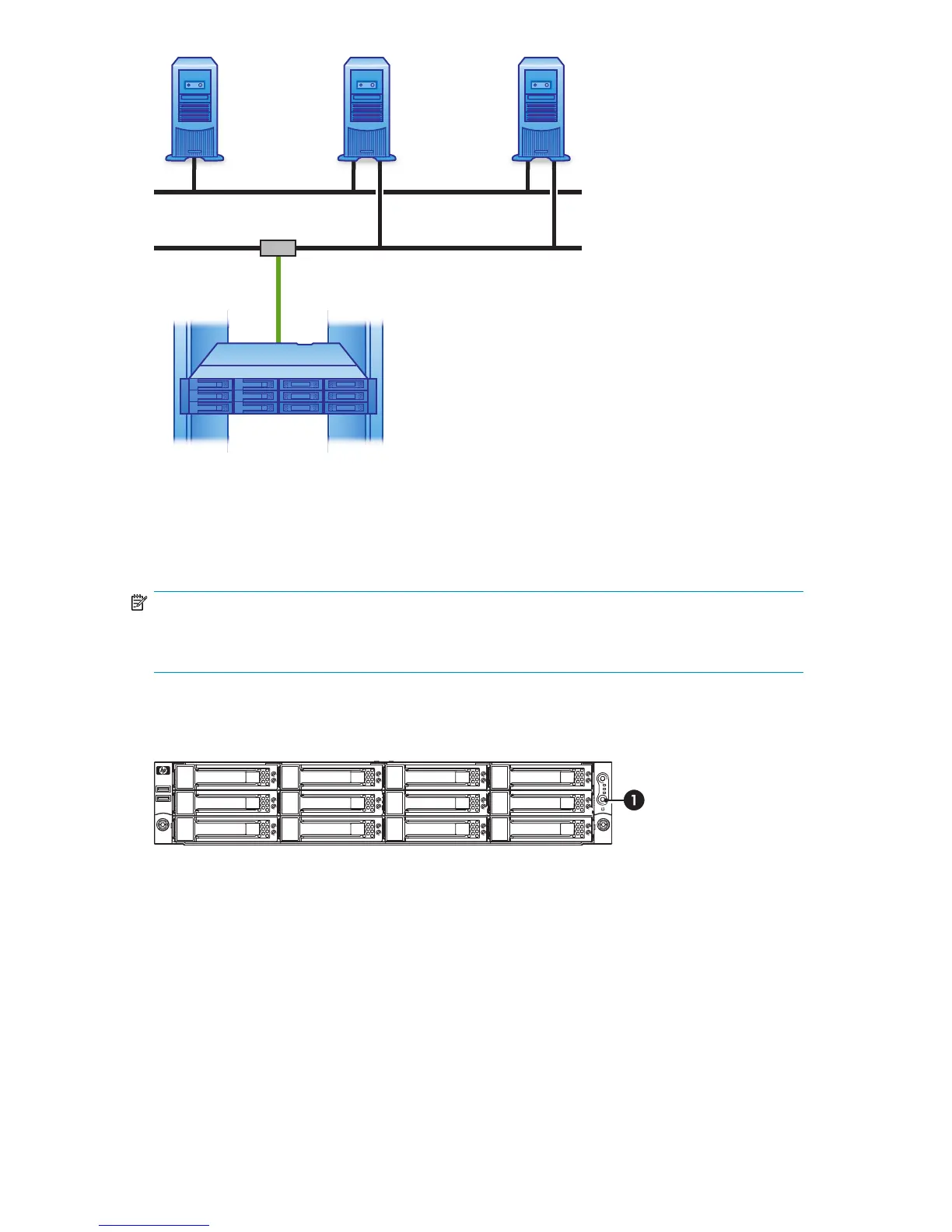HP StorageWorks D2D
Backup System
Storage Network
LAN
Switch
Serve
ServerServer
Supplied cable
Figure 14 Connecting to a dedicated backup network
Powering on the HP D2D
NOTE:
If you have installed the Capacity Upgrade Kit, power it on first. You may need to hold down the
power on button (on the rear of the unit) for a few seconds.
Press the Power on button on the front of your HP D2D Backup System. The normal boot sequence
takes approximately 2 minutes. On power up the HP D2D Backup System runs its fans at high speed
for approximately 10 seconds before returning to normal speed.
Figure 15 Powering on the HP D2D Backup System
1. Power On button
Software installation, discovery and configuration
There are three stages to installation:
• Install all the required drivers
• Discover and configure the HP D2D Backup System on the network
D2D Backup System HP D2D4112 39
