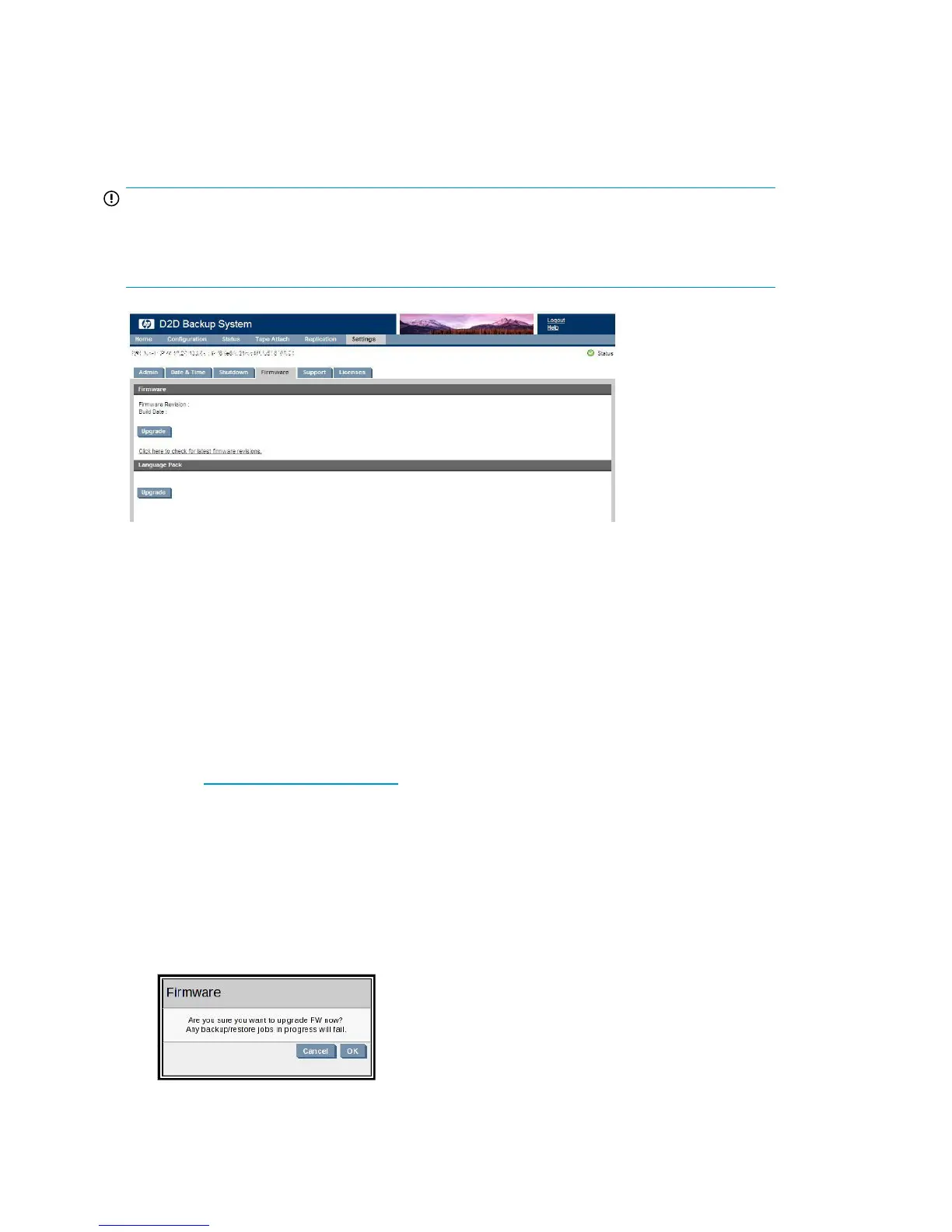Firmware (Settings)
This page provides information about the firmware version of your HP D2D Backup System and allows
you to upgrade the firmware and the language and help text pack.
IMPORTANT:
Once you have upgraded your firmware, you will not be able to revert to the earlier version. Always
read the Release Notes accompanying the firmware upgrade carefully to check that the upgrade is
compatible with your configuration.
What is the Language and Help Text Pack?
The Language and Help Text Pack contains all the translations for the Web Management Interface
and messages that are displayed when using it. This includes the online help.
Whenever new firmware is released, there may also be changes to the screens and messages. It is,
therefore, very important to make sure that these are downloaded at the same time as the firmware
is updated. The downloaded language and help text pack overwrites all existing translations and
ensures that everything is up to date.
Upgrading the firmware
1. Check http://www.hp.com/support for the latest firmware (you can do this by selecting the link
on the Firmware page) and download it to your hard disk.
2. Read the Release Notes accompanying the firmware upgrade and confirm that it is compatible
with your D2D configuration. You will not be able to revert to earlier firmware after running the
upgrade.
3. Select Firmware from the Web Management Interface and click Upgrade in the Firmware section
of the page.
4. Make sure that there are no backup or restore jobs in progress and that no future jobs are
scheduled to start whilst the firmware is upgrading. Click Yes.
The Web Management Interface142
