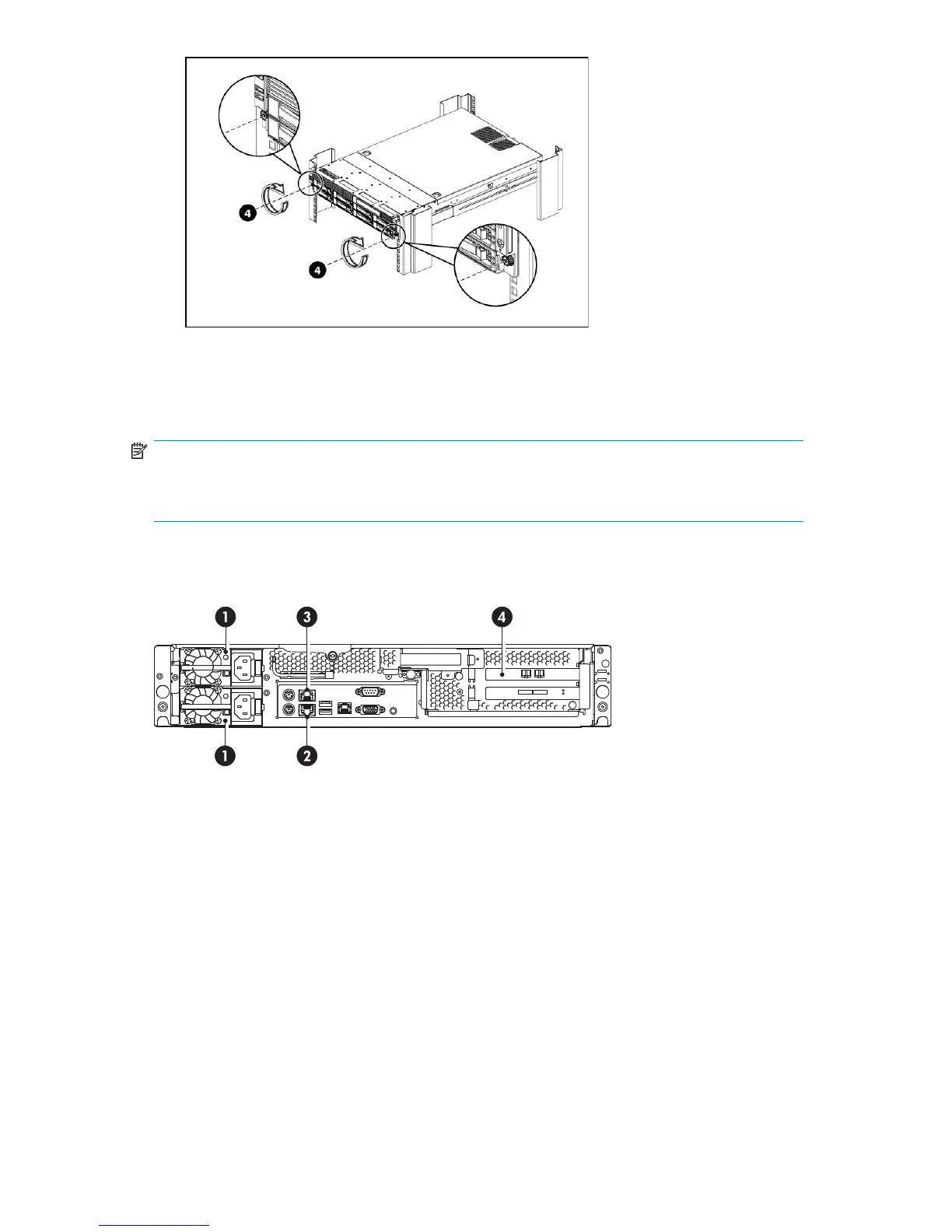Figure 10 Secure the HP D2D to the rack
5. Using the holes provided in the rear rack rails, install tie wraps and route external cable as re-
quired.
NOTE:
For instructions on installing the Capacity Upgrade Kit, refer to the separate printed guide, supplied
with the product.
Connecting the hardware
2. LAN port 1 connector, must be connected1. Power connectors
4. Fibre Channel card with optical ports3. LAN port 2 connector
Figure 11 Network and power connectors
1. Use the supplied power cords to connect the HP D2D Backup System to the main power supply.
This HP-approved cord is appropriate for your specific geographic region.
The HP D2D Backup System has a redundant power supply. Make sure that both power cords
are connected.
For detailed safety information, see the Safety Guide on the HP StorageWorks D2D Backup
System CD-ROM.
D2D Backup System HP D2D4112 35