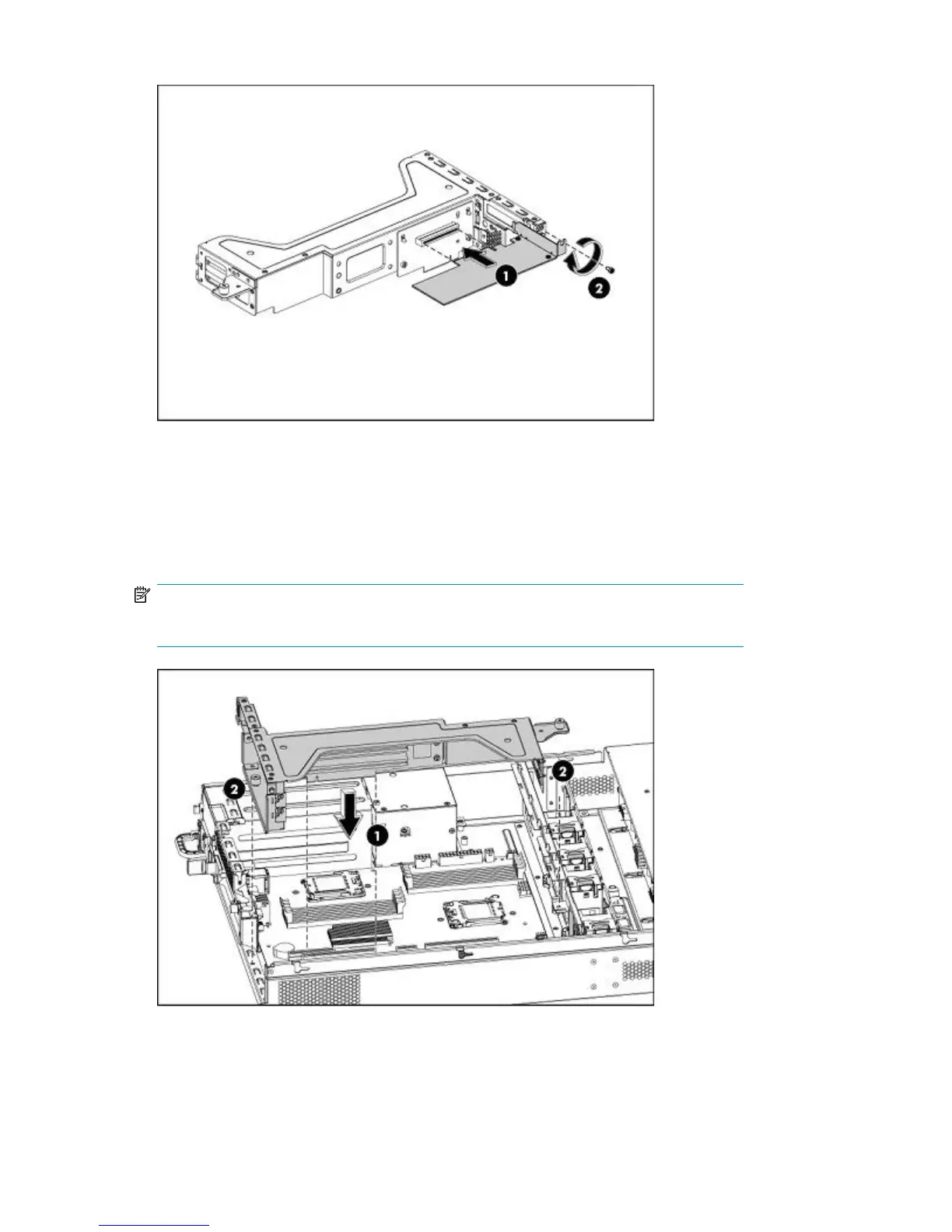2. Tighten the screw that secures the card to the PCI cage.
Figure 19 Installing the PCIe card (in the low profile slot)
Reinstalling the PCI Cage
1. Align the PCI cage to the system board expansion slot, and then press it down to ensure full
connection to the system board.
NOTE:
Be sure to reconnect any cables that you disconnected when you removed the PCI cage.
Figure 20 Reinstalling the PCI cage
Attaching a physical tape library or tape drive (optional)50
