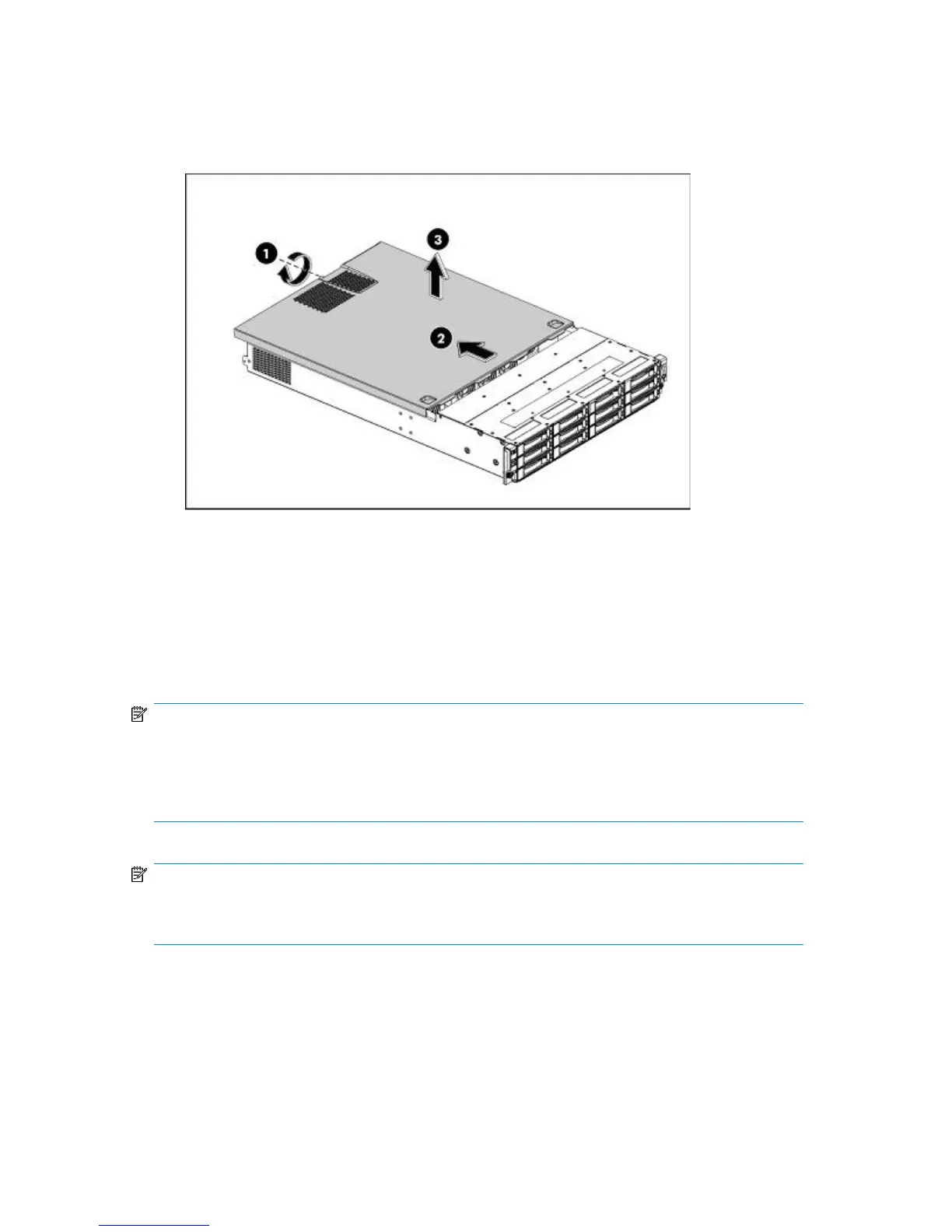3. You need to remove the top cover before you can remove or replace a server component.
• Loosen the captive screw (1) on the rear panel with a T-15 screwdriver.
• Slide the cover (2) approximately 1.25 cm (0.5 in) toward the rear of the unit and then lift
the cover to detach it from the chassis.
• Lift the top cover away from the chassis. (3)
Figure 16 Removing the top cover
Installing the HBA
There are three PCIe expansion slots on the system board; two full height and one low profile slot.
One full height PCIe slot already has the RAID controller card installed. If no FC card is installed, you
may purchase and install either a full-height or low profile PCIe card for Tape Attach.
NOTE:
FC products have the FC card in the other full-height PCIe slot. There is only one spare low profile
slot. This is the slot into which you must install the HBA for Tape Attach. If the HBA that you purchase
has a full-height bracket, you must first replace it with a half-height bracket (supplied with the
recommended HBA).
NOTE:
The drawings illustrate how to install the Tape Attach HBA only; the pre-installed RAID card is not
shown.
Removing the PCI Cage
1. Loosen the two captive screws that secure the PCI cage to the chassis with a T-15 screwdriver.
D2D Backup System HP D2D4112 47
