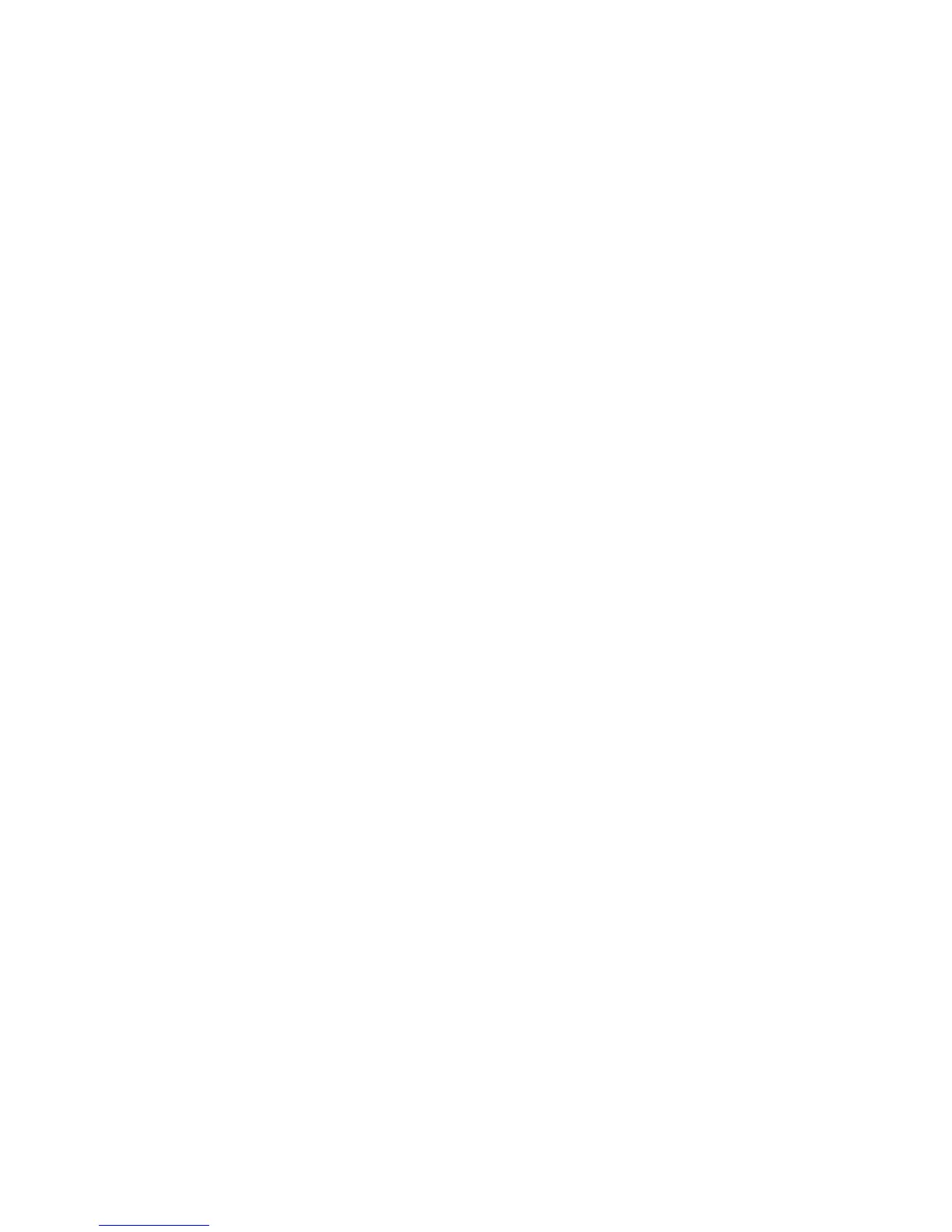If no LEDs are flashing, you do not have a network connection – check your Ethernet cable
or consult your network administrator.
•
• If LEDs are flashing, check that you have the correct IP address for your HP D2D. Are you
using DHCP or Static IP addressing for your HP D2D? If you are unsure of your settings, please
use the System Console to confirm the settings that have been configured on your HP D2D
(see “Using the system console to discover the HP D2D” on page 56).
3. Is your network running IPv4 or IPv6 mode?
• Your HP D2D will operate and automatically detect both modes of operation.
• Ensure that you have selected the correct IP Address for the network you are using.
• At this time, the HP D2D does not support DHCPv6, but you can use Static addressing in IPv6
mode.
4. Try to PING / PINGv6 the IP address of the HP D2D Backup System. If PING is successful, there
is network communication between the host and the HP D2D.
5. If you still cannot see the HP D2D Backup System, use the standalone Discovery tool. Discovery
is run as part of the Installation wizard; it is also installed as a standalone utility on your desktop.
Run the Discovery tool and check that the HP D2D Backup System appears in the list of devices
for selection.
• Use the Beacon option to identify a particular HP D2D Backup System on the network.
• If Discovery cannot find the device, check whether there is a Firewall. You may need to tem-
porarily disable it. It can be re-enabled as soon as the device is configured. Or, the HP D2D
Backup System may be on a different subnet.
Performance
Your HP D2D is designed for high performance backup and restore operations according to the
specification documented.
There are many reasons why you may not see the performance you expected from your HP D2D.
• Your own network speed or disk access is not fast enough to allow streaming of data.
• Your backup application is not optimized.
• Your HP D2D is not optimized for your network and application.
Network
For iSCSI devices the HP D2D is designed to be run on a 1GB network. Performance will be reduced
if a 10/100BaseT network is used. The LEDs on the front panel and on the network ports and also
warnings on the Web Management Interface will indicate the network speeds at which the device is
operating.
Some management applications use the HP LO100 Management Port. The HP D2D has a dedicated
management port connection, but it can also be used from LAN Port 1. Multiplexing data and iLO
operations on LAN Port 1 can limit performance, so it is recommended that if this feature is used, it
is always run from the separate management port connector. By default, the LO port is disabled on
LAN Port 1. To verify, please reboot the device and check the BIOS to ensure that this multiplexing
is disabled.
Web Management Interface errors and warnings
The Web Management Interface will highlight errors and warnings associated with the operation of
the HP D2D.
Troubleshooting180
