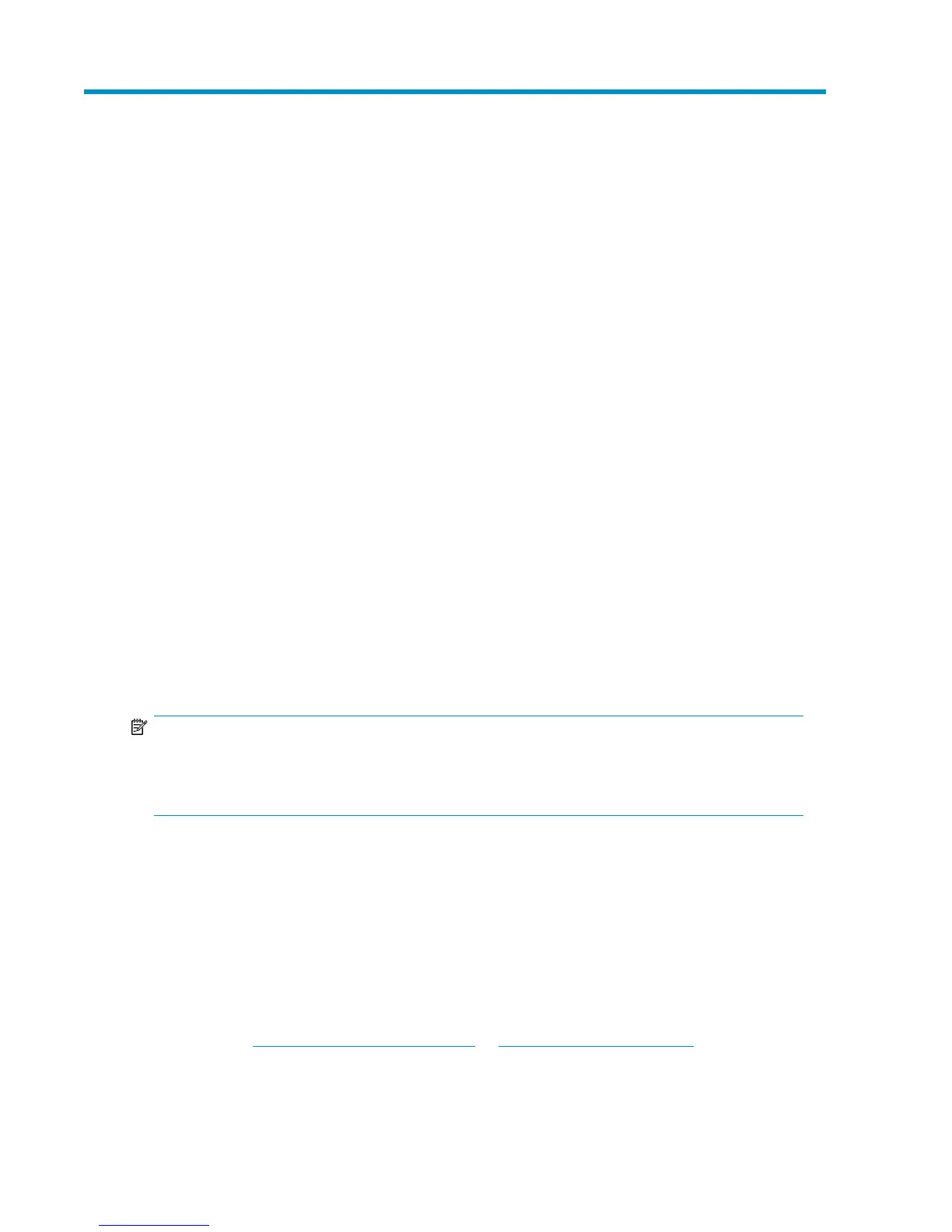3 Attaching a physical tape library or tape
drive (optional)
In this chapter:
• “Hardware requirements” on page 45
• “Tape device installation overview” on page 46
• “Removing the covers” on page 46
• “Installing the HBA” on page 47
• “Replacing the cover” on page 51
• “Connecting an external or rackmount tape device” on page 51
Hardware requirements for Tape Attach
A tape storage device may be attached directly to your HP D2D Backup System, allowing you to store
backups offsite.
To use this facility you need:
• An HP StorageWorks Ultrium tape storage device, such as a tape library or tape drive. This should
be an external device or a 1U or 3U rackmount enclosure for internal devices. The appropriate
cables for the rackmount shelf must be used. Both SAS and SCSI half-height and full-height tape
storage devices are supported.
• A host bus adapter, HBA, for the tape device connection (because there are no embedded SAS
or SCSI ports). You must purchase and install the HBA before connecting the tape storage device.
NOTE:
Physical tape storage devices attached to the HP D2D Backup System can only be accessed by the
HP D2D Backup System, using the Tape Attach pages. They do not appear as attached network
devices to the host system.
Supported devices
The following tape storage devices are supported:
• HP 1x8 G2 Autoloader (1 drive, 8 slots, 1 mail slot)
• HP MSL 2024 Tape Library (2 drives, 24 slots, 1 mail slot)
• HP MSL 4048 Tape Library (4 drives, 48 slots, 1 mail slot)
• Library-embedded or standalone HP StorageWorks Ultrium Tape Drives (LTO-2, LTO-3 and LTO-
4)
Please refer to http://www.hp.com/go/connect or http://www.hp.com/go/ebs for a list of all
supported host bus adapters and tape storage devices. Please refer to “Using Tape Attach” on page
147 for more information about transferring data to the storage device.
D2D Backup System HP D2D4112 45
