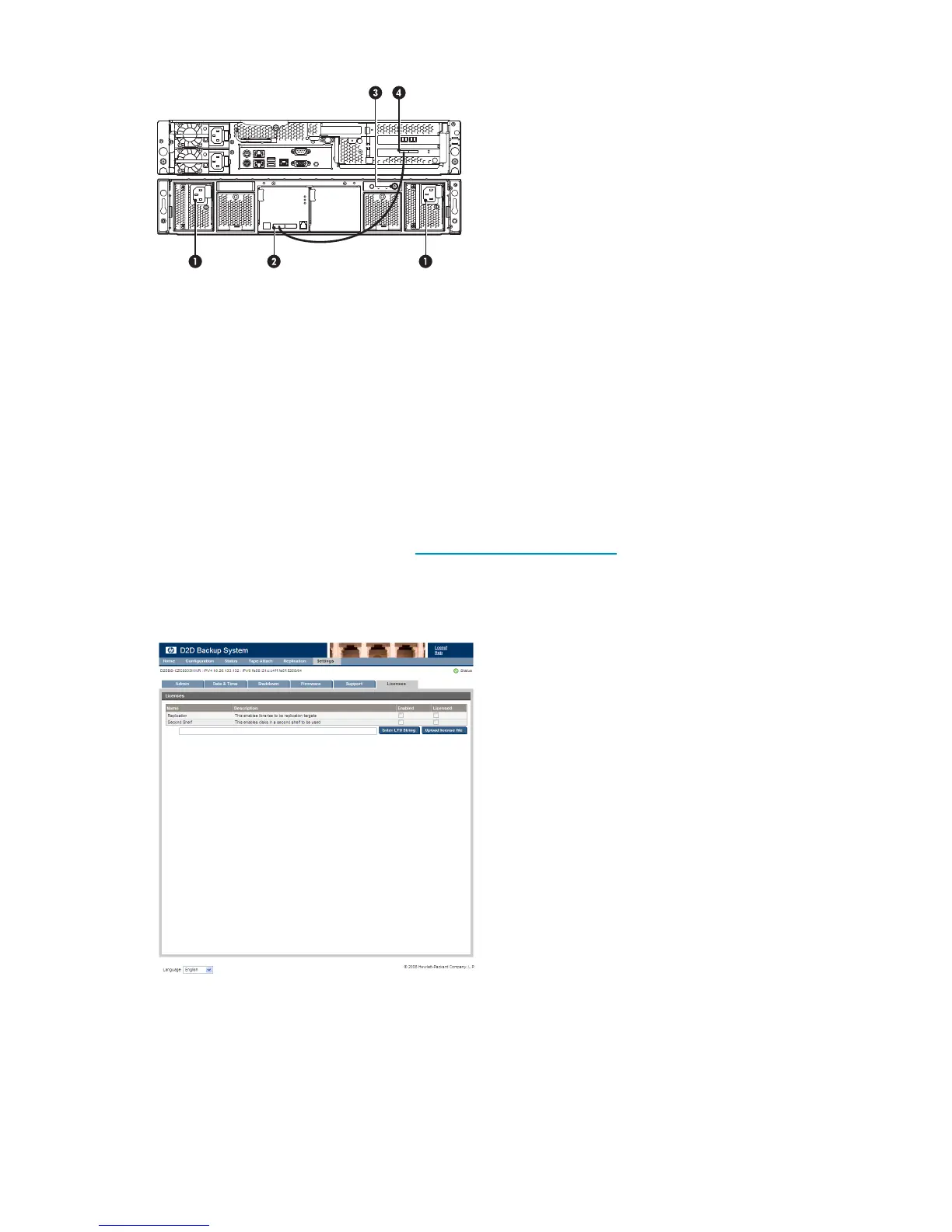3. Use the supplied power cords to connect the Capacity Upgrade Kit to the mains power supply.
2. IN connector1. Power connectors
4. Port 2E connector3. Power on/off button
4. Power on the Capacity Upgrade Kit. You may need to hold down the power on button for a few
seconds.
Applying the LTU
To increase the capacity of your D2D4112 with the Capacity Upgrade Kit you must first obtain a
permanent License To Use (LTU) from the HP Licensing website and then use the HP D2D’s Web
Management Interface to apply the LTU, activate the additional capacity and complete the licensing
process. Go to the HP Licensing website at http://www.webware.hp.com and follow the instructions
to obtain the LTU. You will also find instructions in the License pack.
To apply the LTU:
1. Log on to the Web Management Interface and select the Licenses web page from Settings.
2. If you have saved the LTU as a .DAT file, click Upload license file and use the Browse option to
locate the file. Click Upload.
If you used email or a temporary file, cut and paste the string exactly as you obtained it from the
HP Licensing website and click Enter LTU string. It is not advised to try and key in the LTU manually.
Capacity Upgrade200