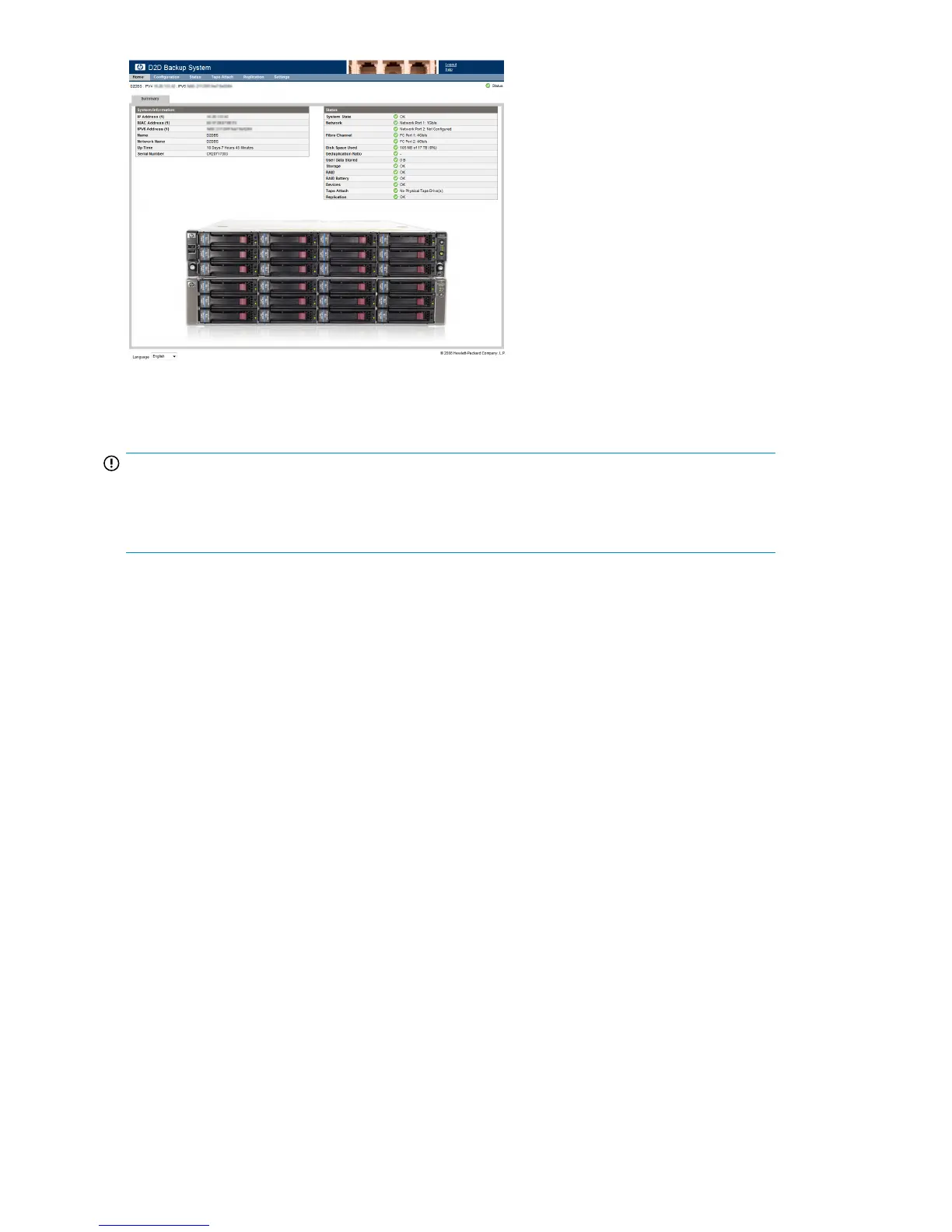Planning for the Capacity Upgrade
IMPORTANT:
The HP D2D4112 Backup System will be offline while the Capacity Upgrade Kit is installed and the
expansion process is completed to expand to the increased 2–shelf capacity. This means that the HP
D2D cannot be used for backup or replication during the expansion process.
It is important to allow sufficient downtime for the expansion process to complete. Depending upon
the amount of data on the original system, this can take from 5 minutes to more than 12 hours to
complete. Make sure that host users are aware that the system will not be available for backup and
restore and check to see how any scheduled jobs, such as replication and tape backup, may be
affected.
An overview of the capacity upgrade process
1. Install the rails for the Capacity Upgrade Kit, which should be located directly below or above
the HP D2D4112 (Shelf 0).
2. Install the Capacity Upgrade Kit (Shelf 1).
3. Connect the Capacity Upgrade Kit (Shelf 1) to the HP D2D (Shelf 0).
4. Power on the Capacity Upgrade Kit.
5. Make sure you know both the HP entitlement order number (supplied with the Capacity Upgrade
Kit) and the HP D2D serial number (found on the label on the top of the unit). Obtain a License
To Use (LTU) from the HP Licensing website.
6. Using the HP D2D Web Management Interface:
• Add the license
• Expand the capacity of the HP D2D
Installing the rails and the Capacity Upgrade Kit
The Capacity Upgrade Kit should be installed directly below or above the HP D2D Backup System.
The Capacity Upgrade Kit is supplied with:
Capacity Upgrade198
